
Introduction to Selective Focus in Photoshop
Welcome to the world of editing photos creatively! In this guide, we’ll explore how to use selective focus in Photoshop. This technique helps make your photos stand out by focusing on specific parts while blurring the rest. It adds makes your pictures more interesting to look at.
Whether you are new to photo enhancement or have some experience, learning photography skills is great. It lets you make your photos look artistic and guides people’s eyes to the important parts. Throughout this guide, we’ll show you how to do it step by step. Let’s get started and make your photos stunning.

Table of Contents
Understanding Selective Focus in Photoshop
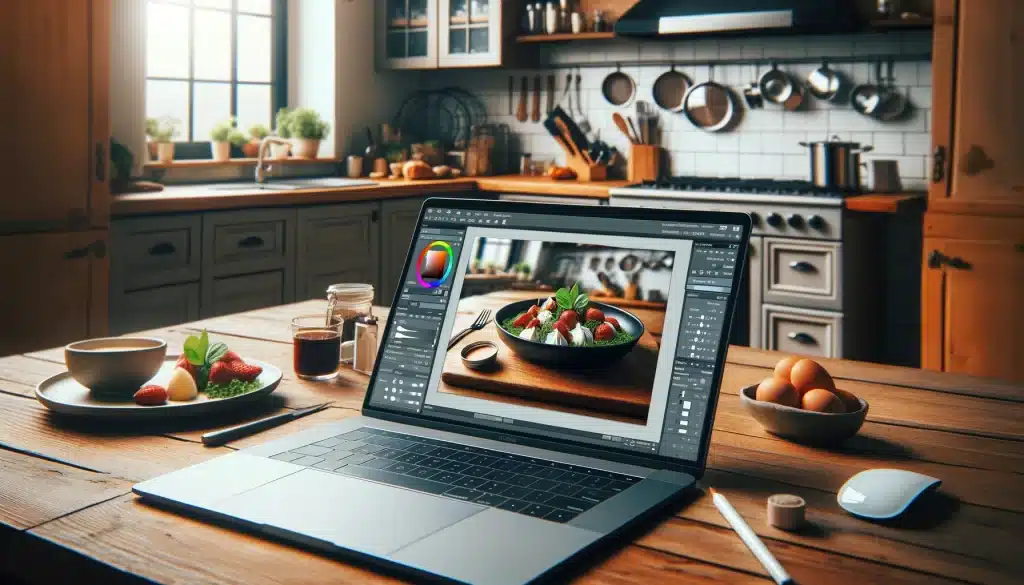
Photographers use selective focus in Photoshop technique to highlight specific elements in their photographs while blurring other section. It’s like using a magnifying glass to focus on one part of a painting. It is a powerful and essential tool for creating professional-looking pictures with a clear focal point. Imagine taking a picture of a flower garden. With this technique, you can make one flower stand out creating a beautiful artistic effect.
What is Bokeh Effect?
The bokeh effect refers to the aesthetic quality of the out-of-focus areas in a photograph. It occurs when the lens renders out-of-focus points of light, creating soft circles or shapes in the background or foreground of the image. The bokeh effect is highly desirable as it highlights the main subject by separating it from the background. Photographers often use lenses with wide apertures to achieve a more pronounced bokeh effect. So, in order to master the art, you need to know about different types of lenses as well.
Focal Point Adjustment in Photoshop
Focal point adjustment in photoshop allows you to choose the section, fine-tune the sharpness of specific areas in your photograph. You can highlight the focal point of your image while blurring out distractions. For instance, in a portrait photograph, you can open the picture in software and use focal point adjustment in Photoshop to mask some other elements.
Precise Depth of Field
This term depth of field refers to the control you have over the range of sharpness in your snapshot. It allows you to enhance the overall quality of your pictures. Here is an idea – when capturing a landscape scene having cloud in the image, use focal point adjustment in Photoshop to correct the layers accordingly.
Techniques and Tools for Selective Focus in Photoshop
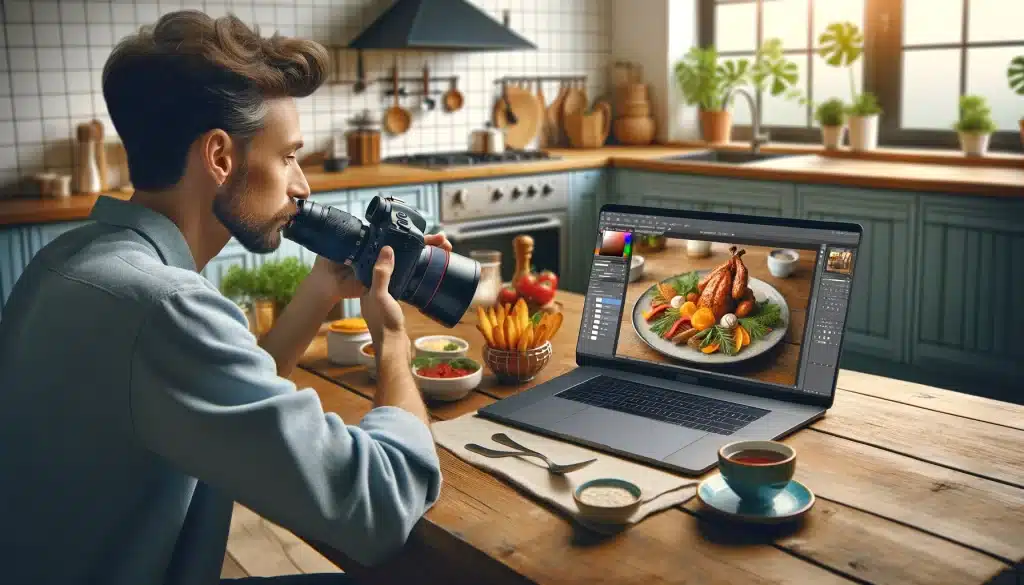
Layer Masking
You can use Layer Masking to mask the layers and paint over parts of your picture to use a soft blur or sharpen them. This targeted blur approach enhances the overall composition and visual appeal of your image. By sharpening the focal point, such as the subject’s eyes, you make a professional and engaging replacement portrait that draws viewers’ attention.
Gaussian Blur Filter
The Gaussian Blur is essential for image enhancement. By applying it to specific areas of your image, you can control and emphasize the focal point. This adds a subtle yet impactful touch to your images. When photographing a still life scene, it can help produce a bokeh effect and correct the details according to your choice.
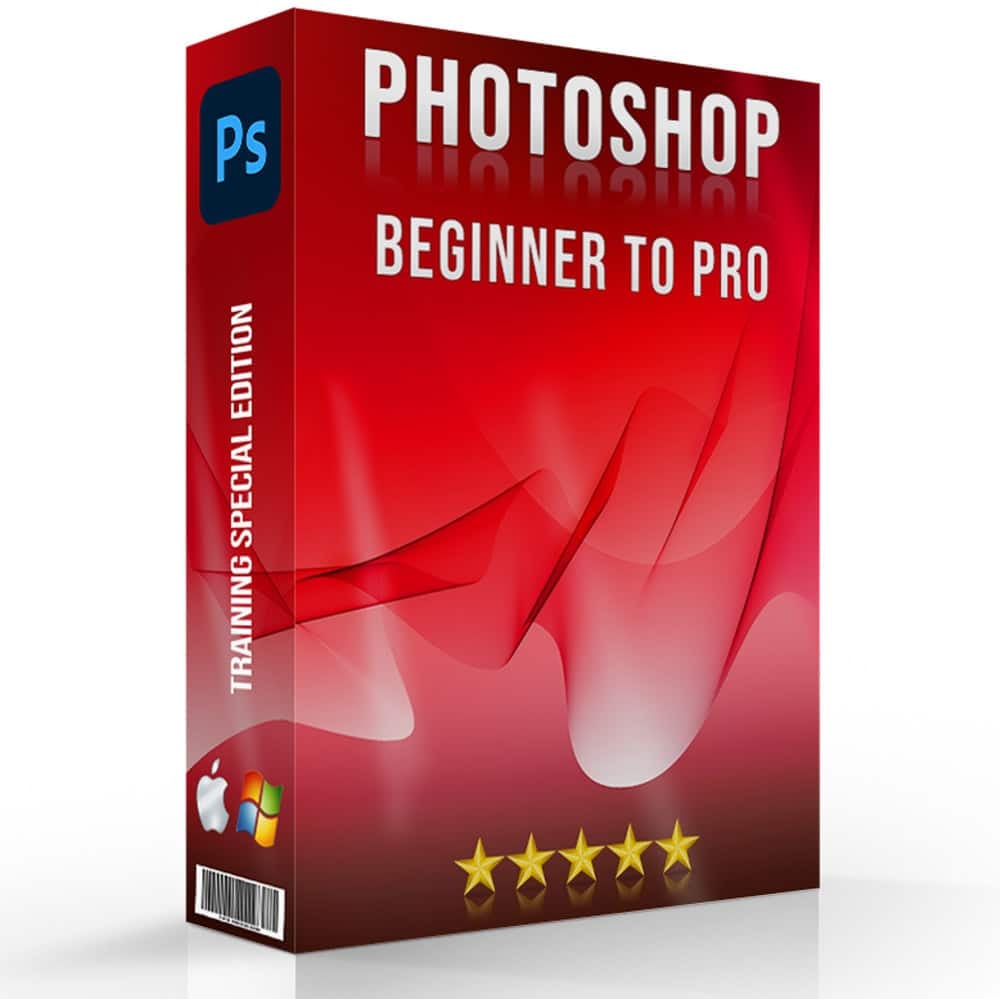
Precise Control by Focal Point Adjustment in Photoshop
Focal point adjustment allows for precise control over the sharpness and helps to correct the clarity of specific areas in your click. It helps highlight the focal point for creating a professional and polished look. For example, in a landscape photograph, focal point adjustment can be very useful. This technique adds visual interest to the image, making it more dynamic and engaging.
Tailored Sharpness
Tailored sharpness refers to the ability to customize the sharpness levels of different areas and selected layer in your picture. it allows you to enhance the details of the focal point while applying a soft blur to other elements. It creates a balanced and visually appealing composition. This technique enhances the overall aesthetic of the image, making it more impactful and professional.
Mastering Depth of Field in Photoshop
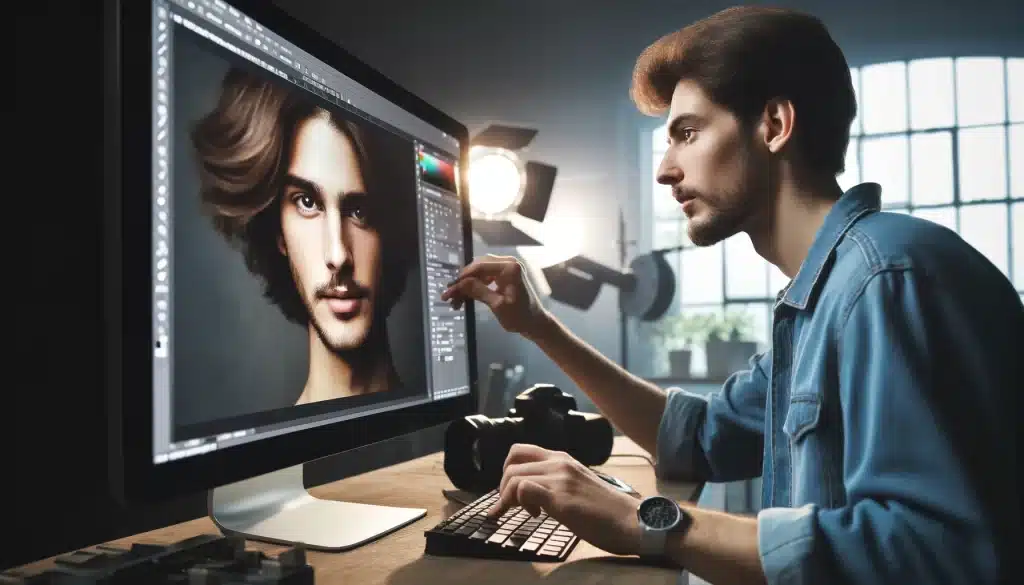
This term refers to the range of distance in a picture that appears more prominent. When taking a portrait, using a shallow DOF can keep the person’s face sharpness while blurring the other areas. It will produce a professional and visually appealing click.
Exploring the Purposes
This technique is used to highlight specific subjects in an image while blurring out the rest. It adds dimension to your images. You can use it for various purposes such as in a landscape portrait, using this can emphasize the details of a certain selection and blur background.
Utilizing Specific Focus Technique
This technique allows for precise control over the mirror image. Mastering this technique enhances the visual impact of your pictures. When capturing a still life scene, using this technique can highlight the main object.
Applying Focal Point Adjustment in Photoshop
Focal Point Adjustment in Photoshop is another option for achieving your desired results. It adjusts the sharpness and clarity of specific areas in your replicate, enhancing the overall area composition. In a portrait, you can use focal point adjustment to selected layer, keep the subject’s eyes, and face sharper than other areas. It softly blurs the raw image and add a professional and polished look.
Creating Bokeh Effects in Photoshop

Utilizing Focused Blurring
This part is the key to achieving stunning bokeh results. It adjusts specific areas while maintaining sharpness elsewhere. For example, during a portrait session, focused blurring in photoshop can keep the face sharp. It will help in transforming the picture into beautiful bokeh, adding a unique color to the image.
Adding Magical Composition
It draws attention to the main subject while creating a visually appealing background. Photographing a flower, using this technique can make the flower stand out against a soft backdrop, creating a captivating composition and color.
Enhancing Creativity with Bokeh Effect Tutorial
Learning bokeh effect enhances creativity. It allows photographers to choose their options and transform ordinary scenes into extraordinary visual experiences. During a wedding shoot, using these can create magical bokeh balls, enhancing the romantic atmosphere of the event. Creating bokeh effect elevates camerawork to new levels of creativity and visual appeal.
| Aspect | Description | Example |
|---|---|---|
| Bokeh Effect | Aesthetic enhancement of out-of-focus areas. | Magical atmosphere through focused blurring. |
| Focused Blurring Technique | Adjusts the selected areas. | Transforms images into stunning bokeh compositions. |
| Creating Magical Compositions | Draws attention to the subject against visually appealing backgrounds. | Emphasizing the main subject’s importance. |
| Enhancing Creativity | Transforming ordinary scenes into extraordinary visual experiences. | Boosts creativity and enhances storytelling capabilities, creating memorable and visually captivating photographs. |
Fine-Tuning with Advanced Tools in Photoshop
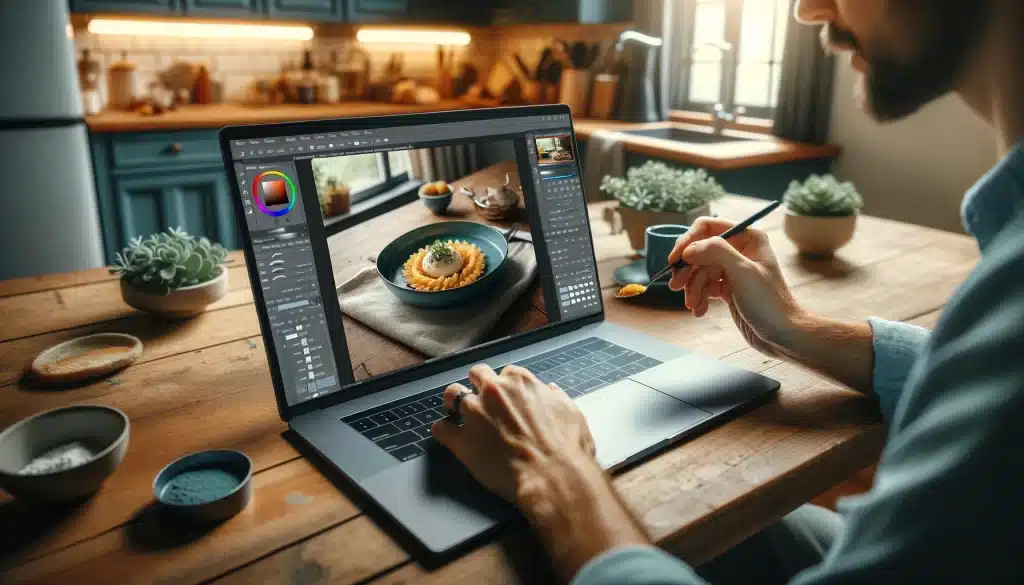
Advanced Photo Manipulation Techniques
You can use utilize advanced manipulation techniques in the software to fine-tune the portraits. These offer precise control and set blur in your images. If you aim to learn more, then Adobe Photoshop provides the best platform for learning and exploring. These adobe tutorials have benefitted a number of people in their learning journey.
Utilizing Depth Map Adjustments
This allows you to add such details that create realistic details. Here is how to use it in real life. For example, in portrait shooting, you can maintain sharpness on the face while gradually blurring other elements of the image. It will create a professional and polished look.
Exploring Custom Brush Settings
These settings offer creative control. While you work, Adjust the its hardness and opacity as it can enhance transitions in your camera pictures. During a macro photography session, it can emphasize intricate details on a subject while softly blurring the surroundings, highlighting the picture’s beauty.
Fine-Tuning with Lens Blur Filter
It provides advanced options for fine-tuning. Adjusting parameters like blur radius and shape can produce realistic bokeh. When capturing a close-up of a flower, using this can mimic the bokeh produced by a camera lens, enhancing the overall aesthetics.
| Aspect | Description |
|---|---|
| Advanced Photo Manipulation Techniques | Utilize advanced manipulation techniques for precise control and image blur settings. |
| Utilizing Depth Map Adjustments | Add realistic details by adjusting maps. For example, maintain sharpness on faces while blurring other elements. |
| Fine-Tuning with Lens Blur Filter | Correct parameters like blur radius and shape to mimic camera lens, enhancing overall aesthetics. |
Common Mistakes to Avoid During Photoshop Selective Focus

Overblurring
One common mistake is blurring the background too much, which can make the photograph look unnatural. For example, blurring a landscape’s background excessively can take away from the overall scene’s beauty.
Neglecting DOF Settings
Failing to correct these settings properly can lead to inconsistent focus levels within the image. For instance, a portrait with the subject’s face in focus but the hair or shoulders blurred unevenly can distract from the intended effect.
Overlooking Lighting Conditions
Ignoring lighting conditions can also be a mistake. For example, using this technique in low-light settings without adjusting exposure settings may result in a noisy or grainy, detracting from the overall quality of the picture.
Forgetting About Post-Processing
Lastly, not utilizing post-processing techniques effectively can impact the final result. For instance, not refining the edges of the focused and blurred areas or not adjusting contrast and saturation can make the effect appear less natural.
| Common Mistake | Solution | Benefit |
|---|---|---|
| Excessive Background Blur | Use Lens Blur with moderate settings. | Produces more natural and believable depth. |
| Obvious Edge Halos | Refine edge smoothness in the Refine Mask menu. | Creates smoother, more integrated blends. |
| Inconsistent Blur Results | Gradually decrease blur using the mentioned maps. | Mimics natural lens behavior more closely. |
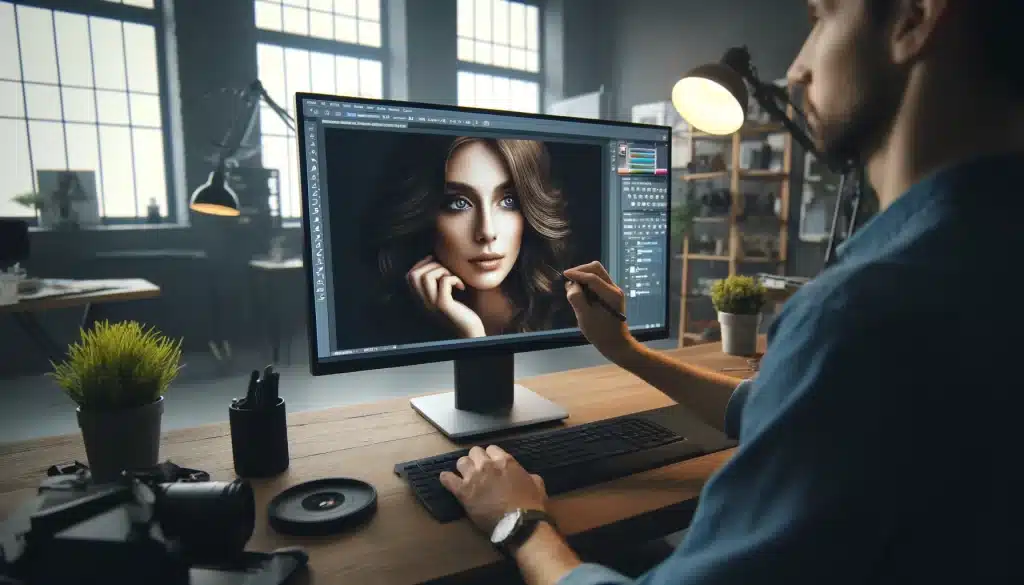
FAQs Related to Photoshop Selective Focus
What is select focus area in Photoshop?
In Photoshop, “Select Focus Area” is a feature that allows you to choose parts of your image that are in focus. It is particularly useful for isolating subjects that have clear edges and are distinctly separated from the background by focus. You can find it under Select > Focus Area, and Photoshop will automatically select the sharp areas of your image. You can customize the in-focus range and fine-tune the selection to fit your needs.
How to do selective editing in Photoshop?
Selective editing in Photoshop involves modifying specific areas of an image while leaving other parts unchanged. You can do this by using various selection tools like the Lasso, Quick Selection, or Magic Wand to pick the section you want to edit. Once selected, you can customize the brightness, contrast, saturation, or use filters just to that section. Layer masks are also incredibly useful for non-destructive selective refinement, allowing you to hide or reveal parts of a layer.
How do I focus one part in Photoshop?
To focus on one part of an image in Photoshop, you can create a DoF effect manually. First, duplicate your image layer. Next, apply a Gaussian Blur (found under Filter > Blur > Gaussian Blur) to the top layer. Then, add a layer mask to the blurred layer and use a soft brush to paint black on the mask over the section you want to keep in focus. This will reveal the sharp zone from the layer beneath, creating a focus effect on that part of the image.
What is the selective focus effect?
The selective focus effect is a photography technique where the camera lens is used to focus on a specific part of the image, making it sharp, while the rest of the image remains blurred. This effect highlights the subject, drawing the viewer’s attention directly to it. It’s commonly used in portraits, macro photography, and any situation where the photographer wants to isolate the subject from its background.
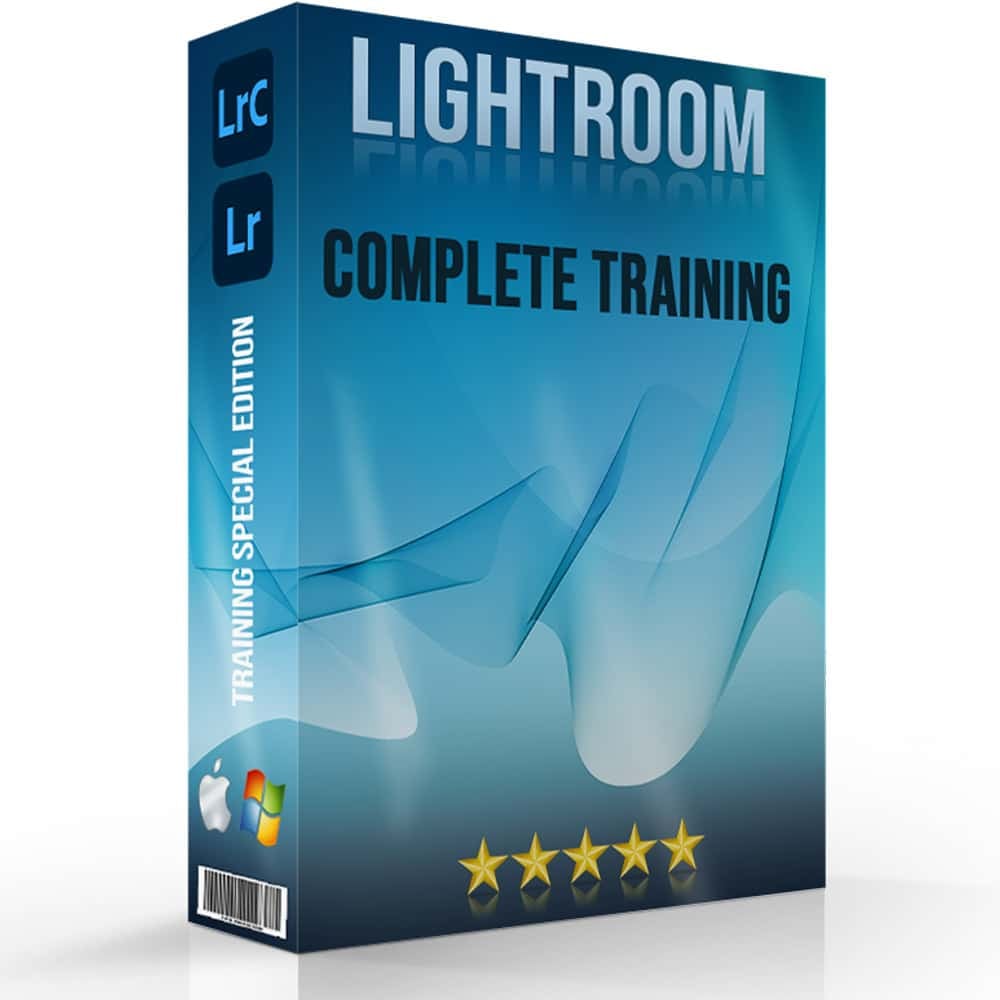
Conclusion
Learning Selective Focus in Photoshop skill has been a game-changer for me. It has helped me to open a secret tool that adds magic and professionalism to my photos. It helps me paint the picture in my way. With the right techniques, I can make raw elements pop while creating beautiful pictures.
If you’re keen to work on your photo enhancement skills, I highly recommend checking out our Photoshop Course and Lightroom Course. You can choose these tools as per you ease. Both of these are designed to help you understand these techniques better and create amazing photos. Start your journey today. You can also pass along these with your friends and learn editing together!
Have a nice photoshoot!
Learn more about Photo Editing with Lightroom and Photoshop
Course
Light Effect Photoshop
Lightroom Course 2024
Adobe Photoshop Course
Photo Editing Course
Get the latest version of Photoshop & Lightroom















