| Section 1: Lightroom course introduction |
|
0 – Welcome to the Lightroom Course |
|
00:01:12 |
|
00 – Download Adode Lightroom |
|
00:00:00 |
|
1 – Download the exercise files |
|
00:01:12 |
| Section 2: Getting started with Lightroom |
|
2 – Lightroom or Lightroom classic |
|
00:05:39 |
|
3 – The lightroom interface |
|
00:04:16 |
|
4 – Add a copyright to your photo’s metadata |
|
00:04:25 |
|
5 – What is a lightroom Catalog |
|
00:03:43 |
| Section 3: Import and organize your photos |
|
6 – How to import photos in the Lightroom catalogue from your hard drive |
|
00:10:07 |
|
7 – How to import images to Lightroom from your memory card |
|
00:05:07 |
|
8 – Arranging images by date |
|
00:03:46 |
|
9 – Add to collection |
|
00:01:59 |
|
10 – How to rename photos during import |
|
00:05:39 |
|
11 – Building smart previews |
|
00:03:56 |
|
12 – How to Import Videos into Lightroom |
|
00:02:58 |
|
13 – Editing Videos |
|
00:03:44 |
| Section 4: The Library tab |
|
14 – Visualizing pictures with the grid view |
|
00:05:54 |
|
15 – Visualizing pictures with the loop view |
|
00:05:54 |
|
16 – Visualizing and rating pictures with the compare view |
|
00:06:57 |
|
17 – Visualizing pictures with the survey view |
|
00:02:26 |
|
18 – The people view on Lightroom |
|
00:03:10 |
|
19 – The rating filter |
|
00:03:04 |
|
20 – The library filter |
|
00:07:30 |
|
21 – Organizing your pictures into collections |
|
00:04:58 |
|
22 – Smart collections |
|
00:03:05 |
|
23 – Deleting pictures from the catalogue and hard drive |
|
00:03:11 |
|
24 – The Metadata |
|
00:05:46 |
|
25 – Adding keywords |
|
00:03:52 |
|
26 – The keyword list |
|
00:03:59 |
|
27 – How to make a back-up in Lightroom |
|
00:02:29 |
|
28 – Locating lost pictures |
|
00:05:52 |
|
29 – Renaming and moving photos and folders |
|
00:05:54 |
| Section 5: The map tab |
|
30 – How to use the map tab in Lightroom |
|
00:05:53 |
| Section 6: Lightroom and Photoshop together |
|
31 – Editing a JPEG in Photoshop |
|
00:06:21 |
|
32 – Editing your RAW picture in photoshop |
|
00:03:27 |
|
33 – Opening an image as a smart object in photoshop |
|
00:03:51 |
|
34 – How to open images as layers in Photoshop |
|
00:04:21 |
| Section 7: Export Pictures |
|
35 – How to export photos with Lightroom |
|
00:11:47 |
|
36 – Sending pictures by email with Lightroom |
|
00:11:47 |
|
37 – Publishing pictures on Flickr and Adobe Stock |
|
00:03:43 |
| Section 8: The Develop tab |
|
38 – Adjusting the white balance |
|
00:07:35 |
|
39 – How to correct exposure |
|
00:12:38 |
|
40 – How basic cursors affect the histogram |
|
00:06:41 |
|
41 – How to obtain a nice black & white |
|
00:07:33 |
|
42 – How to synchronize your settings to all of your pictures at once |
|
00:07:21 |
|
43 – How to crop your pictures |
|
00:07:25 |
|
44 – How to use virtual copies |
|
00:05:45 |
|
45 – History – snapshots & reset |
|
00:07:08 |
|
46 – The spot removal tool |
|
00:12:37 |
|
47 – How to take away the bags under your eyes? |
|
00:03:31 |
|
48 – How to correct red eyes |
|
00:08:55 |
|
49 – The graduated filter |
|
00:22:39 |
|
50 – Radial filter |
|
00:08:41 |
|
51 – The dehaze tool |
|
00:13:19 |
|
52 – The tone curve |
|
00:11:32 |
|
53 – How to use the HSL setting |
|
00:09:49 |
|
54 – Split toning |
|
00:04:28 |
|
55 – How to improve the sharpness of a picture |
|
00:05:35 |
|
56 – Reducing the numeric noise of a picture |
|
00:04:49 |
|
57 – Removing Distortion, Chromatic Aberration and Improvement of Perspective |
|
00:08:36 |
|
58 – How to give your picture an ‘aged’ affect by adding grain |
|
00:08:36 |
|
59 – Lighting and vignetting |
|
00:04:52 |
|
60 – How to create a panoramic picture with Lightroom |
|
00:10:09 |
|
61 – How to use the HDR merge |
|
00:11:49 |
|
62 – How to create an HDR panorama |
|
00:08:03 |
| Section 9: The Book tab |
|
63 – The Book Tab & Photo Album Layouts |
|
00:19:52 |
| Section 10: The Web tab |
|
64 – How to create a web gallery |
|
00:13:29 |
| Section 11: The Slideshow tab |
|
65 – The slideshow Tab |
|
00:23:55 |
| Section 12: The Printing tab |
|
66 – How to use, create and configure your photos with the Print tab |
|
00:18:26 |
| Lightroom course congratulations |
|
67 – Congratulations |
|
00:01:23 |
|
68 – Next step |
|
00:00:00 |

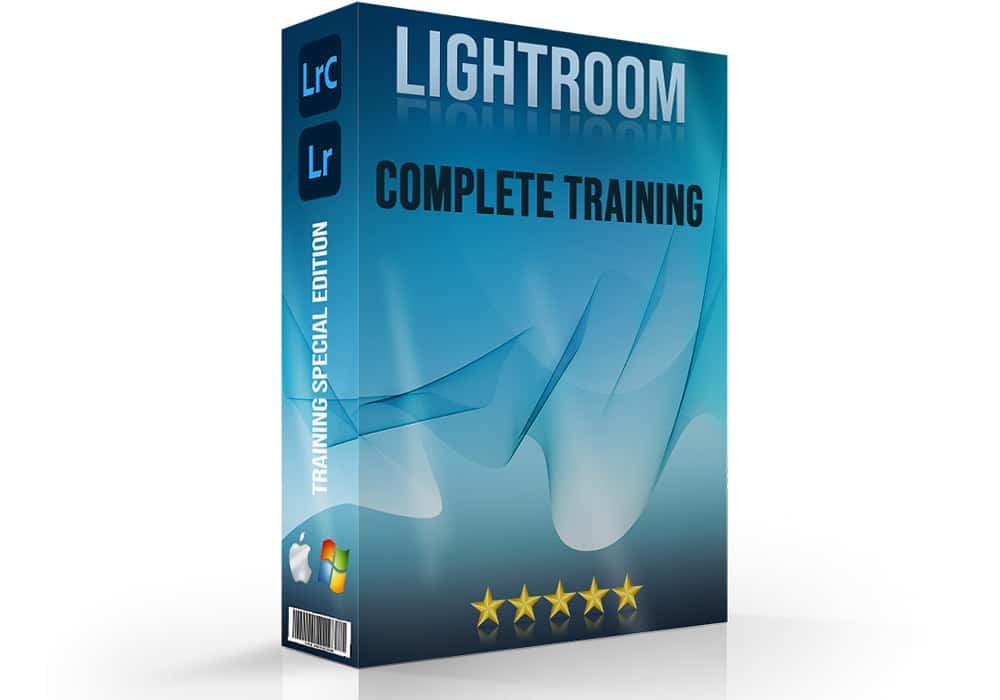




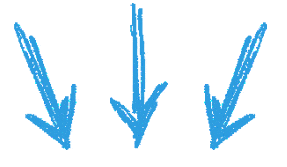



I have gained a lot of new information from the course.
I would recommend the course for anyone using lightroom or just starting out.
Lightroom for Idiots like Me!
Love this course!!!
Awesome Lightroom Course!!
This class was very easy to follow and I feel confident in my Lightroom abilities now!
Awesome course!!!!
Every detail of the software is covered, with numerous examples and clear explanations. I went into this Lightroom course not knowing much at all about Lightroom. I now feel confident to start practicing what I have learnt and improve my skills.
Outstanding course!
I loved every second of it! I had some challenges understanding Lightroom and Photoshop in the past but not anymore. Thank you so munch
Very comprehensive course
This is a very comprehensive course. There is so much information to remember.. Wonderful job! Many thanks
Lightroom or Lightroom classic
information was very easy to follow, and I enjoyed how she explained everything.
Getting Started
Extremely clear instructions given at perfect pace.
The Ultimate Lightroom Course - 2025
Very good training video that I will refer to often as I am learning how to navigate correctly in Lightroom as I edit photos…
Experience
Its very cleasly explain point of the subject, awsome, thaks for every one who support to create these course.
I highly recommend
I was a complete beginner to Lightroom, I spent a long time deciding which course to go for, and I am so glad I picked this one. The teaching was so precise, thorough and most of all engaging. Now I feel I know enough to be proficient enough to start using Lightroom to manage all my photos. Thank you !
Great info on Lightroom 2 programs
This was very helpful to me, I have been trying to understand what the differance is between Lightroom Classic and Lightroom CC.
I was looking at getting Lightroom CC, however very glad I had not made a choice yet.
Two things I don’t like with Adobe Photoshop and Lightroom, it does not seem like I can buy to program and download it to my Laptop and Surface Pro. Not liking idea of having to pay for monthly subscription and never own the program.
Would like it if Adobe Photoshop and Lightroom were online program like Canva and could acess from anywhere you log in. But I guess that would mean a subscrption also.
I understand you don’t control this.
I am Looking forward to learning more.
I really like how this course is set up with chapters and small units in the chapters. This has been helpful for learn in short units. And I can see it would be easy to review a unit if you don’t remember a process or tip. Very nicely done.
The Ultimate Lightroom Course
Having purchased the complete training package, I began with the Photoshop course and finished with the Lightroom … and I’m glad I did. Firstly, the Photoshop course gave me additional context for the Lightroom course as many concepts in the course are similar or even duplicated (shouldn’t be a surprise). Not meant as an overall criticism, more a reflection on tailored need, but I did come to realise that Lightroom has two key roles … a powerful photo collection organiser and manager and a great complimentary editor (the Develop Tab) to Photoshop … and I only really wanted the latter so some tutorials were not as relevant nor interesting (ie, Web Tab, Slideshow Tab etc). That said, I did watch everything just in case as the course is complete … so everything is there for part of the learning for someone. For me, Lightroom offers some clever edit capabilities with minimum fuss, whereas Photoshop will be the go to for more creative work. Hence, for the Lightroom Course, you need to understand your needs and tailor the tutorials accordingly … still, it present a comprehensive overview with many expressive examples so can provide most things to most people. For me, Photoshop is the winner!
Overall, you could do Lightroom or Photoshop independently and feel both educated (sometimes amazed) and fulfilled in terms of learning … BUT, and I realise this is not for everyone … BUT, by doing the whole package you learn lots … sometimes the “ah ha” moment comes in Photoshop training, sometimes in Lightroom … by doing both you miss nothing and often understand the concept better … great value fo money, easily understood and damn well presented!!
P.S. … Four Stars only reflects that it didn’t suit me as well as the Photoshop course … but it did help me make up my mind! … My only dilemma is that I have a personal library of 80,000 photos that I now want to go back and edit!!!
The Ultimate Lightroom Course 2025
This course worked great for me. It runs at a slow and steady speed. The instructor is not in a hurry to cover the training and explains well. Also the speed alows the student to see the mouse, or cursor. She also explains most commands both for Apple as well as for Windows computers. I am very satiisfied and will now move to the photoshop course.
The Ultimate Lightroom Course
This course has helped a lot. Thanks
Lightroom or Lightroom Classic
that was great information to know.
Essential Course for Mastering Lightroom
This Lightroom course is outstanding! Each lesson is well-paced, with clear explanations that make it easy to understand even the advanced features. The practical examples and exercises really help reinforce the learning, and I already feel so much more confident in my editing. Perfect for beginners and those looking to refine their skills. Highly recommend!
Perfect for Beginners: Clear, insightful, and easy to follow!
As a beginner, I’m thrilled with how clear and easy-to-follow the explanations are in this Lightroom course. The instructor breaks down each concept with precision, making it simple to understand and apply the techniques. I feel confident as I progress through each lesson, thanks to the structured guidance. Fantastic class and an incredible instructor! I’m grateful for this valuable learning experience.
Lightroom
fairly easy to follow instructions , informative
Excellent
This course is one of the best I have done. Concise and so good with hints and tips and in depth, well worth the money thank you!!!
Awesome
I learned many things….. Its very easy to understand. Thank you
Lightroom Course
It’s was very interesting and Helpfull.
Lightroom 2025 Tutorial
Excellent course materials
love love love
This has helped me in so many ways . I am new to Lightroom and this Course moved me miles ahead thank you