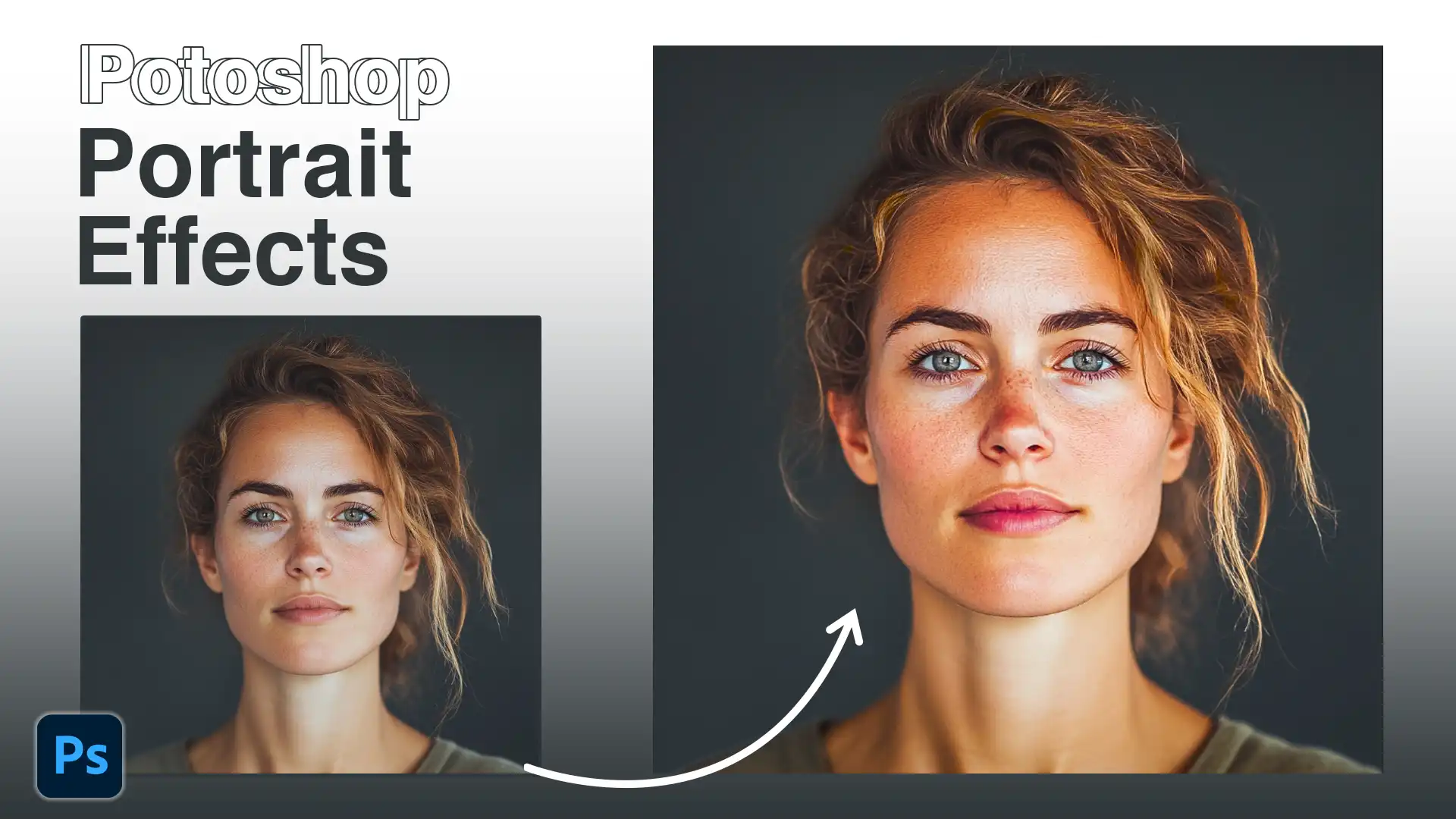
Creating stunning portraits with Photoshop portrait effects can transform ordinary photos into extraordinary works of art. Imagine captivating your audience with photos that convey emotion and tell a story.
In this article, I’ll guide you through easy yet powerful techniques to enhance your portraits, making the process both enjoyable and rewarding. By the end, you’ll feel inspired and confident to experiment with these effects, unlocking new creative possibilities.
Ready to dive in and elevate your portrait photography?
Let’s get started!
Table of Contents
Why Use Photoshop Portrait Effects?
Learning how to create stunning portraits becomes easy when you understand the essential tools in Photoshop. The software allows you to enhance every aspect of your portrait photo.
Whether you’re a beginner or a seasoned professional, Photoshop action tools are indispensable. They let you apply complex effects with ease and save valuable time.
Non-Destructive Editing
The beauty of using Photoshop lies in its non-destructive editing capability. When you create a new layer, you preserve the original integrity of your photo.
You’re free to experiment with different adjustments without fear of permanent change to your pictures. This makes the process both liberating and fun.
Transforming Photographs into Art
Launching Photoshop portrait effects can transform a simple photograph into a piece of art. You can improve portrait photography by adjusting lighting, color tones, and adding artistic effects.
It’s also an opportunity to get creative and produce something truly unique. These adjustments not only enhance quality, they also offer a professional touch that draws viewers in.
Simplifying Portrait Editing
For those new to portrait editing, using Photoshop actions simplifies things. They automate repetitive processes, making intricate effects possible with just a few clicks.
It’s all about efficiency and bringing your vision to life without laborious steps.
Pro Tip: To perfect your portraits, make use of smart objects. They offer flexibility, preserve quality, and enable endless tinkering. Next time, give it a try and see how much further you can go with your art.
If you’re looking to expand your skills further, consider learning about Photoshop shortcuts to streamline your workflow even more.
Exploring Popular Photoshop Actions
In our journey to navigate Adobe Photoshop, we explore the digital realms of photoshop actions. These tools simplify portrait editing and enhance creativity.
Sounds like magic, right?
Top Photoshop Actions for Portraits
Imagine transforming a portrait into something stunning with just a click.
Some photoshop actions add drama by playing with light and shadow. They adjust these lighting conditions to bring life to pictures.
Others focus on smooth skin, highlighting features while maintaining authenticity. It’s like having a digital makeover.
How to Install and Use Photoshop Actions
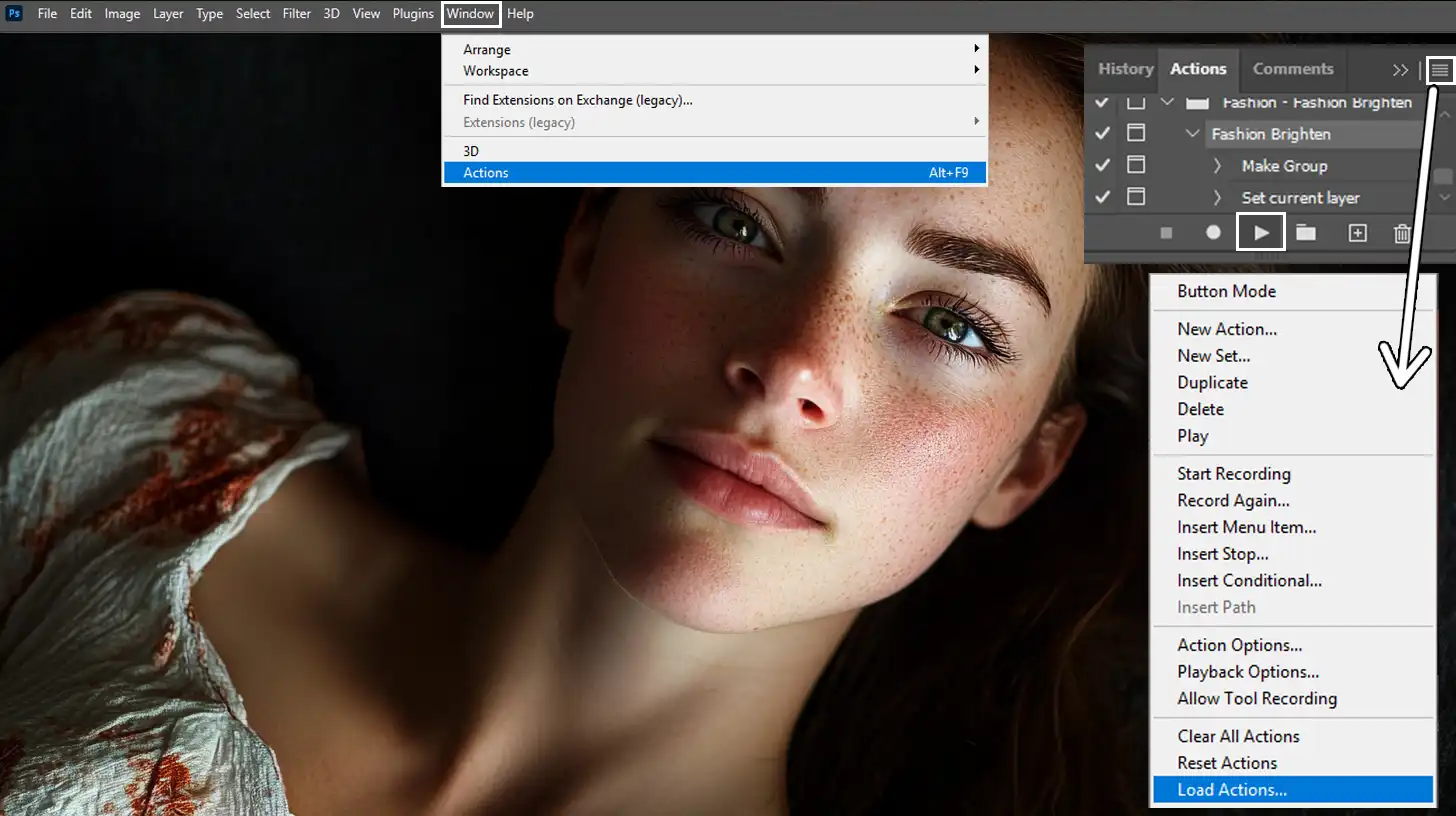
- Begin with the download. Search for the photoshop action feature and download them.
- Open Adobe Photoshop.
- In the layers panel, find 'Window' and select 'Actions'.
- Load your next Photoshop action file.
- Hit play and watch the magic unfold.
Anything feels possible once you’ve got this sorted.
Customizing Actions for Unique Results
For unique results, create custom changes. Double click on the layer with the action applied and tweak to your heart’s content. This approach means your original image remains untouched.
Tailor the portrait effect to suit your style. Remember, the key lies in experimentation. Have fun while learning.
Always consider the background layer. It can change the whole vibe of a photograph when you use photoshop actions.
This subtlety can give your pictures a more professional touch, even if we’re just winging it!
The world of photoshop and portrait editing offers endless possibilities. From enhancing existing photos with beautiful portrait effects to crafting entirely new looks, we’re always discovering more ways to revamp our photography.
With a bit of patience, diligence, and a sprinkle of laziness, anyone can conquer this digital realm. Remember, everyone starts somewhere.
Pro Tip: Mastering essential tools in Lightroom can significantly enhance your skills when editing portraits in Lightroom, allowing for more precise and creative outcomes.
Mastering Adobe Photoshop for Portraits
All different types of photography are an art, and with Photoshop, it becomes a playground for creativity.
Understanding the difference between Photoshop and Lightroom can help you choose the right tool for your editing needs.
Advanced Techniques for Stunning Portraits
Photoshop offers endless possibilities when you create stunning portrait effects. Whether you’re adding a touch of light or enhancing skin tones, the Photoshop actions can accomplish it efficiently.
If you’ve ever wondered how professional photographers make portraits pop, it’s often through these actions.
Getting Started with Actions
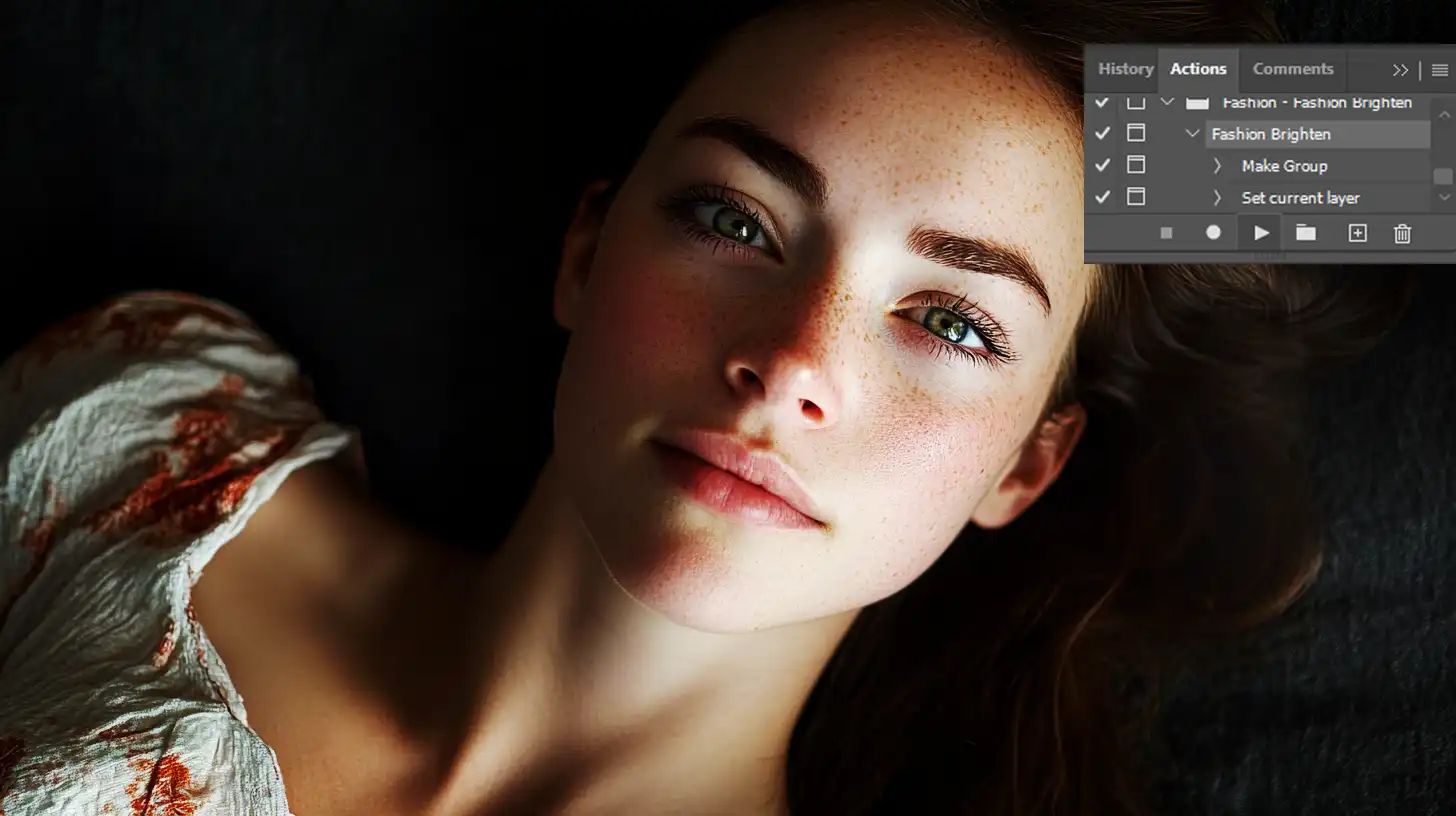
- Begin with a simple action to familiarize yourself.
- Experiment by stringing different actions together for unique results.
Using Layers and Masks Effectively
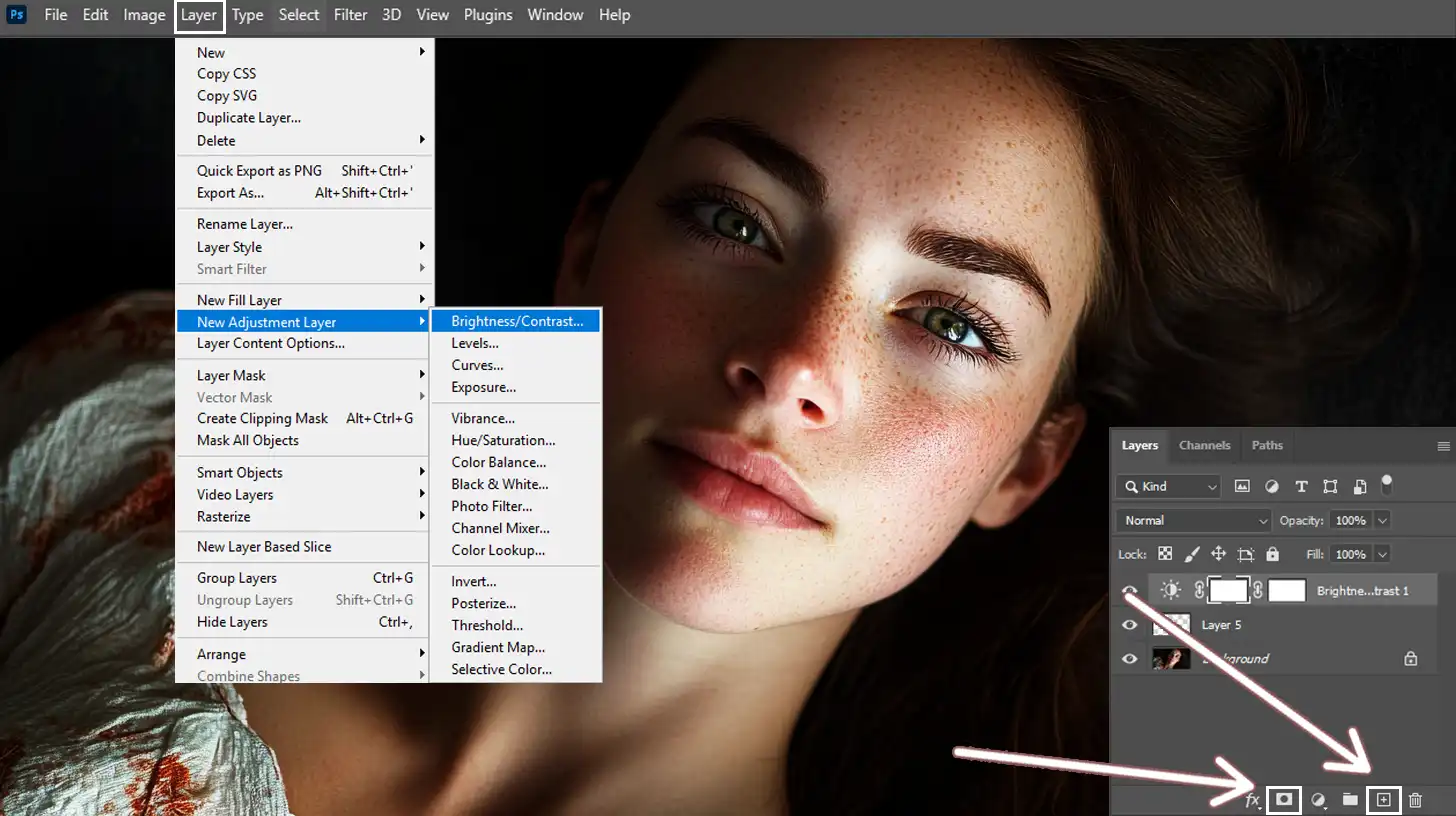
The layers panel is your best friend when editing portraits. It allows you to stack images or components without affecting the original content.
This is what we call a non-destructive method. Utilizing masks provides control over which parts of a layer show or hide, allowing you to selectively apply changes.
Benefits of Layers and Masks
| Benefit: |
|---|
| Non-destructive editing. |
| Selective application of changes. |
| Popular trend in modern image editing. |
Enhancing Portraits with Filters
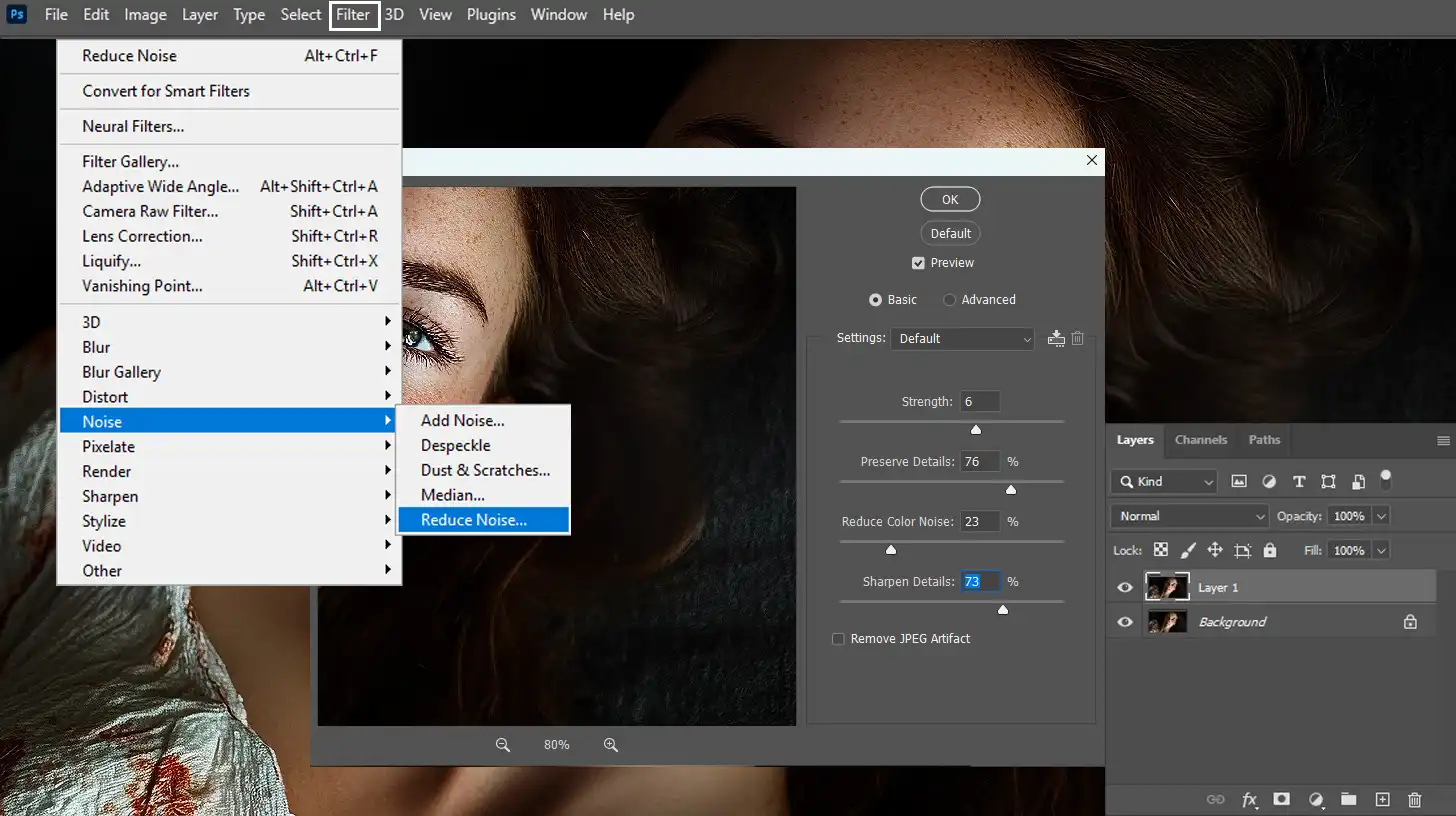
Filters add a touch of magic to portraits. While they can transform an image instantly, choosing the right filter requires thought.
It’s wise to first decide the mood or feel of your picture. From warming up an image to giving it a vintage look, filters got you covered.
For portrait editing, subtlety is key. Think of filters as spices; a little goes a long way in enhancing the overall presentation.
Pro Tip: Consider using the patch tool in Photoshop for precise edits and corrections.
Creating Unique Portrait Photos
Now, let’s take a look at some steps you need to take to add your own unique touch.
Incorporating Creative Effects
To truly stand out, Photoshop comes into play. You can create unique portrait effects using various Photoshop actions. These are pre-set commands that help make editing easy and fun, saving time and effort.
For example, one might try a dreamy glow effect or play with lighting to draw attention to specific image features.
Additionally, using the content-aware fill in Photoshop can help remove unwanted elements seamlessly, enhancing the overall composition.
Balancing Colors and Tones
Even the most beautifully composed portrait needs a balance in colors and tones. This is where the magic of Photoshop becomes evident.
Using tools like hue, saturation, and brightness adjustments, you can achieve harmonious tones that express the intended mood. Photoshop actions simplify this process by allowing you to create these settings and reuse them on multiple pictures.
For those who prefer Lightroom, understanding Lightroom shortcuts can significantly speed up your workflow and enhance your editing efficiency.
Final Adjustments for Professional Results
The finishing touches of editing portraits can transform good photos into outstanding portraits.
Use the layer feature in Photoshop to edit non-destructively. This means you can modify an image without losing the original.
Utilize brushes, such as the spot healing brush, for precision and explore the myriad of tools available, ensuring that every detail is flawlessly presented.
Pro Tip: Learn how to make brushes in Photoshop in case you run into any problems.
Practice and Continuous Learning
Remember, old-timers, practice makes perfect! Embrace each step of the process, and before you know it, you’ll create portrait masterpieces.
Simplifying your workflow with the Photoshop action feature will also make your next Photoshop action even more enjoyable. Keep experimenting and learning through online tutorials, and soon enough, enhancing your pictures will feel like second nature.
Pro Tip: Always save your projects in Photoshop as a PSD file. It retains all the layers so you can adjust them later and continue to edit non-destructively. This allows for creative freedom since you can always come back to any part of the image.
Final Tips for Enhancing Your Portrait Photos
Capturing stunning portrait photos remains an art, but with a few techniques, you can elevate your pictures immensely.
Let’s dive into some quick strategies and tips you can employ right away to improve your images.
Understanding Photoshop Actions
Bored of repeating the same edits?
The Photoshop action feature allows you to automate steps for unique portrait effects. Convert a series of tasks into one-click solutions.
This saves time when editing big batches of pictures.
Pro Tip: Learn how to batch edit in Lightroom as well in case you need to switch softwares.
- Start by exploring free actions online. Many creators share convenient sets you can instantly add to your collection.
- Use these actions to create vintage, sepia, or dreamy effects, enhancing your individual style.
- Automate your tasks without sacrificing creativity.
The Power of Hue and Saturation
When improving portraits, color balance is critical. Master hue and saturation adjustments to bring life to your images.
Use these tools to highlight particular features. For example, you might want to make eyes brighter or skin tones warmer.
But don’t overdo it.
Mix different levels to see what works best. Experimentation leads to discovering new looks and feels, so explore these options fearlessly.
Applying nuanced color adjustments creates more compelling visuals.
Layer Techniques for Professional Look
Learn how to use layers when editing in Photoshop as they offer a simpler way of not altering your whole image.
Layers help you make adjustments without permanently changing the original image. Tweak specific elements without affecting other effects.
For instance, if you want to brighten someone’s smile, you can add a separate brightness adjustment layer.
This maintains the rest of your image as is and keeps your final version organized.
Regular Practice and Continuous Learning
If you wish to improve, practice regularly.
Tutorials offer step-by-step guides that foster learning. Watch videos or read online articles focusing on different techniques.
Absorbing new knowledge sharpens skills and adds fresh perspectives to your processing methods.
Consider exploring Lightroom training to enhance your editing capabilities further.
Save Your Projects Wisely
Always save as PSD files to retain editing layers. This allows for easy future adjustments or corrections.
Taking this step ensures flexibility if you need to revisit and refine your work later.
Pro Tip: Create backup copies before major edits. You’ll always have options if something goes wrong. Sometimes caution saves hours of re-doing work.
Trust me, it helps!
Troubleshooting Common Issues
Here, we’ll look at some common issues that might occur during this process.
Fixing Overexposed Portraits
Ever felt frustrated seeing your portrait washed out and overly bright? It’s a common issue, but don’t worry.
To fix overexposed portraits:
- Begin by using the "Highlight" slider in Lightroom or Photoshop to bring down those extreme bright spots.
- Adjust the "Exposure" slider cautiously, keeping an eye on your overall image. Remember, it's about subtlety; just like trying not to overwater your plant.
If details are lost, especially in the whites, try using the “Whites” and “Blacks” sliders next. They help regain those lost elements without affecting the midtones too much.
Practice makes perfect, so don’t shy away from trial and error.
Correcting Color Imbalances
Have you ever noticed how some images just look off? Like the subject had a last-minute spray tan or spent a little too long catching sun rays?
To remedy color imbalances within images:
- First, try the "White Balance" tool. It helps nail down whether your portrait effect is too warm or too cold.
- Next, jump over to "Saturation" and "Vibrance" controls. These help you fine-tune colors without making your image look like a vibrant comic strip.
- For localized fixes, utilize the "Adjustment Brush." Its precision can really bring balance where it's needed most.
Enhancing Image Sharpness
A soft focus might suit romantic movies, but when it comes to portraits, sharper is often better. Start by adjusting the “Clarity” slider to add texture, especially around facial features.
Don’t go overboard, though, or you’ll end up like a 90s cartoon character!
- Use the "Sharpening" settings under the 'Detail' panel. Technique matters: press 'Alt' as you adjust the sliders to preview the exact changes. This way, you're sharpening only where necessary and maintaining image quality.
Pro Tip: Always work with adjustment layers. Layers provide freedom to tweak and alter without compromising the original photo.
Consider experimenting with the Photoshop action feature; you can find many for download that can save time. Just remember: practice makes perfect.
Frequently Asked Questions

How to Add Portrait Effect in Photoshop?
- Open your portrait in Photoshop.
- Select the ‘Filter’ menu, then choose ‘Lens Blur’ to add a soft blur effect.
- Adjust the blur settings to focus on the subject while softening the background.
- Use the ‘Brush’ tool to refine the areas around the subject for a sharper look.
How to Make Portraits Look Better in Photoshop?
- Start by adjusting the light levels; go to ‘Image’, then ‘Adjustments’, and select ‘Levels’.
- Improve skin texture with the ‘Healing Brush’ tool to remove any blemishes.
- Enhance the eyes by using the ‘Dodge’ and ‘Burn’ tools to brighten or add depth.
- Apply a slight ‘Vignette’ effect from the ‘Lens Correction’ menu to focus on the subject.
Where is the Portrait Filter in Photoshop?
- The specific ‘Portrait Filter’ can be found under the ‘Filter’ menu.
- Select ‘Camera Raw Filter’, and then use the ‘Presets’ tab to find portrait enhancements.
- Alternatively, use the ‘Neural Filters’ option, available in newer versions, for AI-enhanced adjustments.
What is Portrait Effects?
- Portrait effects in Photoshop refer to specific adjustments and filters applied to enhance facial features and overall image aesthetics.
- Common effects include background blur, skin smoothing, eye brightening, and color adjustments.
- These effects help in making the subject stand out and giving the portrait a professional finish.
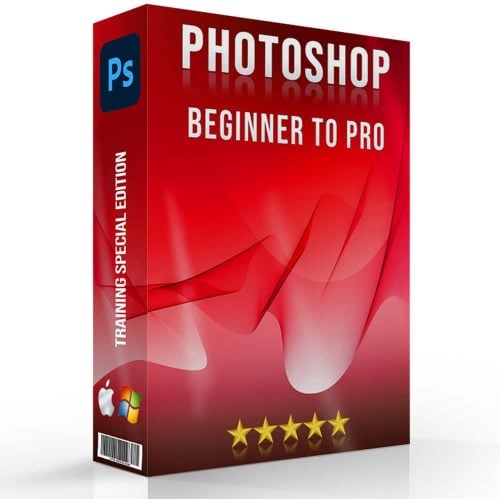
Conclusion
In conclusion, mastering “photoshop portrait effects” has revolutionized the way I approach editing portraits. This powerful tool has allowed me to enhance my images, making them more vibrant and professional.
I remember the first time I used a particular effect to smooth skin tones and the transformation was astounding. It not only improved the quality of my portraits but also boosted my confidence as a photographer.
If you’re keen to elevate your editing skills, I highly recommend checking out these comprehensive courses: the Photoshop course and the Lightroom course. These resources have been invaluable in my journey, providing in-depth knowledge and practical techniques that are easy to apply.
Embrace the creative potential of “photoshop portrait effects” and watch your work shine.
Read more about Photoshop:













