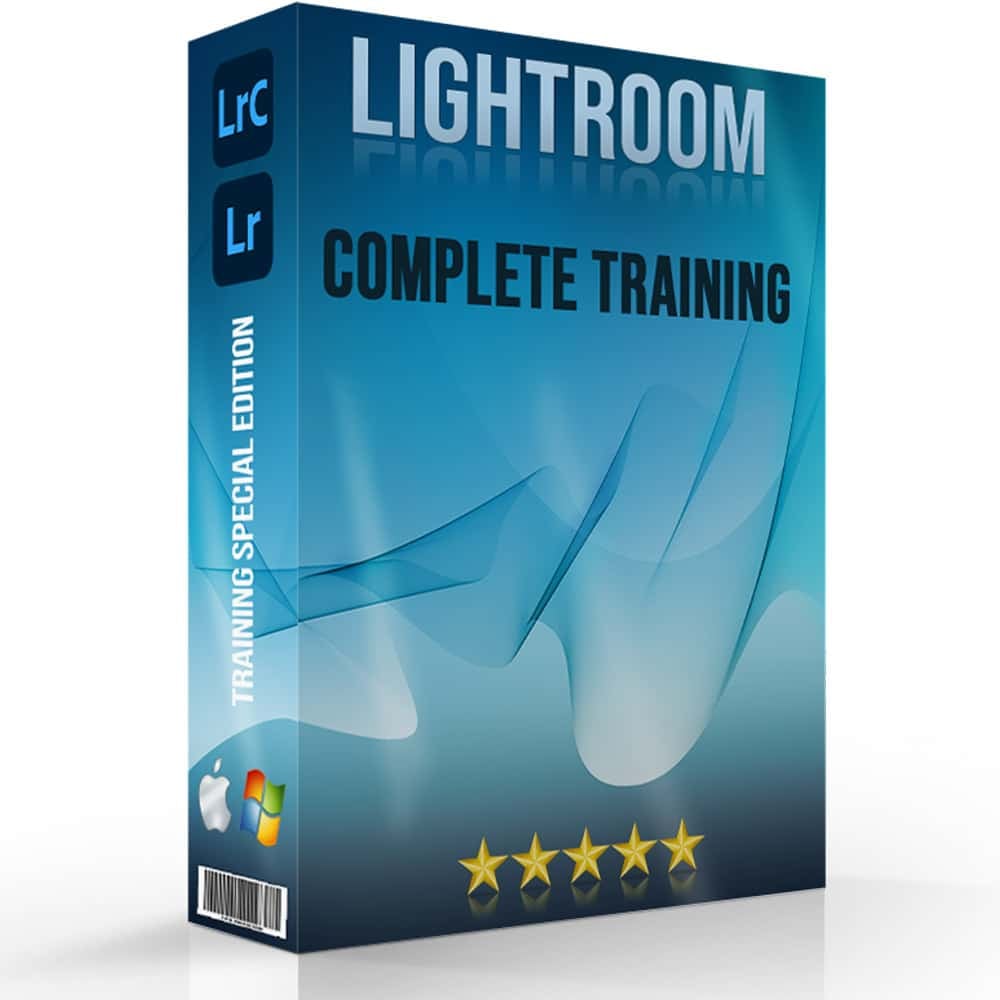When it comes to photo editing, understanding the difference between Lightroom and Photoshop is significant to enhancing your workflow and achieving stunning results. Imagine being able to choose the right tool for every creative task, effortlessly transforming your images from ordinary to extraordinary. Intrigued?
Whether you’re a seasoned photographer or just starting out, knowing the strengths of each software can make all the difference. In this article, I’ll guide you through the unique features and benefits of both Photoshop and Lightroom.
By the end, you’ll have a clear idea of which program suits your needs best. Are you ready to get started? Let’s explore the world of photo editing together.
Table of Contents
Difference Between Lightroom and Photoshop
Lightroom and Photoshop are both powerful photo editing tools, each serving different purposes depending on your editing needs.
What is Adobe Photoshop?
Adobe Photoshop is a powerful photo editing software. Created for graphic designers and photographers, it has advanced editing tools. You can manipulate pixels in any way imaginable.
For example, you can remove objects, add filters, or even create digital art. However, Photoshop can have a steep learning curve, but its versatility is unmatched. Photoshop is often used for highly detailed edits and creating complex graphics.
What is Adobe Photoshop Lightroom?
Adobe Lightroom is an image editor focused on non-destructive editing. This means your original file remains untouched while your edits apply to versions of the image. Lightroom is ideal for batch editing, allowing you to edit several images at once.
It simplifies organizing large collections of photos on Adobe’s Creative Cloud. Because Lightroom is designed for raw image files, it’s excellent for digital photography.
Unlike Photoshop, which excels at intricate image manipulation, Lightroom includes powerful image management tools, making each Photoshop and Lightroom valuable for different stages of the editing process.
Lightroom vs Photoshop Comparison: Important Differences
Here’s a quick comparison of Lightroom vs Photoshop:
- Non-Destructive Editing: Lightroom excels here. Your original image stays safe.
- Batch Editing: Edit several images quickly in Lightroom.
- Advanced Editing: Photoshop wins. It offers pixel-level edits unmatched by Lightroom.
- Image Management: Lightroom organizes and catalogs your images.
- Learning Curve: Photoshop can be tough. Lightroom is more user-friendly.
When to Use Each Software
Here’s a brief guide on when to use Lightroom or Photoshop:
- Detailed Edits: Choose Photoshop for pixel-perfect changes. It's ideal for complex graphic design tasks.
- Raw Files: Use Lightroom to handle raw image files from your camera.
- Multiple Photos: Opt for Lightroom to efficiently edit batches of photos.
- Advanced Graphic Design: Photoshop is best for intricate graphic design projects.
- Cloud Storage and Accessibility: Lightroom integrates seamlessly with Adobe's Creative Cloud.
Pro Tip: Leverage the strengths of Lightroom vs Photoshop together through Adobe Creative Cloud. Start your editing process in Lightroom for broader adjustments, then move to Photoshop for those final image tweaks.
Important Features of Adobe Photoshop
Adobe Photoshop offers a wide range of features that help photographers and designers make detailed edits, bringing their creative visions to life.
Advanced Editing Tools for Editing Images
When we talk about the strengths of Photoshop, its latest advanced editing tools top the list. These tools allow you to make pixel-perfect adjustments, which is important when you’re focused on details. You have a wide range of brushes, masks, and filters at your disposal.
One standout tool is the clone stamp, which helps you replicate parts of an image to eliminate unwanted elements. You can also use the Healing Brush to blend imperfections seamlessly as you edit images.
If you’re into artistic photo editing, the Liquify tool lets you manipulate images in fascinating ways. Additionally, learning how to use the content-aware fill in Photoshop can save you significant time by automatically filling in selected areas with matching content.
Layer Management
Photoshop enables you to organize and manage multiple layers in your projects. This feature is important for complex image editing because it allows you to make changes without affecting other elements.
With layers, you can add text, gradients, or resize the layers effectively. Each layer can be edited individually, giving you complete control over your composition.
Utilizing adjustment layers, you can apply effects like brightness and contrast or color corrections without altering the base image. These layers make non-destructive editing possible, as they don’t change the underlying pixels.
For more advanced edits, using smart objects in Photoshop can help you maintain the quality of your images while applying various transformations.
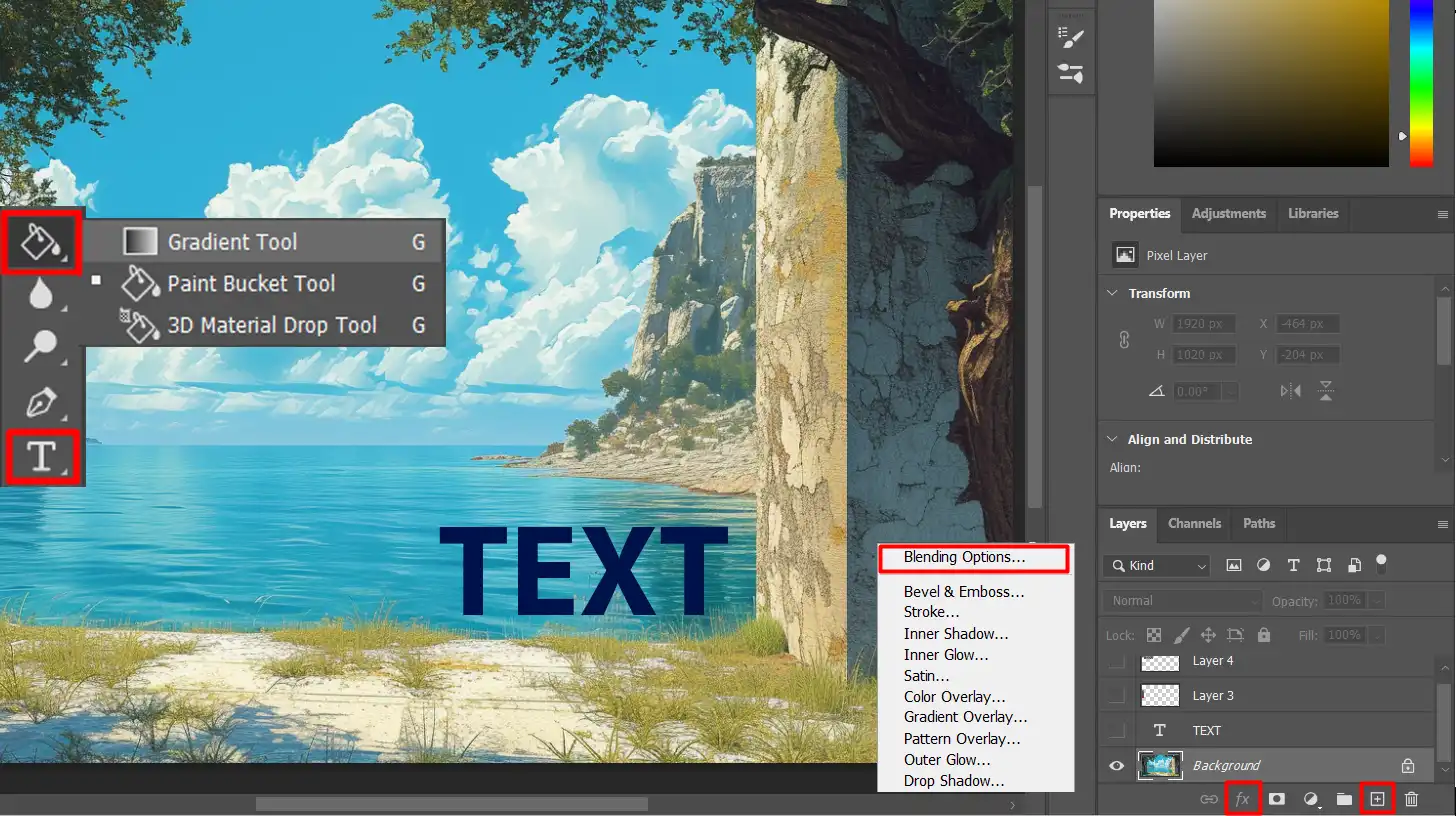
Graphic Design Capabilities
Graphic design is another strong suit of Adobe Photoshop. You can create detailed posters, business cards, and social media graphics.
The software offers various templates and design elements to help you get started quickly. Combined with its robust text tools, you can easily align and format text to perfectly match your creative vision.
Photoshop supports vector graphics through shape layers, allowing you to incorporate scalable designs in your projects. Whether you are designing a logo or working on a large banner, this feature ensures high-quality output at any size.
Before diving deeper into other aspects like Lightroom, remember that Adobe Photoshop is part of the Adobe Creative Cloud subscription. This package offers great value, as you can integrate Photoshop with other Adobe products for a seamless workflow.
Pro Tip: Use Photoshop and Lightroom together to maximize your efficiency. Start your photo editing in Lightroom and then fine-tune details in Photoshop for the best results. This way, you achieve professional-grade edited images with ease.
Significant Features of Adobe Lightroom
In this section, we shall delve deeper into the primary benefits offered by Adobe Photoshop Lightroom.
Reversible Edits for Maximum Flexibility
One standout feature of Adobe Lightroom is its reversible editing. This means you can edit photos without altering the original image. Imagine it as a safety net.
Mistakes aren’t permanent. You have the freedom to experiment and revert back anytime. reversible editing allows you to maintain the original quality of your photos while applying endless adjustments. This feature empowers users to create multiple versions of the same photo effortlessly.
Photo Organization
Adobe Lightroom stands out in organizing photos. With keywords, tags, and collections, you can categorize your photos efficiently. Say goodbye to endless scrolling and hello to straightforward cataloging.
This option makes your workflow smoother and your time usage more effective. Besides, Lightroom offers facial recognition.
The software can auto-tag people, making it easier to find shots of specific individuals. This tool also integrates seamlessly with Adobe Bridge, providing a comprehensive photo management experience.
Additionally, utilizing the best plugins for Lightroom can enhance your organization workflow even further, offering additional features and customization options
Batch Processing
One of Lightroom’s most powerful features is batch processing. Imagine having hundreds of photos to edit from a recent vacation. Rather than editing each one individually, Lightroom enables you to apply the same adjustments to numerous photos at once.
You can synchronize settings across multiple images, ensuring a consistent look and feel. Batch processing becomes invaluable when working on large photo shoots or editing image collections. Get more done in less time with refined precision.
Pro Tip: Remember, for beginners in photo editing, mastering basic tools in both Photoshop and Lightroom can dramatically enhance your digital photography results.
For example, exploring tips for Lightroom editing can make a significant difference in your editing workflow, helping you achieve professional results faster and more efficiently.
For instance, learning essential tools in Lightroom can make a significant difference in your editing workflow.
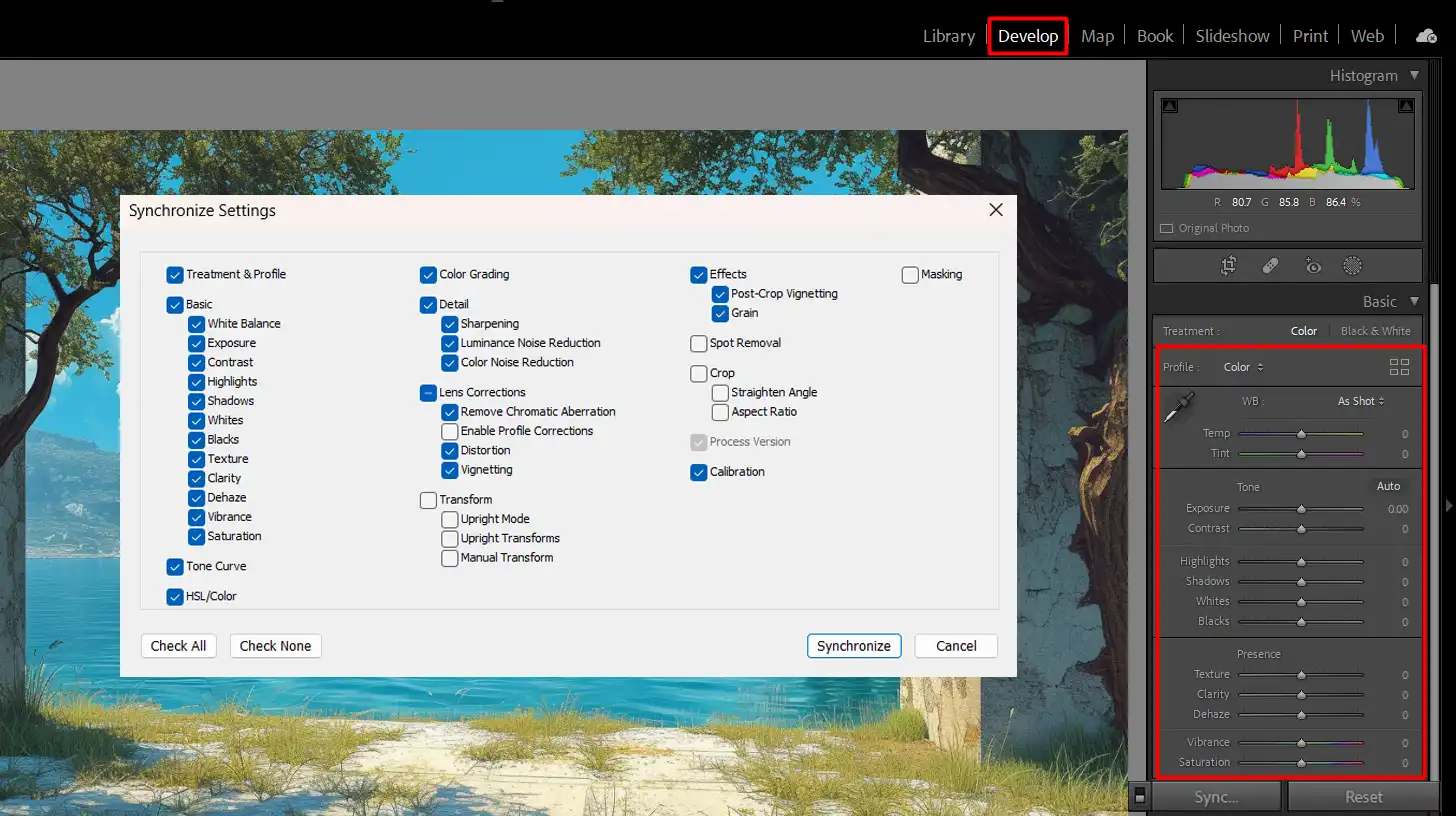
Photoshop and Lightroom Differences: Editing, Interface, and Workflow Comparison
Photoshop and Lightroom each offer unique strengths in editing, interface design, and workflow, making them suited for different types of projects and creative tasks.
To help you understand the significnt differences and strengths of both Lightroom and Photoshop, here’s a comparison of their editing capabilities, Photoshop interface, and workflow.
| Aspect | Overview |
|---|---|
| Editing Capabilities | Photoshop excels at detailed image manipulation and complex editing tasks, while Lightroom focuses on reversible editing and batch editing for large photo libraries. |
| User Interface | Lightroom offers a clean and simple layout with sections like Library and Develop, making it beginner-friendly. Photoshop has a more complex interface with multiple panels and menus for advanced control. |
| Workflow Efficiency | Lightroom is optimized for efficient workflow with batch editing and image management, while Photoshop requires more time and attention for precision but handles detailed projects better. |
| When to Use Photoshop | Use Photoshop for pixel-perfect image manipulation, graphic design projects, resizing images or layers, and complex compositing tasks that demand high precision. |
| When to Use Lightroom | Use Lightroom for bulk photo editing, quick adjustments, and organizing large collections of photos with tags, keywords, and collections. |
| Combined Use | Leverage both tools by starting with Lightroom for quick edits and organization, then switching to Photoshop for advanced adjustments and final touches. |
Editing Capabilities: Difference Between Lightroom and Photoshop
Lightroom and Photoshop offer different strengths:
- Lightroom: Focuses on managing large photo libraries and offers reversible editing. This means you never alter your original images, and each edit is reversible. Lightroom excels at improving exposure, color correction, and organizing photos. Additionally, Lightroom shortcuts can significantly speed up your workflow.
- Photoshop: Provides intricate image editing tools. It can handle complex tasks like compositing multiple images, advanced retouching, and adding special effects. Essential tools in Photoshop, such as the content-aware fill and patch tool, make it a powerful choice for detailed edits. Both tools together cater to broad photo editing needs.
User Interface
Lightroom has a straightforward, clean layout:
- Divides into three main sections: Library, Develop, and Export.
- Users find it easier to navigate, making it friendlier for beginners.
Photoshop’s interface, however, appears more complex:
- Offers numerous panels and menus.
- This might confuse at first, but it gives more control over detailed editing.
Workflow Efficiency
Lightroom shines in workflow efficiency:
- Filters, categorizes, and processes images in batches.
- With Adobe Bridge integration, Lightroom enhances photo management.
- Simple edits across thousands of pictures happen almost instantly.
Photoshop demands more time and attention per image:
- It suits high-detail projects where precision matters.
- However, it tends to slow down when processing many photos simultaneously.
Pro Tip: Combine the strengths of Lightroom vs Photoshop in your Creative Cloud subscription for a comprehensive photo editing experience. You will streamline workflows and achieve excellent results.
Complex Compositing
Complex compositing is where Photoshop shows its power. It allows you to merge different images, adjust lighting, and create surreal scenes effectively.
This creativity stems from various tools like masks, blend modes, and advanced reversible editing techniques. It paves the way for realistic compositions that look professionally edited. Picture combining a cityscape with a tropical island – Photoshop lets you blend them beautifully.
Pro Tip: Experiment with both Photoshop and Lightroom together:
- Begin your photo edits in Lightroom to enhance colors and exposure.
- Switch to Photoshop for fine-tuning and detailed adjustments.
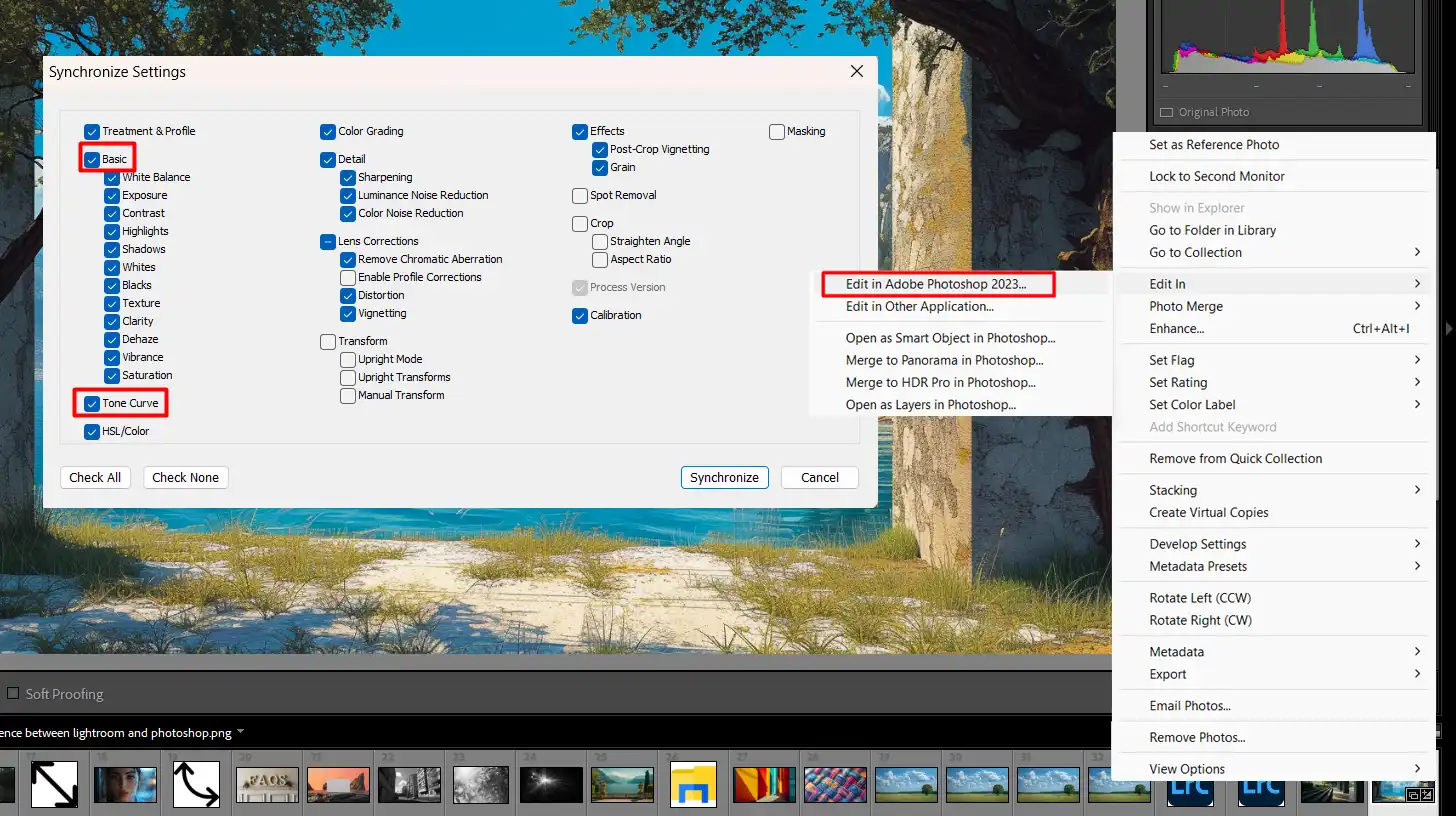
This combination maximizes the strengths of both photo editing software tools and ensures stunning edited images every time. If you need more in-depth article about resizing image you can check our guide.
Difference Between Lightroom and Photoshop: When to Use Adobe Lightroom
Photoshop and Lightroom often get compared. Today, I’ll explain why Lightroom stands out in specific scenarios. Many people have questions about “Lightroom vs Photoshop.”
Let’s dive into the practical uses of Lightroom.
Bulk Photo Editing
If you deal with hundreds or even thousands of photos, Lightroom saves the day. Imagine coming back from a vacation with 500 pics. Manually tweaking each photo in Photoshop would take forever.
With Lightroom, you can apply changes across a large set of photos efficiently. Non-destructive editing is a boon here.
You tweak exposure, adjust white balance, and make color corrections without ever harming the original files. This makes it perfect for photographers dealing with large volumes of images.
Photo Organization and Management
You know that dreaded feeling when you’re trying to locate one particular photo in a haystack of images. Lightroom handles this seamlessly.
Its cataloging system allows you to organize, tag, and categorize your pictures for easy retrieval. Whether you use star ratings, keyword tags, or collections, Lightroom Classic excels at this.
This turns chaotic photo libraries into well-organized visual databases. Manage and find your photos effortlessly.
Quick Adjustments
Let’s face it, not everyone has the time to spend hours on each image. Lightroom shines here too. You can make quick adjustments using its intuitive sliders.
Change exposure, contrast, and saturation in seconds. Even applying complex presets is a breeze. The edited image looks professional without the laborious process. This suits those who want great results fast, without a steep learning curve.
Pro Tip: Leverage the power of both Photoshop and Lightroom together. Start your editing images in Lightroom for batch editing, then jump to Photoshop for detailed adjustments.
This combination ensures efficiency and superior results. Additionally, familiarize yourself with essential tools in Lightroom and Photoshop shortcuts to further streamline your workflow.
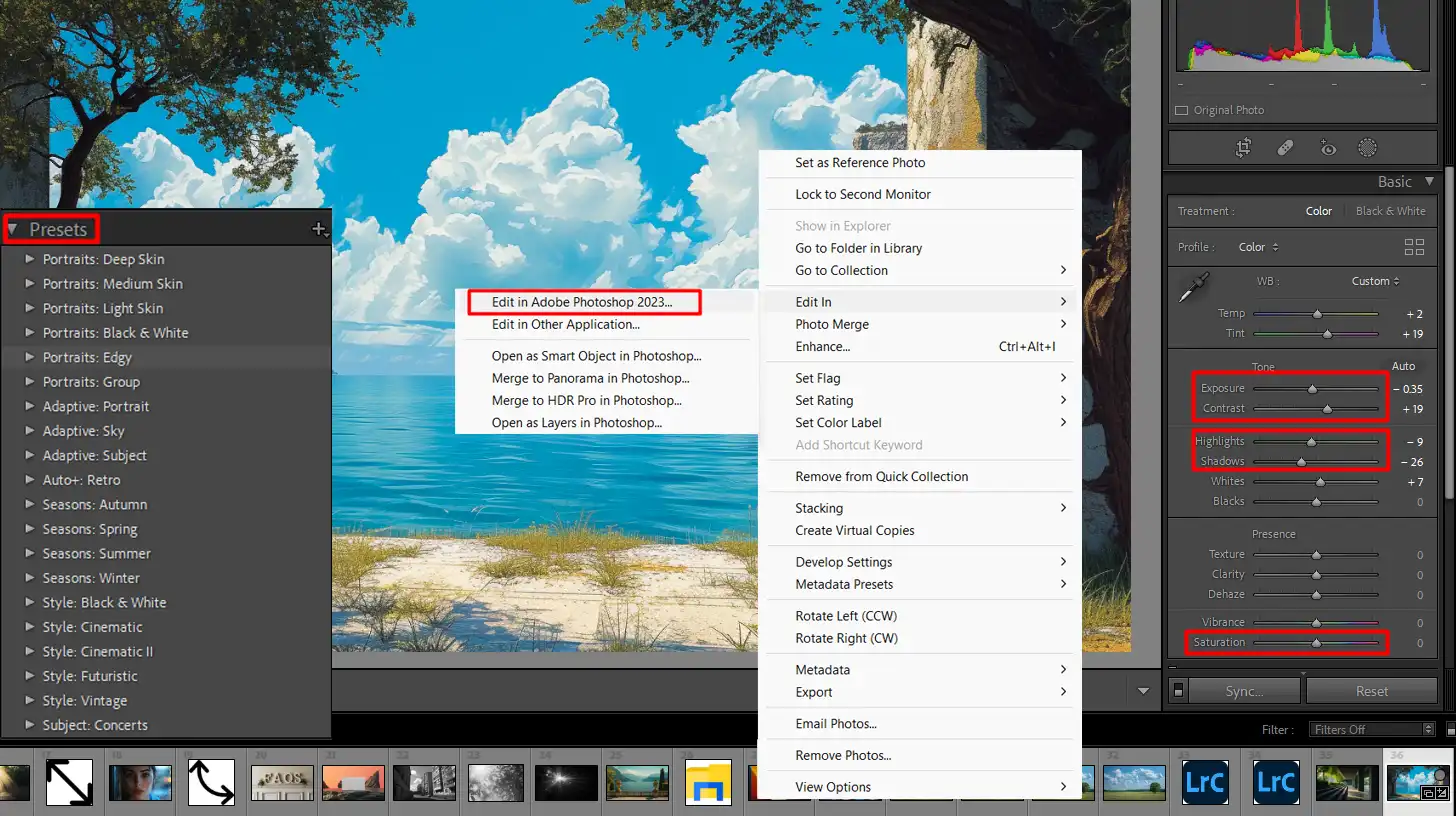
Photo Editing Software: Choosing the Right Tool for Photoshop and Lightroom Differences
Undoubtedly, photo editing might seem daunting at first. But let’s navigate this maze together.
We’ll break down how to choose between Lightroom vs Photoshop based on your needs, budget, and the learning curve.
Assessing Your Needs
You first need to ask yourself – what exactly are you hoping to achieve?
If you’re dealing with hundreds of vacation photos, Lightroom Classic is where you start. It excels at organizing and non-destructive editing.
But if you’re diving into detailed image manipulation like removing objects or selecting objects in Photoshop is the best software. You can use tools like the content-aware fill in Photoshop for precise edits.
Remember, both tools offer non-destructive editing to preserve your original files. But their strengths differ. This should guide your choice in the Lightroom vs Photoshop debate.
Budget Considerations
No one likes to talk about money, but it’s significant. Adobe offers both Lightroom and Photoshop in the Adobe Creative Cloud Photography plan. This combo provides excellent value if you’re serious about your photo edits.
On the flip side, if sticking to a budget, Lightroom alone might suffice for basic edits and organization. Plus, with cloud storage included, you gain the convenience of accessing your projects anywhere. Sound tempting?
Learning Curve
Now, let’s talk about how tough these tools are to learn:
- Lightroom feels intuitive for beginners. It's designed for quick edits and photo management. You can whip through adjustments in no time.
- However, Photoshop demands time and patience. It's richer in features but comes with a steeper learning curve. Mastering essential tools in Photoshop can significantly enhance your editing capabilities.
If you’re game for a challenge and enjoy detailed editing, take the plunge with Photoshop. Otherwise, start with Lightroom Classic and gradually transition to Photoshop as you grow more confident.
Pro Tip: Think about using Photoshop and Lightroom together. Start in Lightroom for bulk edits and organization, then jump to Photoshop for finishing touches. This winning combo brings out the best in your photos.
Frequently Asked Questions

What's better, Photoshop or Lightroom?
Deciding between Photoshop and Lightroom depends on your needs:
- Photoshop: Ideal for complex image editing and graphic design.
- Lightroom: Best for managing large photo collections and basic enhancements.
Do professionals use Lightroom or Photoshop?
Many professionals use both:
- Lightroom: For quick edits and managing photos.
- Photoshop: For detailed editing and creative composites.
Should I learn Photoshop or Lightroom first?
It depends on your primary interest:
- Lightroom: Start here if you're more into photography and need to handle lots of images.
- Photoshop: Begin with Photoshop if you're into intricate photo manipulation or graphic design.
What can you do in Lightroom that you can't in Photoshop?
Lightroom offers some unique features:
- Photo Organization: Powerful tools for tagging, categorizing, and searching images.
- Presets: Apply saved adjustments to multiple photos at once for consistent looks.
- Non-Destructive Editing: All edits are reversible and don't alter original files.
Conclusion
Understanding the difference between Lightroom vs Photoshop has been a game-changer for me. Each tool serves unique purposes, enhancing my workflow and allowing me to achieve specific creative goals.
Lightroom is my go-to for managing and editing large batches of photos quickly, thanks to its intuitive interface and powerful organizational features.
On the other hand, Photoshop provides unparalleled control for detailed retouching and compositing, enabling me to bring my most ambitious visions to life.
Whether you’re starting out or looking to refine your skills, I highly recommend exploring dedicated training to get the most out of these tools.
Check out this comprehensive Photoshop course and this detailed Lightroom course to deepen your understanding and elevate your work. Knowing when and how to use each program can make all the difference in your creative journey.
Read more about Photoshop: