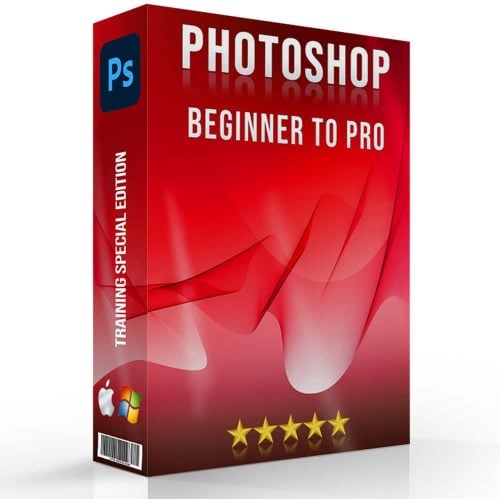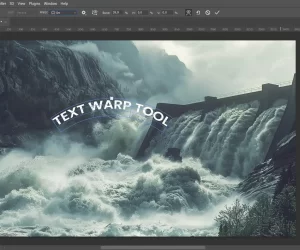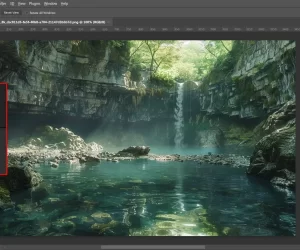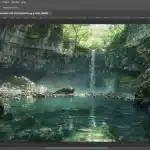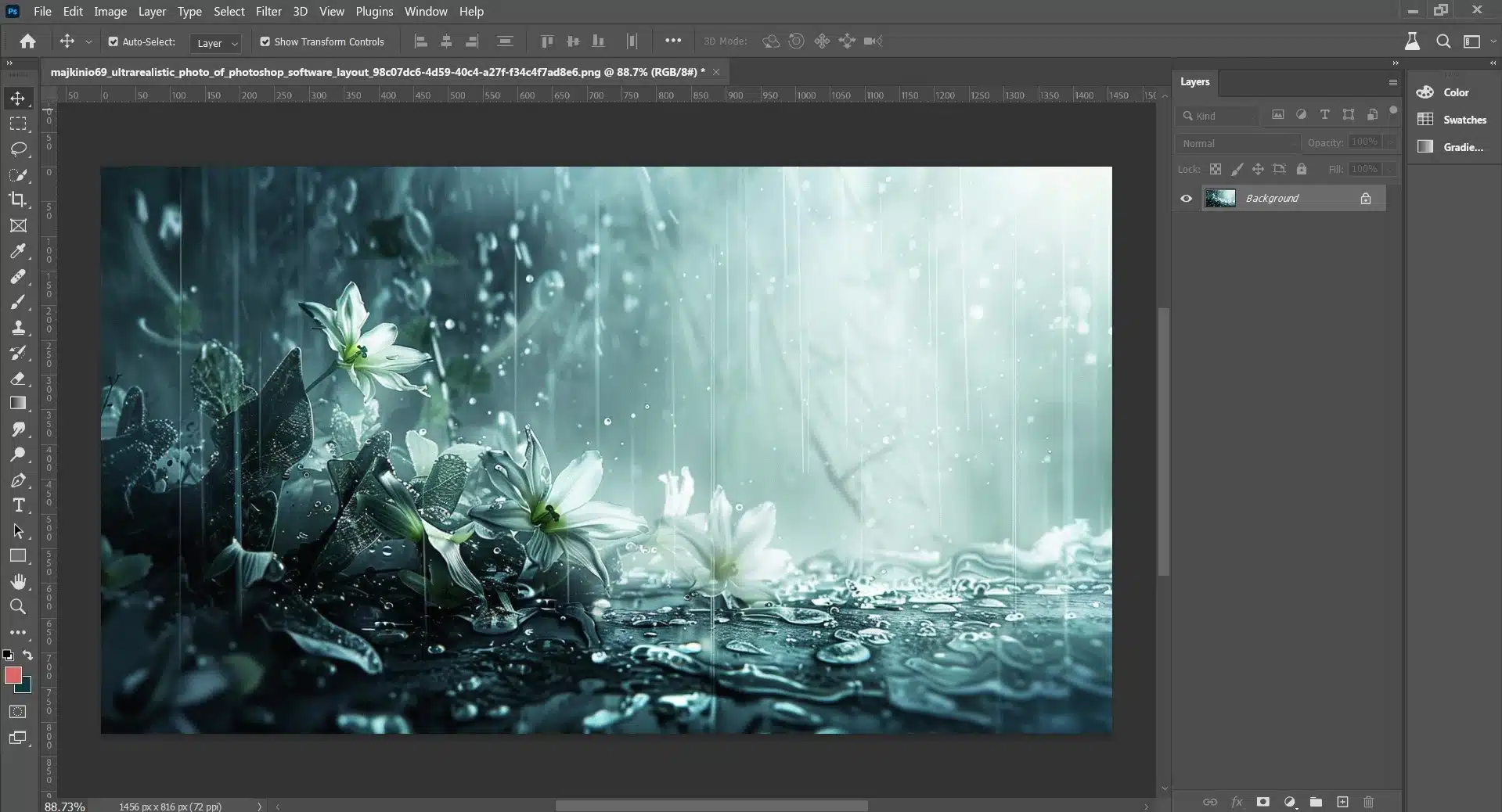
The content aware scale tool in Photoshop is an essential skill for digital artists and photographers.
This feature, a cornerstone of Adobe’s image editing software, enables users to selectively scale portions of their images without distorting key areas.
By understanding how to use this tool effectively, you can create stunning visuals with ease.
With the rapid advancements in technology, techniques such as layer protection have become more sophisticated.
The ‘Content-Aware Scaling’, for instance, allows users to resize and reshape elements within an image while preserving its original proportions.
The ability to select specific colors or areas within a frame opens up endless creative possibilities.
In today’s fast-paced digital landscape, learning how to manipulate images using ‘Content Aware Scale’ is vital.
This powerful feature lets you adjust the size of selected objects or areas without affecting other parts of your image, saving valuable time on intricate edits that would otherwise require manual attention.
Table of Contents
Mastering Content Aware Scale in Photoshop
Exploring the capabilities of this tool can be a game-changer for your image editing workflow. This advanced feature allows you to intelligently resize images, ensuring that key elements remain undistorted. Let’s dive deeper into the nuances of this powerful tool and uncover strategies to maximize its potential.
Introduction to Content Aware Scale
This tool is a sophisticated feature designed to streamline the process of altering an image’s proportions while preserving its most important elements. This tool goes beyond traditional methods by analyzing the photo to distinguish between areas that can be stretched and those that should be left intact.
- To initiate, open your desired image and unlock the background layer.
- Access the Content Aware Scale function by navigating to Edit > Content Aware Scale.
- Before you start dragging the edges, use the 'protect' option to shield specific areas from alteration.
- Adjust the aspect ratio by pulling the handles on the edges and corners of the image.
- Continuously review the image to ensure the key elements are preserved as you scale.
For optimal results, consider marking the areas you want to protect using the ‘protect’ function. By doing so, you maintain the integrity of the subject while adapting the surrounding space to fit your design needs.
How Content Aware Scale Works
Content Aware Scale operates by analyzing the pixels in your image and distinguishing between those that form the subject and the less important background details. When you apply the scale, Adobe AI stretches or compresses the pixels in the background, leaving the subject relatively unchanged.
- Begin by selecting the area you wish to protect with a lasso or marquee tool.
- Save this selection as an alpha channel, which can be accessed through the Channels panel.
- Activate the Content Aware Scale and choose the alpha in the 'Protect' dropdown menu.
- Carefully adjust the borders of your image and watch as Photoshop respects the protected areas.
This intelligent distinction is what sets Content Aware Scale apart, allowing for more natural-looking image adjustments that don’t warp the integrity of the subject.
When to Use Content Aware Scale
Content aware scale is particularly useful when you need to fit an image into a specific layout without cropping out vital elements or distorting the subject. It’s also handy for creating clean backgrounds for web design or preparing images for social media where aspect ratios can be restrictive.
- Employ this tool when traditional cropping doesn't serve your composition.
- Use it to expand backgrounds for banners or headers without losing the focal point.
- Apply Content Aware Scale to adapt images for various social media platforms.
Remember to always keep a copy of your original image before applying any changes. This ensures you can revert back if the results don’t meet your expectations.
Incorporating these techniques into your Photoshop skill set will not only improve your editing efficiency but also significantly elevate the quality of your final images.
As you refine your use of this feature, you’ll find that Content Aware Scale becomes an indispensable part of your digital editing toolkit, enabling you to seamlessly manipulate image proportions while maintaining the essence of your photos.
Essential Techniques for Content Aware Scaling
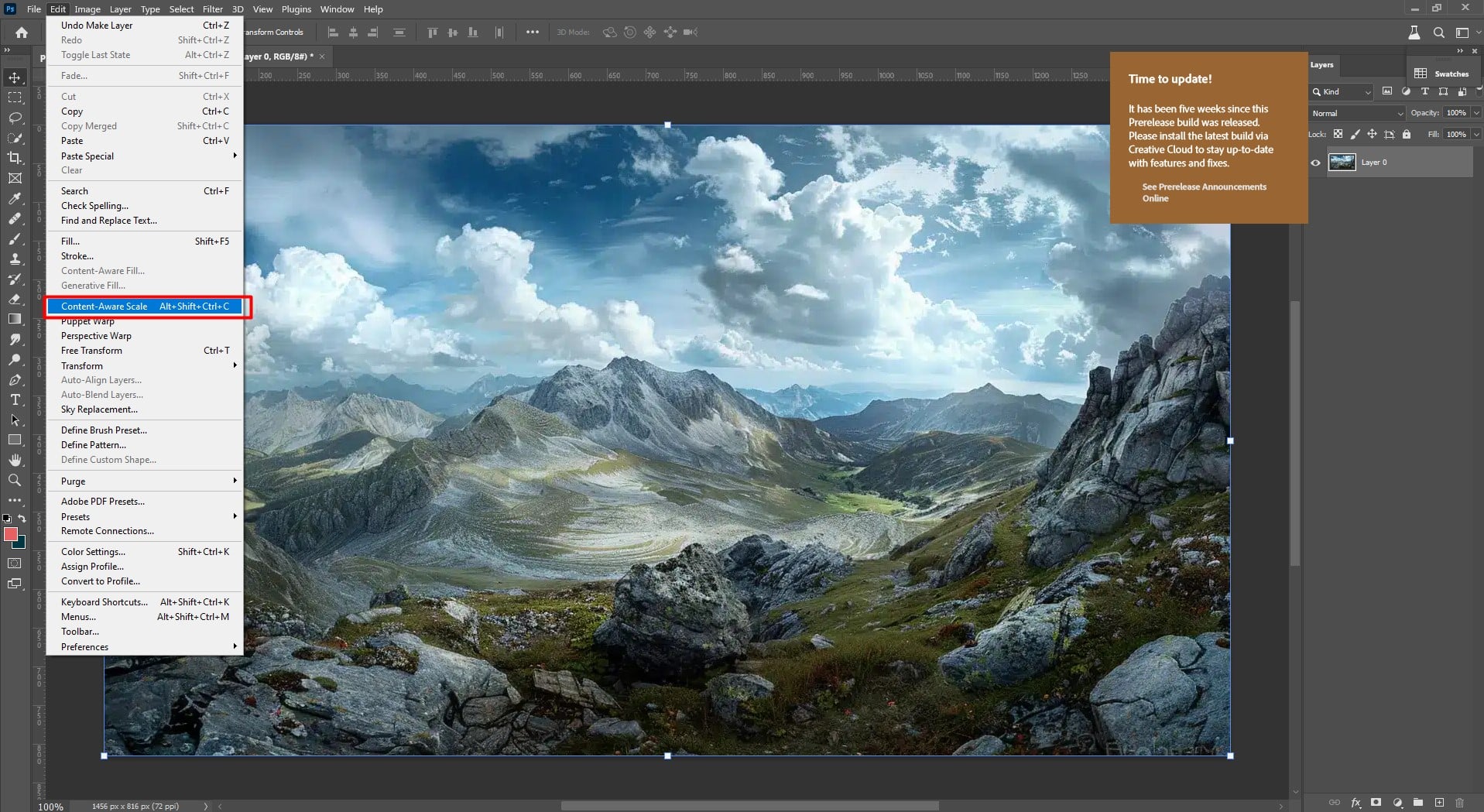
Transitioning from the foundational knowledge of Content Aware Scale, we now shift our focus to practical applications. Here, we’ll explore advanced techniques that enable you to manipulate your visuals with precision and creativity.
Preparing Your Image for Scaling
Before you begin the process, it’s essential to ensure your image is primed for the best results.
- Start by duplicating your original layer to preserve the unedited version.
- Next, examine the photo for any areas that may require special attention or protection during the scale.
- Use the 'Selection Tools in Photoshop' to isolate these regions.
- If you're working with a complex subject or background, consider using channels to manage intricate selections.
This preliminary step is vital in maintaining the integrity of your self-portrait’s key elements.
- Duplicate the original layer to maintain an unedited copy
- Isolate important areas
- Utilize channels for complex selections
- Protect identified regions before you begin the process
Step-by-Step Content Aware Scaling
Once your image is ready, the next phase is to execute the scaling.
Begin by choosing the ‘Content Aware Scale’ from the edit menu.
Drag the handles to start the process, and watch as the software intelligently adapts the photo.
Remember to use the ‘protect’ option to safeguard any areas you’ve identified earlier. Adjust the aspect ratio if necessary by using the ‘crop’ tool to refine the composition.
This step-by-step approach ensures that the subject and other vital elements remain unaffected by the transformation.
- Access Content Aware Scale from the edit menu
- Drag handles to scale the image
- Use the 'protect' option for important areas
- Adjust aspect ratio with the crop tool
Protecting Important Areas During Scaling
To maintain the quality of specific parts of your image, such as faces or detailed objects, you’ll need to use the ‘protect’ feature effectively.
- First, select the region you wish to preserve using the 'Quick Selection tool in Photoshop'.
- Once selected, you can assign this as a protected area within the Content Aware Scale options. By doing so, you ensure that these critical components retain their original proportions and clarity, even as the rest of the image is artfully reshaped.
- Select areas to protect with the Quick Selection tool
- Designate these as protected in Content Aware Scale options
- Ensure the integrity of important components during the process
Incorporating these advanced techniques will elevate your ability to manipulate images using Content Aware Scale, giving you the freedom to resize without compromising on the visual impact of your work.
By applying these methods, you’ll be well-equipped to transform your images with confidence and skill, ensuring every scaled photo retains its professional quality.
Explore our guide on how to edit wildlife photos so you can learn more for the future.
Advanced Content Aware Scale Applications

Transitioning from the basics of Content Aware Scale, let’s explore more sophisticated applications. This advanced feature in Photoshop opens up a world of possibilities for digital artists and 360 photographers alike. It’s not just about stretching an image; it’s about smartly reshaping your visuals while keeping the integrity of key elements intact.
Creative Uses of Content Aware Scale
Beyond the conventional, Content Aware Scale can breathe new life into your compositions. Here are some inventive ways to use this powerful feature:
- Aspect Ratio Adjustments: Perfect for social media managers needing to adapt visuals to various platform requirements without losing important compositional elements.
- Creating Panoramic Shots: Combine with photomerge techniques to correct any disproportion after stitching.
- Designing Web Banners: Resize images to fit into non-standard banner sizes, ensuring logos and text remain unaffected.
Integrating with Other Photoshop Tools
Content Aware Scale doesn’t work in isolation. Pair with the selection tool to refine which parts of your image remain untouched.
- Use the Quick Selection tool to easily mark the areas you want to protect before the process.
- Combine with adjustment layers to maintain color consistency across the edited image.
Incorporating these methods enhances the utility of Content Aware Scale, making it a versatile ally in your creative arsenal.
Troubleshooting Common Scaling Issues
Sometimes, things don’t go as planned. Here’s how to address common challenges:
|
|
||
|---|---|---|---|
| Distortion |
|
||
|
|
||
|
|
In summary, advanced applications of Content Aware Scale involve not just a mastery of the tool itself but also an understanding of how it interacts with other features in Photoshop. By pushing the boundaries of this tool, you can transform ordinary images into visually compelling pieces of art.
Optimizing Content Aware Scale Workflow
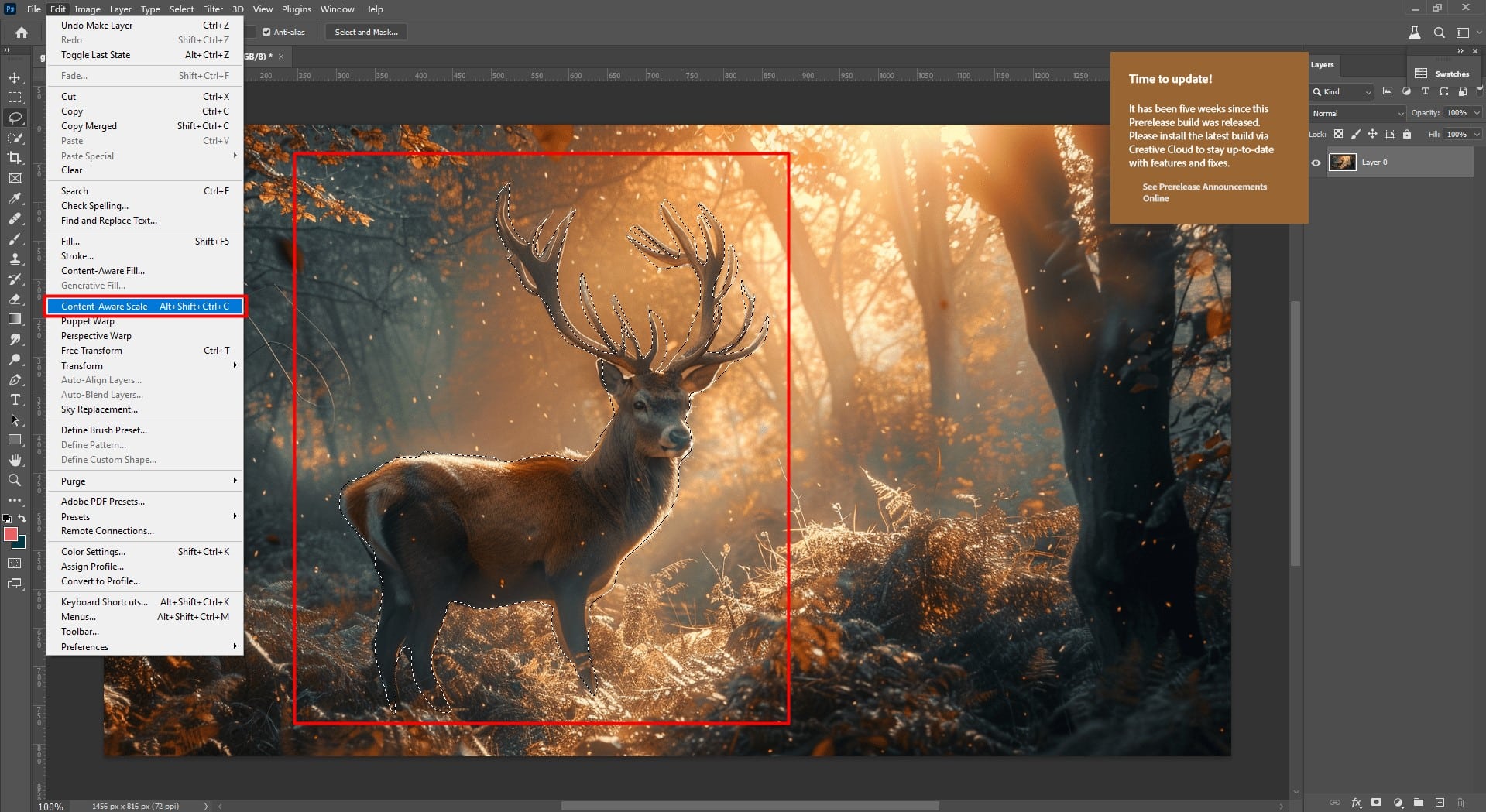
In the pursuit of perfecting the Content Aware Scale workflow, it’s essential to consider new angles that can streamline the process. Building upon what we know, let’s explore additional tactics that can refine your approach.
Best Practices for Efficient Scaling
Efficiency is key when scaling images to fit different formats. Here are steps to ensure a swift and effective process:
- Begin with high-resolution images to avoid quality loss.
- Use Smart Objects to preserve the original data, allowing for non-destructive scaling.
- Implement Actions to automate repetitive tasks, saving valuable time.
By adhering to these practices, you can maintain image integrity while accommodating various project requirements.
Consider exploring our guide on sports photography to help you out more.
Customizing Photoshop Settings for Content Aware Scale
Tailoring Photoshop’s settings can significantly enhance the Content Aware Scale functionality. Consider these adjustments for a personalized experience:
- Modify the default settings in the Preferences menu to favor your most common scenarios.
- Create custom presets for Content Aware Scale that align with your workflow.
- Adjust the 'Protect' option sensitivity to ensure vital elements remain unaffected during the process.
These customizations can make the Content Aware Scale tool more intuitive and responsive to your specific needs.
Saving Time with Keyboard Shortcuts
Keyboard shortcuts are the unsung heroes of time management in Photoshop. Incorporate these shortcuts into your workflow for rapid scaling:
- Learn and use the default shortcuts for Content Aware Scale (Alt+Shift+Cmd/Ctrl).
- Customize shortcut keys via the Keyboard Shortcuts menu to suit your preferences.
- Combine shortcuts with Actions for compound tasks, further reducing manual input.
Mastering these shortcuts can significantly reduce the time spent on scaling, allowing for a more fluid creative process.
For a broader perspective on Adobe’s software offerings, consider exploring Photoshop vs. Illustrator.
By implementing these strategies, readers can look forward to an optimized Content Aware Scale workflow that not only saves time but also maintains the high quality of their scaled images.
Frequently Asked Questions (FAQs)

What is a Content Aware Scale?
Content Aware Scale is a sophisticated feature in digital editing software that smartly rescales pictures by analyzing and preserving vital components while stretching or compressing less important portions.
Unlike traditional methods that uniformly transform every pixel, this smart tool identifies and safeguards areas with critical details to maintain their integrity during the resizing process.
How do I stretch an image using Content Aware Scale?
To stretch an image utilizing Content Aware Scale, you need to:
- Open the desired file in your editing software.
- Unlock the background layer if needed by double-clicking it.
- Access the feature through the Edit menu or use keyboard shortcuts if you're comfortable.
- With the layer selected, choose the Content Aware Scale command.
- Drag the handles to stretch the layer as required.
- Periodically preview the adjustments to ensure the quality of the essential parts of your picture is preserved.
How do I protect my content aware scale?
To protect certain parts of your picture while using Content Aware Scale, the software permits you to:
- Define an alpha channel to identify areas to be preserved.
- Utilize the 'Protect' option by selecting the created alpha before applying the scale.
- Paint over areas you wish to shield with a special tool designed for this purpose.
How do you use content aware scale on a video?
Applying Content Aware Scale to a video file involves:
- Importing the video into the editing software and converting it into a format that can be manipulated frame by frame.
- Creating a Smart Object to apply non-destructive edits.
- Applying the Content Aware Scale to each frame where necessary, either manually or by automating the process with Actions.
Remember, as you explore and apply these techniques to your projects, the key is to utilize them sparingly and judiciously to maintain the realism and quality of your visuals.
Always keep an eye on the balance between automated adjustments and manual fine-tuning for optimal results.
With practice and attention to detail, your prowess in Content Aware Scale will enhance not only the aesthetics but also the impact of your visual projects.
Conclusion
Mastering Content Aware Scale in Photoshop has been an essential milestone in my journey as a digital artist and photographer.
It has empowered me to manipulate images in ways that preserve the essence of the most crucial elements, while adeptly stretching or shrinking the less significant areas.
This guide should have equipped you with a thorough understanding of how to leverage this powerful tool.
With consistent practice, I’m confident in my ability to apply it seamlessly to my projects.
However, I always remind myself that Photoshop is merely one instrument in the vast orchestra of digital artistry tools at my disposal.
I’ve also dedicated time to mastering Lightroom, another potent ally in the realm of image manipulation. For those of you looking to expand your skill set.
Harnessing the combined capabilities of both Photoshop and Lightroom has significantly enhanced my control over digital imagery, enabling me to craft visually stunning and impactful works of art.
Read more about Photoshop:
Course
Light Effect Photoshop
Lightroom Course 2024
Adobe Photoshop Course
Photo Editing Course
Get the latest version of Photoshop & Lightroom