Description
ADOBE PHOTOSHOP LIGHTROOM – THE COMPLETE BUNDLE GIVES YOU ACCESS TO…
- Master Adobe Photoshop & Lightroom by learning from the experts
Create exceptional photos effortlessly and fast. Master retouching techniques quickly by using Lightroom and Photoshop together. Learn how to sort, filter, and organize your images in Lightroom. Then add that extra dimension to them in Photoshop to make your photos stand out.
- Are you a photographer who is new to both Photoshop and Lightroom?
- Do you have some experience but you want to learn all the hacks to speed up your work?
- Do you want to improve your photographs, quickly and efficiently?
- Are you tired of ineffective online Photoshop tutorials that waste both your time and money?
- Do you want to learn the secret of using Photoshop and Lightroom effectively?
- Are you looking for a course from the comfort of your home without breaking your wallet?
- Do you want to learn how to master Photoshop and Lightroom at the same time?
- This Adobe Photoshop Lightroom - The Complete Bundle is 100% Risk-Free!
We are so confident in our Adobe Photoshop Lightroom – The Complete Bundle that it comes with a 30-day money-back guarantee. That means that you have 30 days to try this bundle risk-free.
And if you aren’t 100% satisfied with it, just contact us, and we’ll fully refund your money. No questions asked!

- Create exceptional photos
- Here is what you will learn:
- Layers concept and how to use it
- Enhancing images with in-built tools
- Using color adjustments effectively
- Task automation
- Working on vector paths
- Working with typography design
- Using pallets and workspace
- Working with filters
- Healing in Photoshop & Lightroom
- Using shape tools
- Using preset and profiles
- Final touchups
- Adjusting lights and contrasts
- Saving & printing
- Create flyers and other collaterals for your business
- Master tools in Photoshop and Lightroom
- And much, much more!!!
- Become an expert in using the most powerful photography programs together!
More than 90% of creative professionals use Adobe Photoshop and Lightroom. Learning how to use these programs is a must for every photographer looking to advance their professional career, or for hobbyists who want to take beautiful images.
These tools are the iconic photo editing applications – and they complement each other well.
Start by sorting and treating your photos, then make quick and simple edits in Lightroom … then transfer your photos into Photoshop and transform them into masterpieces.
Learn everything there is to know about using these awesome programs together and become an expert only with this BUNDLE.
Our Adobe Photoshop and Lightroom training course is affordable – and you can learn from the comfort of your home!
- This is the first time ever you can master both Adobe Photoshop & Lightroom together
Some of the most leading photographers and graphic designers have benefited from our training and so can you. Apart from that, we have helped hundreds of digital experts, entrepreneurs, and business owners to achieve the best results with Photoshop and Lightroom. Our training program is carefully crafted to provide you with in-depth knowledge and everything you need to know.
The best Adobe Photoshop Lightroom training is yours in 60 seconds!

1 TIME PURCHASE
-
Photoshop course
-
Lightroom course
-
126 video tutorials
-
Source files included
-
Lens flare bonus
-
Full lifetime access
-
Free lifetime updates
-
VIP support 24/7
3 PAYMENTS OF
-
Photoshop course
-
Lightroom course
-
126 video tutorials
-
Source files included
-
Lens flare bonus
-
Full lifetime access
-
Free lifetime updates
-
VIP support 24/7
5 PAYMENTS OF
-
Photoshop course
-
Lightroom course
-
126 video tutorials
-
Source files included
-
Lens flare bonus
-
Full lifetime access
-
Free lifetime updates
-
VIP support 24/7
30-Day Money-Back Guarantee!
Here is what some of our students say about our Adobe Photoshop Lightroom Bundle:
Outstanding course in my opinion!
I loved every second of it! I had some challenges understanding Lightroom in the past but not anymore. Thank you ⭐️⭐️⭐️⭐️⭐️
Amazing amount of content
Extremely well taught, and also plenty of opportunities to practice what's taught in the lessons. This is a class that one can go back to again and again to practice, refresh, and relearn.
Highly recommended!
I'm a beginner and find the explanations clear so far. Awesome class! Great instructor! Many thanks for this course
Outstanding course!
The instructor is very detailed in his delivery and also makes everything look simple with step-by-step instructions. The resources for practice are very well chosen to explain the topic. Highly recommended and looking forward to more courses.
This is a very comprehensive course
There is so much information to remember.. 👏 👏 👏 Wonderful job! Many thanks
Absolutely above expectations!
This is surely a true masterclass taught by a master. I highly recommend this course to ANYONE interested in learning Photoshop.
Awesome course!!!!
Every detail of the software is covered, with numerous examples and clear explanations. Besides, I went into this course not knowing much at all about Lightroom. I now feel confident to start practicing what I have learned and improved my skills.
Wonderful job!
This course includes everything you need to know about Photoshop and so much more... Highly, highly recommended ! ⭐️⭐️⭐️⭐️⭐️ Many thanks
Amazing Photoshop training
I have already taken the Lightroom course through the same website and I was amazed by everything that I learned. I have certainly been using Photoshop for many years without actually knowing for sure what I was doing. This course taught me to do things right. Thank you!

Absolutely above expectations!
The course was much more than I expected, very detailed. I have done courses in the past where I find myself zoning out due to the instructor not having much enthusiasm, it was not the case with this course.
Only connected customers who bought this course can leave a review.
- Safe & secure checkout guarantee at 100%
At Lightroom and Photoshop Tutorials, we take your security and privacy very seriously!
In order to securely process your payment, we use industry-leading payment processors.
When you send payment information via our website, that information is encrypted using SSL Certification. During the checkout process, you can verify this by looking for a lock icon at the top of your browser, in the address field, or looking for “https” at the beginning of the address of the web page.

- 100% Money-Back Guarantee!

To protect our customers, we provide a 100% money-back guarantee within 30 days of placing the order.
- Lifetime Access & Update
- Top reasons why you need to enroll for this exclusive Adobe Photoshop Lightroom Bundle
Enhance Your Career
Get best results
Save both time and money
- FAQ – Frequently Asked Questions
Which version of Photoshop is this training compatible with?
This training is compatible with Photoshop 2025 as well as all previous versions such as Photoshop CC, and Photoshop 6.
With which version of Lightroom is this training compatible with?
This training is compatible with Lightroom Classic 2024 as well as previous versions such as Lightroom Classic CC and Lightroom CS6.
In what format is this training delivered? DVD? Internet link?
Adobe Photoshop Lightroom – The Complete Bundle is available 100% online, and all the course content is continuously updated. You also have lifetime access. This means that if you want to go back to the course at any time, you will have access to any new Photoshop and Lightroom tutorials explaining the new features. This would not be possible in DVD format.
Will I get help if I have a question?
Yes of course! Just send us an e-mail and we will answer your question as soon as possible.
Will I have access to the source files?
Yes, all these files are attached to the first lesson of your course. You will have full access to all files right after your purchase.
What level of knowledge is required to complete the training?
No previous knowledge of Photoshop or Lightroom is required.
Is the training in English?
Yes, both the training and support are in English.
Is there any time limit for completion of the training?
This is the beauty of an online course. You can follow the tutorials at your own pace. Go back to revise the ones you need as many times as you like.
Can I view the training from a desktop or on an iPad?
Yes, you have instant access on all devices such as PC, Mac, tablet, smartphone, etc … wherever is convenient for you!
What payment methods do you accept?
You can use either PayPal or any credit card to pay for the Adobe Photoshop Lightroom – The Complete Bundle.
I forgot my password!
You can create a new password via the following link: Forgot Password
- The Adobe Photoshop Lightroom Bundle - Content
Adobe Photoshop Training 2025: Introduction
- 01 – Welcome to the Adobe Photoshop Training 2025
- 02 – Download the exercise files
Getting Started in Photoshop
- 03 – How to open a photo in Photoshop
- 04 – How to open a photo in Photoshop using Lightroom
Workspaces
- 05 – Workspace in Photoshop
- 06 – Working with multiple photos
- 07 – How to zoom in and out while in Photoshop
- 08 – Different screen modes
- 09 – Rotating an image
Image and Size
- 10 – Pixels: The basic unit of an image
- 11 – Image size
- 12 – Preserve details 2.0
- 13 – DPI (dots per inch)
History and Export
- 14 – History
- 15 – How to save a photo in Photoshop
- 16 – How to save a file in JPG format while using Photoshop
Crop and Straighten
- 17 – How to crop an image using Photoshop
- 18 – How to straighten a crooked photo
- 19 – Content-aware option
- 20 – How to straighten a perspective using Photoshop
Using Layers
- 21 – Working with layers
- 22 – How to simultaneously use the grid & guide in Photoshop
- 23 – How to auto-align layers
- 25 – Merging layers
- 26 – How to choose a color
Adjusting Color
- 27 – Color libraries
- 28 – Eyedropper tool: Sample a color from an image
- 29 – Color shortcuts: Selecting foreground color
The Brush Tool
- 30 – Brush shortcuts and selection
- 31 – How to use the brush tool
Fusion Mask
- 32 – Lens flares and layer masks
- 33 – Opacity & Gradient
Selection Tools
- 35 – Rectangular Marquee Tool i.e to make rectangular selections
- 36 – Elliptical Marquee Tool
- 37 – The Lasso Tool i.e to make free selections
- 38 – The Polygonal Lasso Tool
- 39 – Quick Selection Tool
- 40 – Difficult Clipping
- 41 – Select Subject
- 42 – Colour Range
Delete / Modify / Move
- 43 – Removing Objects from a photo
- 44 – Indestructible Editing
- 45 – Content Aware Tool
Smart Object
- 46 – Using Smart Objects
Transformation
- 47 – Different transform techniques
- 48 – Both Lens and Perspective Correction
The Important Settings
- 49 – Adjustment Layer with Black & White
- 50 – Histograms i.e. to understand light
- 51 – Levels
- 52 – Feathering
- 53 – Curves i.e. to adjust an RGB image
- 54 – Hue Vibrance Saturation
Filter and Sharpness
- 55 – Filters
- 56 – How to improve the sharpness of a picture
- 57 – Editing with camera raw as a filter while in Photoshop
Conclusion
- 58 – Congratulations
Lightroom Classic 2025 Training: Software Overview
- 00 – Welcome to the Lightroom Classic 2025 Training
- 01 – Download the exercise files
- 02 – Lightroom cc or Classic cc
- 03 – The lightroom interface
- 04 – Add a copyright to your photo’s metadata
- 05 – What is a Lightroom catalog
Import Photos/Videos
- 06 – How to import photos in the Lightroom catalog from your hard drive
- 07 – How to import images to Lightroom from your memory card
- 08 – Arranging images by date
- 09 – Add to collection
- 10 – How to rename photos during import
- 11 – Building smart previews
- 12 – How to specifically import videos into Lightroom
- 13 – Editing videos
The Library Tab
- 14 – Visualizing pictures with the grid view
- 15 – Visualizing pictures with the loop view
- 16 – Visualizing and rating pictures with the compare view
- 17 – Following: Visualizing pictures with the survey view
- 18 – Visualizing pictures with the portrait view on Lightroom
- 19 – The rating filter: To apply a filter based on rating
- 20 – The library filter: In order to manage
- 21 – Organizing your pictures further into collections
- 22 – Smart collections
- 23 – Deleting pictures from the catalog and the hard drive
- 24 – The metadata
- 15 – Adding keywords
- 26 – The keyword list
- 27 – How to make a backup in Lightroom
- 27 – Locating lost pictures
- 29 – Renaming and moving photos and folders
The Map Tab
- 30 – How to use the map tab in Lightroom
Lightroom and Photoshop Together
- 31 – Editing a JPEG in Photoshop
- 32 – Editing your RAW picture in Photoshop
- 33 – Opening an image as a smart object in Photoshop
- 34 – How to open images specifically as layers in Photoshop
Export Pictures
- 35 – How to export photos with Lightroom
- 36 – Sending pictures by email with Lightroom
- 37 – Publishing pictures on both Flickr and Adobe Stock
The Develop Tab
- 38 – Adjusting the white balance while editing
- 39 – How to correct exposure
- 40 – How basic cursors affect the histogram
- 41 – How to obtain a nice black & white
- 42 – How to synchronize your settings to all your pictures at once
- 43 – How to crop your pictures
- 44 – How to use virtual copies
- 45 – History: Snapshots & reset
- 46 – The spot removal tool
- 47 – How to take away the bags under eyes
- 48 – How to correct red eyes while editing
- 49 – The graduated filter: Avoid overexposing
- 50 – Radial filter
- 51 – The dehaze tool
- 52 – The tone curve for brightness and contrast
- 53 – How to use the HSL setting
- 54 – Split toning
- 55 – How to significantly improve the sharpness of a picture
- 56 – Reducing the numeric noise of a picture
- 57 – Removing distortion and chromatic aberration, and improve perspective
- 58 – How to give your picture an “aged” affect by adding grain
- 59 – Lighting and vignetting
- 60 – How to create a panoramic picture in Lightroom
- 61 – How to use the HDR merge
- 62 – How to create an HDR panorama while editing
The Book Tab
- 63 – The book tab & photo album layout
The Web Tab
- 64 – How to create a web gallery.
The Slideshow Tab
- 65 – The Slideshow Tab i.e. to create a slideshow
The Printing Tab
- 66 – How to use, create and also configure your photos with the print tab
- How to join
CONGRATULATIONS! You’ve made the right decision. Here are the steps to get started RIGHT AWAY!
- Click TAKE THIS COURSE to start
- You will be redirected to our checkout page
- Choose your checkout method (Credit Card or PayPal)
- Enter details and place the order
- After placing the order, we will send you an email with all the details and access to the Adobe Photoshop Lightroom – The Complete Bundle
Whether you are a complete beginner or already have some knowledge in the field, this Bundle will allow you to improve your editing skills and put into life everything you can imagine!
Adobe Photoshop Lightroom Training by Lightroom and Photoshop Tutorials
Like? Share it with your friends


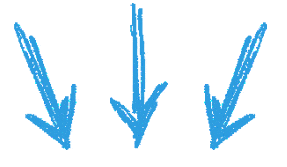

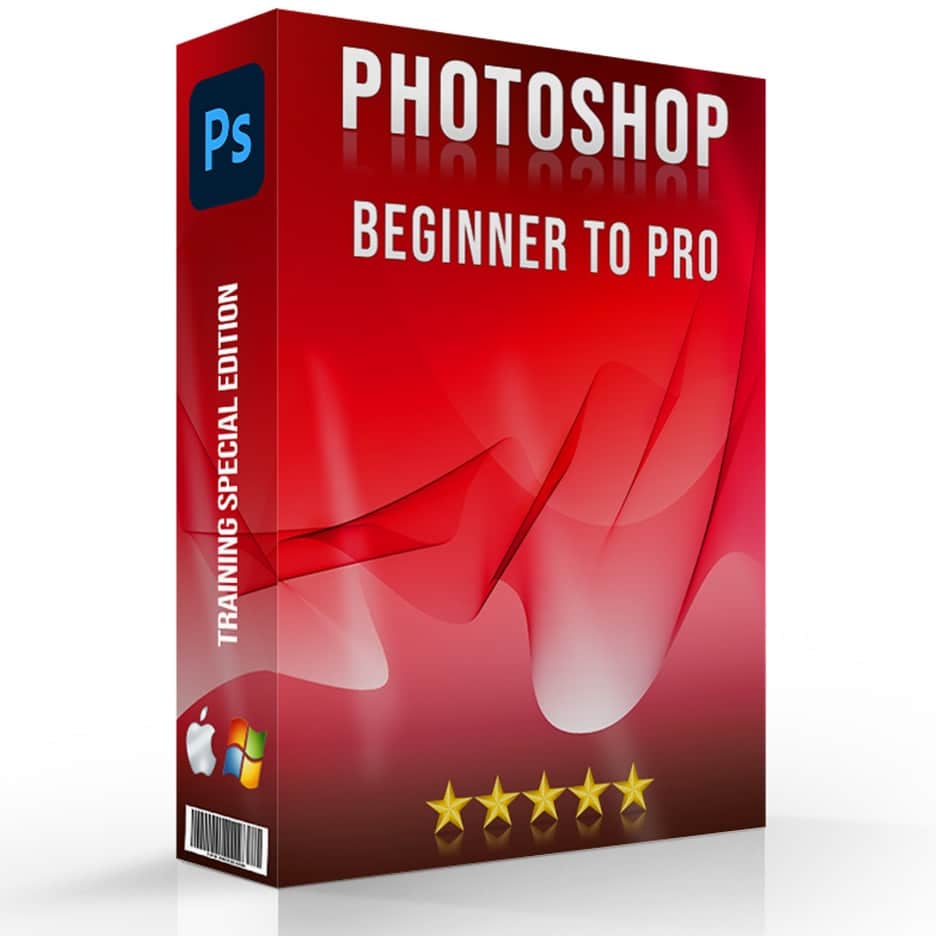




Derek Othman –
Absolutely above expectations! The course was much more than I expected, very detailed. I have done courses in the past where I find myself zoning out due to the instructor not having much enthusiasm, it was not the case with this course.
Tracey Meyer –
Outstanding course! The instructor is very detailed in his delivery and makes everything look simple with step-by-step instructions. The resources for practice are very well chosen to explain the topic. Highly recommended and looking forward to more courses.
Clayton Burger –
Amazing amount of content, extremely well taught, and plenty of opportunities to practice what’s taught in the lessons. This is a class that one can go back to again and again to practice, refresh, and relearn.
William Domet –
Highly recommended! I’m a beginner and find the explanations clear so far. Awesome class! Great instructor! Many thanks for this course
Georgia Waterhouse –
Awesome course!!! Every detail of the software is covered, with numerous examples and clear explanations. I went into this course not knowing much at all about Lightroom. I now feel confident to start practicing what I have learnt and improve my skills.
Dominika Wagner –
Amazing course and tutorials. I have already taken the Lightroom course through the same website and I was amazed by everything that I learned. I have been using Photoshop for many years without actually knowing for sure what I was doing. This course focused me on doing things right. Thank you !
Georges Dahlande –
OUTSTANDING COURSE!
I loved every second of it! I had some challenges understanding Lightroom and Photoshop in the past but not anymore. Thank you so munch
Meryl Winstanley –
This is a very comprehensive course. There is so much information to remember.. Wonderful job! Many thanks
John Garcia –
I was a complete beginner to Lightroom, I spent a long time deciding which course to go for, and I am so glad I picked this one. The teaching was so precise, thorough and most of all engaging. Now I feel I know enough to be proficient enough to start using Lightroom to manage all my photos. Thank you !
Derek Othman –
Have learn a lot…… This is a really great course, very easy to follow. Production quality is on another level ! Thoroughly enjoyed watching the tutorials and found them very easy to follow.
Pascal Patel –
Absolutely above expectations! This is a true masterclass taught by a master. I highly recommend this course to ANYONE interested in learning Photoshop.