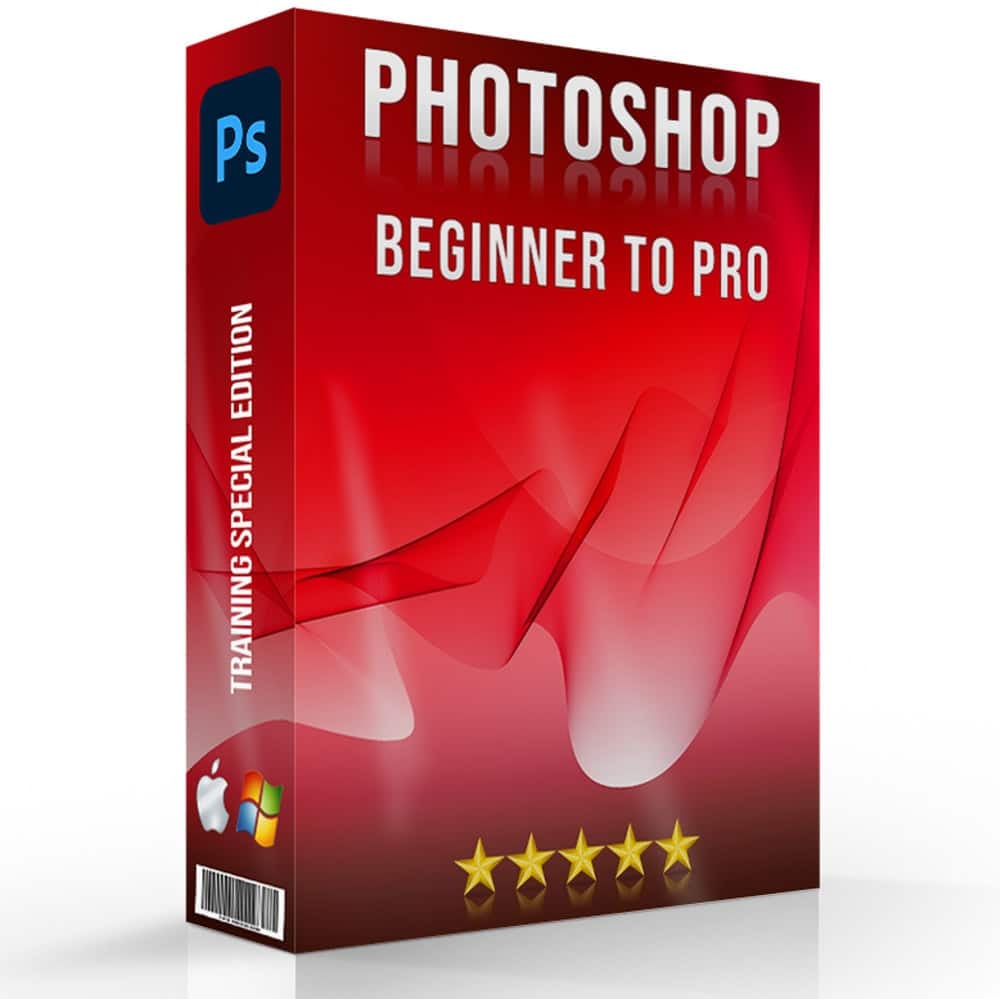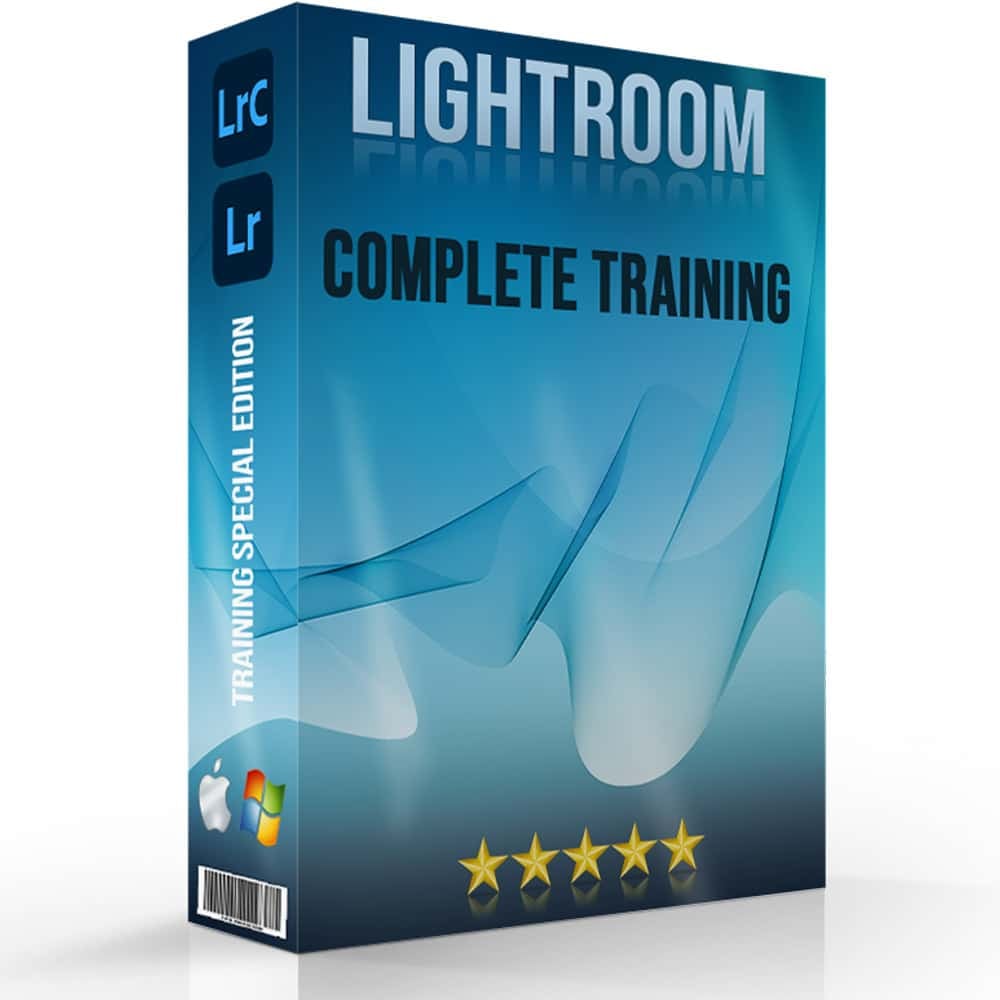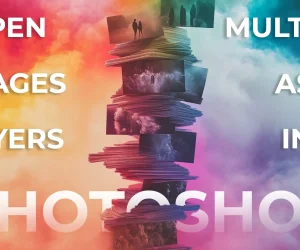Introduction to Color Temperature in Photography
Color temperature in photos is a way to describe the light quality that different sources emit. It’s important in photography because it affects the colors in your photos. This color warmth is measured in Kelvin, a unit of temperature. The lower the kelvin number, the warmer and more yellow the light; the higher the number, the cooler and bluer the light.
For example, imagine taking a picture at sunset. The sun provides a warm, golden light, which is low on the Kelvin scale. This warm light paints everything with a cozy, inviting glow, which is why photos taken at this time often look very appealing. Understanding color temperature in photography can greatly improve the quality of your pictures.
Table of Contents
The Science Behind Color Temperature and Light

Color temperature in photography tells us about the hue and warmth of the light in our environment. Here’s a simple breakdown of what it means and why it matters in photography:
What is Color Temperature?
Color temperature refers to how warm or cool light appears. It’s not about the actual heat of the light but its color. This is measured in Kelvin, and different settings on this scale can change the mood and feel of your photos.
Light Sources and Their Temperatures
Different light sources have different color temperatures. For example, candlelight is very warm and giving a yellowish hue, whereas a cloudy sky is higher on the scale and gives off a bluer one.
How Color Temperature Affects Photos
The color temperature of the light can enhance or distort the colors in your photos. If the temperature doesn’t match what you’re trying to capture, your photos might not look the way you want them to.
Adjusting Color Temperature
Photographers adjust the it to match the lighting conditions to their creative vision. This adjustment helps in maintaining the true colors of the picture or changing them for artistic effect.
Hue Temperature Understanding
Hue temperature is another important aspect when coloring images in Photoshop. It deals specifically with the colour aspects of lumination, without getting into the technical details of temperature. Understanding this can help experts make decisions about the mood and tone they want to set with their lighting.
Pro Tip: Hue temperature is very important when dealing with the layer color swap feature in Photoshop.
Setting White Balance for Accurate Color Temperature

White balance is a camera setting that adjusts the colours in your picture to make them look more accurate. It compensates for the color temperature of the light in your environment, ensuring that whites appear white, and other colours are true to life. Setting the white balance correctly is key to achieving good color balance in your photos.
| Lighting Condition | White Balance Setting | Kelvin Value | Effect on Photo | Use Case |
|---|---|---|---|---|
| Daylight | Daylight | 5500 K | Neutral | General outdoor photography in sunny conditions |
| Cloudy | Cloudy | 6500 K | Adds warmth | Enhancing warmth in overcast conditions |
| Shade | Shade | 7500 K | More warmth | Balancing the bluish tint in shaded areas |
| Tungsten (Incandescent) | Tungsten | 3200 K | Cools down | Indoor photography with yellow light bulbs |
| Fluorescent | Fluorescent | 4000 K | Neutralizes green | Correcting the green hue of fluorescent lamps |
By adjusting the white balance according to your light source, you can manage the color temperature in photos effectively. This ensures your photos have a natural appearance without any colour tints that might distort the actual colors of the picture, which is essential for maintaining true colour balance.
Color Temperature and Its Impact on Photography

Understanding color temperature in photography is crucial for creating visually appealing shots. Here’s how different aspects of color temperature can affect your photographs:
How Color Temperature Influences Mood
Color temperature can greatly influence the mood of your photos. Warmer hues, like oranges and reds, often create a cozy, inviting atmosphere. On the other hand, cool colours, such as blues and purples, can evoke feelings of calmness or sadness. By adjusting the color temperature, photographers can evoke specific emotions and set the tone for their images.
Color Warmth and its Aesthetic Appeal
Color warmth refers to the range of colours towards the red and yellow end of the spectrum, which are perceived as warm. This warmth can make a photograph feel more vibrant and lively. It is especially desirable in golden hour photography, where the natural warmth enhances the beauty of the landscape or subject.
Achieving Colour Accuracy
Accurate color temperature is essential for producing true-to-life images. Experts often adjust their camera settings to match the colour temperature of the light source. This ensures that the colors in the final photograph are a faithful representation of the scenery as it appears, which is vital in fields like nature photography and portraiture.
Enhancing Photo Composition
Hue temperature can also be used as a compositional tool. By contrasting warmth and coolness of temperatures, photographer can create depth or highlight specific elements within the frame. This technique can guide the viewer’s eye through the image and emphasize the main subject effectively.
Creative Effects with Color Temperature
Finally, photographers may intentionally alter the color temperature for creative effects. For instance, using a cooler temperature can give a scene a stark, mysterious feel, while a warmer temperature can enhance the vibrancy and energy of the location.
By managing the color temperature in photography, a person can dramatically alter the visual impact of his pictures, utilizing colour warmth and temperature adjustments to enhance both the aesthetic and emotional appeal of their photos.
Practical Tips for Adjusting Color Temperature in Photos

Adjusting the color temperature in photos is key to achieving the look and feel you want in your images. In photography, mastering how black tones interact with various lighting conditions is crucial, especially when working with flash and capturing orange shades to achieve the desired artistic effect in both digital and print formats. Here are some practical tips to help you manage color temperature effectively:
Shoot in RAW
Shooting in RAW format allows you greater flexibility to adjust the color temperature during post-processing without losing image quality. This format retains more information, making it easier to fine-tune colours accurately.
Use Custom White Balance
Instead of relying on auto white balance, set a custom white balance for your specific lighting situation. You can use a white or grey card to calibrate the camera settings to the light, which helps ensure that the colours in your picutres are balanced and true to life.
Experiment with White Balance Presets
Modern cameras come with white balance presets tailored for specific lighting conditions (such as sunlight, shade, tungsten). Experiment with these to see how they affect the color temperature in your photos and choose the one that best suits your scenery.
Adjust Color Temperature in Editing Software
Use photo editing software like Adobe Photoshop or Lightroom to manually adjust the color temperature in photos. These photos editing tools offer sliders to shift the colors towards cooler or warmer tone, giving you precise control over the image’s mood and feel.
Observe Natural Light
Pay attention to the natural light sources around you and how they change throughout the day. Natural light has varying color temperatures; for example, morning light is usually warmer, while midday light is cooler. Use this knowledge to plan your shoots according to the type of light that will complement your subject.
Use Filters
Consider using warming or cooling filters on your camera lens. These can alter the color temperature at the time of shooting, adding a specific mood or correcting undesirable colour tints directly in-camera.
Understanding and Using the Kelvin Scale

The Kelvin scale is a measure of color temperature that helps a photographer to understand and control the lighting in their photos. This is is crucial for determining whether the light will be warm or cool in your images.
| Kelvin Value | Light Appearance | Typical Conditions | Effect on Photos | Suggested Use |
|---|---|---|---|---|
| 2000 K | Very Warm | Candlelight | Intimate, warm glow | Indoor events, romantic settings |
| 3500 K | Warm | Household bulbs | Cozy, yellowish hue | Home interiors, restaurants |
| 5000 K | Neutral | Morning/Evening light | Balanced, true colors | Landscapes, street scenes at dawn/dusk |
| 6500 K | Cool | Overcast sky | Slightly bluish tint | Overcast outdoor conditions |
| 8000 K | Very Cool | Shade or heavily clouded sky | Pronounced blue tone | Artistic shots with a cold feel, snowy scenes |
It runs from low to high values, representing warmer to cooler light colors. Lower Kelvin values (2000-3000 K) produce a warm, yellowish light, often used to create a cozy and inviting atmosphere in your photos. As the values increase (5000-6500 K), the light becomes more neutral and then shifts to cooler, bluer tone at even higher values (6500-8000 K).
Color Temperature in Different Lighting Conditions

Different lighting conditions can dramatically affect the color temperature in photos, influencing both the mood and the technical quality of the pictures. The art of photography involves understanding how different light sources, such as a camera flash, affect the orange hues and shadows in a scene, creating varied effects on digital displays and print media. Here’s a look at how various light sources impact color temperature and how you can use this knowledge to enhance your shooting skills:
Natural Sunlight
Sunlight is one of the most common light sources for photography and varies throughout the day. Early morning light has a soft, warmth glow, typically around 3000 to 4000 K, ideal for warm, inviting photos. Midday light can be much cooler, around 5500 to 6500 K, offering a neutral, balanced light that is great for capturing vivid colors.
Shade
Light in shaded areas is cooler because it’s filtered through various objects (e.g., trees, buildings), which block parts of the light spectrum. This can give a bluish tint to your photos, with a color temperature around 7000 to 8000 K. To correct this, you might adjust your camera’s white balance to a warmer setting to compensate for the cool hue.
Golden Hour
Occurring shortly after sunrise and before sunset, the golden hour casts a warm, amber light, typically around 3500 K. This is flattering for portraits and landscapes alike, as it adds a golden glow that enhances skin tones and landscapes with a magical feel.
Overcast Weather
Overcast conditions provide a diffuse, soft light by scattering the sunlight, which tends to be cooler, around 6000 to 6500 K. This is excellent for shooting because it reduces shadows and softens the light on subjects, making it ideal for portraits and outdoor scenes where you want gentle, even lighting.
Artificial Light
Indoor lighting conditions vary widely depending on the type of bulbs used. Incandescent bulbs emit a warm light, about 2500 to 3000 K, creating a cozy atmosphere. Fluorescent lights, on the other hand, can cast a cooler, sometimes harsher lights around 4000 to 5000 K, which might require adjustments in white balance to avoid a greenish tint.

FAQs
What is meant by color temperature?
Color temperature refers to the hue of light sources, measured in Kelvin (K). It describes the warmth or coolness of a light source, with lower values (2000K-3000K) appearing warmer (more red/orange) and higher values (5000K-6500K) appearing cooler (more blue). In photography, understanding color temperature helps in achieving accurate and consistent color balance.
What is image color temperature?
Image color temperature refers to the adjustment of the color balance in an image to match the lighting conditions during the shoot. This setting ensures that the colors in the photograph appear natural and true to life, compensating for different lighting scenarios. Correctly setting the image color temperature is crucial for maintaining the intended mood and accuracy of the photograph.
What is the best color temperature for a camera?
The best color temperature for a camera largely depends on the lighting conditions and the desired effect. For daylight photography, a color temperature of around 5500K-6500K is ideal as it matches the natural light. In indoor settings with incandescent lighting, a lower temperature of around 2800K-3200K helps balance the warmer tones.
What is the color temperature mode?
Color temperature mode on a camera allows photographers to manually set or adjust the color temperature to match the ambient lighting. This mode gives more control over the white balance, ensuring that the colors in the photos are rendered accurately. Using color temperature mode can help avoid color casts and enhance the overall quality of the images.
Conclusion
In my own experience, mastering color temperature has transformed the way I approach my shooting projects. I remember shooting a sunset view on a beach, where the natural light had a beautiful warm hue. Initially, the images appeared too cool and failed to capture the scene’s true essence. By understanding and adjusting the color temperature directly on my camera, I was able to recreate the warmth and ambiance that I experienced in that moment. This adjustment made all the difference, turning a good image into a great one that truly resonated with the viewer.
For those looking to deepen their understanding and skills in managing colour temperature and other essential photography techniques, I highly recommend exploring our comprehensive courses. Whether you are a beginner eager to learn the basics or a seasoned professional looking to refine your skills, our Photoshop course and Lightroom course provide detailed insights and practical tips to elevate your photography to the next level.
Have a nice photoshoot!
Learn more about
Course
Light Effect Photoshop
Lightroom Course 2025
Adobe Photoshop Course 2025
Photo Editing Course


Download Your Free Guide Now!
Discover the secrets of photography with our printable guide! Master essential techniques like aperture, shutter speed, and ISO to create stunning images. Get your free printable PDF now and start turning your snapshots into masterpieces!