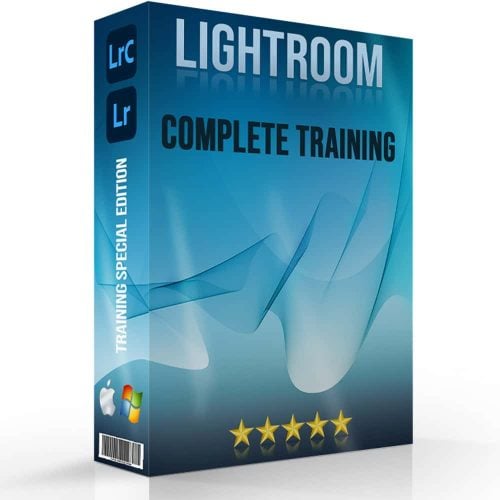Discover the power of the best plugins for Lightroom to elevate your photo editing game. Lightroom, Adobe’s best photo editing tool, offers a robust platform for photographers to enhance and organize their images.
However, even with its features, there’s always room for expansion and improvement. That’s where plugins come into play! It acts as the secret weapons that can unlock new potentials and make your workflow easier.
Whether you’re a professional photographer looking to refine your correcting process or an enthusiast eager to explore innovative possibilities, this guide will guide you through the top Lightroom plugins, ensuring you get the full potential of your photographic endeavors.
Table of Contents
Best Plugins for Lightroom for Enhanced Workflow
To make your workflow better in Lightroom, consider the following plugins. Each is designed to ease the different aspects of the photo editing process:
| Plugin Name | Price | Key Features | Ideal For |
| Topaz Studio 2 | $99.99 | Creative correcting with layers and masks, AI-powered options, high-end retouching options | Advanced correcting and innovative effects |
| Exposure X7 | $129 | 500+ presets, intelligent masking options, customizable interface, film filters | Quick, professional-grade correcting |
| DxO PhotoLab | $139-$219 | Smart adjustments, masks, brushes, excellent RAW processing and color correction | Professional lensmen |
| Aurora HDR | $99 | AI-powered engine for HDR imaging, natural-looking results, supports batch processing | HDR photography enthusiasts |
| ON1 Photo Raw | $7.99/month | AI features, cloud editing, time-lapse creator, Sky Swap, comprehensive correcting suite | All-round photo correcting and management |
| Portraiture 3 | $200 | Simplified skin retouching with presets and intuitive options | Portrait lensmen |
| LRTimelapse | $115-$289 | Time-lapse correcting, keyframing, grading, rendering, supports day-to-night transitions | Time-lapse photography specialists |
| Blow Up 3 | $79 | Image enlargement without quality loss, presets for paper sizes | Printing large-scale photos |
| Nik Collection | $149 | Comprehensive correcting suite with tools for color correction, black and white photography, noise removal, and sharpening | Professional image editing |
| Topaz DeNoise AI | $79.99 | AI-driven noise reduction without detail loss | Reducing noise in images |
| Excire Search 2 | $80 | AI-based image organization and keywording tool | Organizing and finding images quickly |
| Evlaa | $7/month | Collaborative tool for client proofing and feedback | Streamlining client interaction |
Pro Tip: Keep up to date with Photoshop’s new features at all times to be ahead of the game!
Best Plugins for Lightroom: Topaz Studio 2
Topaz Studio 2 is heralded for its powerful correcting capabilities. It offers a suite of options that cater to both professionals and hobbyists looking to elevate their photo correcting skills.
Key Features and Workflow Integration
- Non-Destructive Correcting: It allows for non-destructive editing, ensuring that the original image remains untouched while you experiment with different effects and filters.
- Advanced Filters and Looks: With over 200 presets categorized into 15 different sections, the program provides a broad spectrum of innovative possibilities. Users can fine-tune each filter within a selected look for personalized results.
- AI-Powered Tools: The AI Clear tool stands out, offering noise reduction while enhancing detail and sharpness in photos.
Using Topaz Studio 2 with Lightroom
Integrating it into Lightroom’s workflow enhances the innovative possibilities by combining Lightroom’s organizational strengths with its advanced correcting options. However, it requires a manual setup in Lightroom’s External Editor preferences to use it effectively.
User-Friendly Design
Its interface is user-friendly and intuitive, making it accessible for photographers at all levels. The design simplifies the correcting process, allowing for efficient workflow and innovative exploration.
Personalized Correcting Experience
The software’s ability to create custom looks and save them for future use provides a personalized correcting experience. It ensures that users can achieve their unique artistic vision with ease.
Despite its strengths, some users have noted the absence of basic options. Some them include cropping and healing in its initial release, though these options are anticipated in future updates.
It is a robust tool for lensmen seeking to enhance their correcting workflow with innovative and powerful options. Its integration combined with its non-destructive correcting approach, makes it a valuable asset in a photographer’s toolkit.
Exposure X7: A Comprehensive Correcting Tool
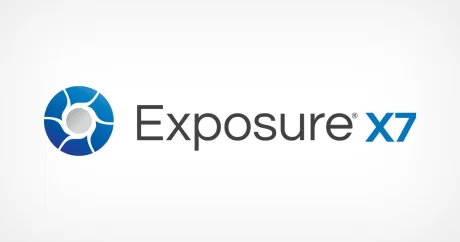
Exposure X7 stands out for its seamless integration as a plugin with Lightroom and Photoshop. It offers a unified workspace that enhances the correcting process.
Key Options
- Non-Destructive Correcting: Ensuring original images remain untouched while applying various edits.
- Advanced Overlays and Textures: Offering innovative options like borders, light effects, and custom textures to enhance the visual narrative of photos.
- Efficient File Management: Direct access to files from internal or external drives, with keywording and sorting options for eased organization.
Workflow Efficiency
Exposure X7 simplifies the workflow with a single-window interface. It reduces the need to switch between tabs for file management and correcting. Its compatibility with multiple monitors enhances the correcting experience by dedicating screens to specific tasks.
The program provides a rich collection of presets and overlays. It allows for quick application of styles or detailed customization to achieve unique looks. Users can also import their own textures to personalize their edits further.
Exposure X7 is designed for lensmen seeking a robust correcting solution that combines Lightroom with advanced innovative capabilities. This makes it an excellent choice for enhancing photo workflows.
Best Plugins for Lightroom: DxO PhotoLab

DxO PhotoLab is one of the best plugins for Lightroom. It offers a robust environment for photo correcting. It is characterized by its powerful RAW file processing and a wide range of correcting options. Also, it boasts an easy workflow, allowing lensmen to efficiently navigate through their correcting process.
Comprehensive Correcting and File Management
- Advanced Correcting Tools: Offers precise color correction, local adjustments, and detailed noise reduction, enhancing photo quality significantly.
- File Management Efficiency: Provides intuitive organization options, with project folders for meticulous photo sorting.
Unique Options and Integration
DxO PhotoLab stands out with its camera and lens correction capabilities, leveraging extensive optical data to improve image quality.
- Integration with Lightroom and Photoshop: Seamlessly works alongside these platforms, offering a complementary correcting experience.
- User-Centric Design: The interface is designed for ease of use, focusing on quick access to advanced adjustments and a customizable workspace.
DxO PhotoLab is ideal for lensmen seeking detailed image correcting and management in a unified platform. It offers a balance of simplicity and advanced functionality.
Best Plugins for Lightroom: Aurora HDR

Aurora HDR, stands out as a feature-rich HDR editing software with top-notch tone-mapping technology and a user-friendly interface. It’s tailored for both novices and seasoned photographers who aim to boost their images’ dynamic range. With its one-click presets and plug-in capabilities, Aurora HDR eases the editing process. Users can easily download the program and integrate it into their workflow. This enhances photos with advanced HDR techniques to achieve stunning results.
Key Options
- User-Friendly Interface: It boasts a sleek, easy-to-navigate interface, making HDR processing accessible to lensmen of all skill levels.
- Integration with Other Programs: It can be used as a standalone application or as a plugin for Lightroom, Photoshop, and Apple Photos, providing flexibility in your correcting workflow.
- Advanced Processing: With its sophisticated AI options like HDR Clarity, Smart Tone, and HDR Smart Structure, it delivers exceptional detail enhancement and tonal adjustments.
- Presets and LUTs: Offers a variety of presets or "looks," including those from renowned lensmen like Trey Ratcliff, and supports LUTs for additional styling options.
- Adjustable Gradient Filter: A standout feature for landscape correcting, allowing separate adjustments for different parts of the image, ideal for balancing bright skies and darker foregrounds.
Practical Usage and Workflow
- Seamless Workflow Integration: Users can easily toggle between before and after views, apply filters, and adjust gradients to achieve desired effects without leaving its environment.
- Batch Processing: It facilitates efficient batch processing, enabling the application of consistent edits across multiple images, and ensuring uniformity.
Pricing and Trial Options
It is priced at $99, with bundle options available for additional savings. A free trial version offers basic options, encouraging users to explore its capabilities before purchasing.
Pros and Cons
- Pros: High-quality results, smart AI options, and an intuitive interface make it a top choice for HDR enthusiasts.
- Cons: Some limitations include the lack of advanced selection options and a healing brush in the standalone version, and potentially long image loading times.
It stands out in the HDR software market for its rich feature set, ease of use, and integration capabilities. Thus, making it a powerful tool for photographers aiming to create stunning images.
Best Plugins for Lightroom: ON1 Photo Raw - Plugin with AI Capabilities
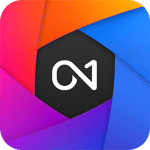
Robust Photo Correcting and Management
- ON1 Photo Raw provides professional-level photo correcting tools, including AI-enhanced options for auto tone and scene matching, offering a quality rivaling Lightroom's rendering.
- Its layer functionality supports complex correcting tasks like background changes, composites, and exposure blending, enhancing creative freedom.
AI-Assisted Options for Efficiency
- Advanced AI masking, including the AI Quick Mask tool, simplifies creating precise selections, while the Refine Mask feature improves detail around complex edges.
- Sky Swap AI and various filters like Replace Color enhance creative possibilities, making complex edits more accessible.
Specialized Tools for Portraiture and Noise Reduction
- Portrait AI automatically adjusts multiple facial options, streamlining portrait retouching, and NoNoise AI integrates seamlessly for effective noise reduction within the workflow.
ON1 Photo Raw merges traditional correcting strengths with innovative AI options. This offers a versatile platform for lensmen seeking a comprehensive correcting solution.
Portraiture 3: Advanced Skin Retouching Plugin

Overview and Features
Portraiture 3 is an advanced plugin designed for skin retouching in Lightroom. It’s known for its ability to automate the skin smoothing process while retaining fine details and skin texture. Thus, offering a balance between ease of use and professional-quality results.
- Automatic Skin Masking and Customization: The plugin automatically detects skin tones to apply smoothing effects efficiently. Users can fine-tune the mask using sliders for hue, saturation, and luminance adjustments.
- Precise Smoothing Controls: It provides separate controls for fine, medium, and large detail smoothing, allowing users to target specific areas and maintain natural skin texture.
- Enhancements and Presets: Besides smoothing, it offers various presets and enhancement sliders for sharpness, warmth, tint, brightness, and contrast, enabling comprehensive portrait correcting.
Performance and Usability
Portraiture 3 is celebrated for its performance, particularly its fast processing speed and improved handling of large image files. The user interface is intuitive, making it accessible for both experienced retouchers and photographers looking for quick results.
- User-Friendly Interface: The interface is easy to navigate, with adjustable sections for different adjustments, aiding in a more focused correcting process.
- Comparison Views: Before and after comparison views help in assessing the adjustments made, ensuring the edits are subtle yet effective.
Integration and Workflow
As a plugin, Portraiture 3 integrates seamlessly into Adobe Photoshop and Lightroom workflows. Thus, it supports non-destructive correcting which is crucial for professional work.
- Photoshop Actions Compatibility: It runs smoothly allowing for efficient batch processing and integration into established workflows.
- High-Resolution File Handling: Optimized to work with high-resolution images, ensuring that the performance is maintained even with larger files.
Pricing
Portraiture 3 is priced at around $200 for new users. Additionally it comes with free upgrades for existing Portraiture 2 users. Thus, reflecting its position as a premium product in the portrait retouching market.
Best Plugins for Lightroom: LRTimelapse
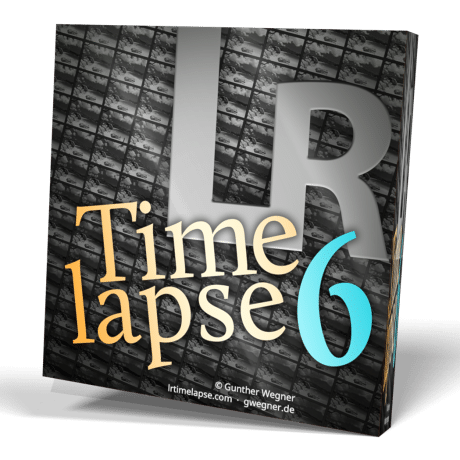
Overview and Functionality
It stands as the premier program for creating smooth, flicker-free time-lapse videos, especially during challenging light transitions. Developed by Gunther Wegner, it has become a vital tool for both amateurs and professionals in time-lapse photography.
Key Options
- Advanced Correcting Capabilities: It offers sophisticated correcting options, including keyframing and grading, to ensure smooth transitions between frames in a time-lapse sequence.
- De-flickering Algorithms: One of its standout features is the ability to reduce flicker, a common issue in time-lapse photography caused by lighting changes.
- Holy Grail Wizard: This feature simplifies the process of capturing time-lapses through varying lighting conditions, automating exposure adjustments to achieve a seamless transition from day to night.
Workflow Enhancements
- Easier Process: The software facilitates a more efficient workflow, allowing the editing of keyframes and application of transitions without the need for constant manual adjustments.
- Folder Management: Improved folder management options enable users to organize and navigate through their time-lapse projects with ease.
Performance and Compatibility
- Speed and Efficiency: Recent versions boast enhanced performance, particularly on machines with more powerful processors, making it faster and more responsive than ever before.
- Integration with Photography Software: While it can function as a standalone program, it integrates seamlessly with Lightroom, leveraging its powerful RAW processing capabilities for optimal time-lapse creation.
Pricing and Versions
It offers a private license at 109.00 €, while the pro license is priced at 275.00 €. Thus, catering to different needs and budgets, from a feature-limited free version to more advanced private and professional licenses.
Best Plugins for Lightroom: Blow Up 3
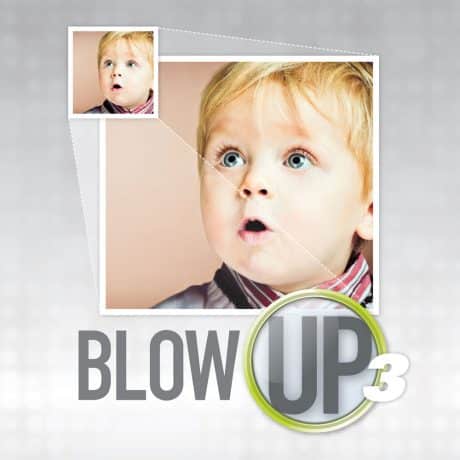
What is Blow Up 3?
Blow Up 3 is a plugin designed for Adobe Lightroom, focused on enlarging images without compromising detail and sharpness. Developed by Exposure Software, it’s recognized for its ability to scale up photos for large prints, while maintaining image quality.
How to Utilize Blow Up 3
- Image Enlargement: Users can enlarge photos by specifying a percentage or desired dimensions in inches or centimeters.
- Sharpening and Grain Adjustment: Provides options to fine-tune the sharpness and grain of the image during the enlargement process.
- Cropping: The plugin allows cropping within the enlargement interface, offering added flexibility in composing the final image.
Options and Performance
- Presets and Settings: Blow Up 3 includes presets for common paper sizes and photo papers, aiding in the quick setup for various printing needs.
- Detail Retention: It excels in preserving edge sharpness and detail, even at significant enlargement scales.
- Comparison with Photoshop: While similar in functionality to the comparison’s image enlarging capabilities, Blow Up 3 tends to produce sharper images with a bit more noise, which can be managed with noise reduction techniques.
Pricing and System Requirements
- Cost-effective Solution: Priced at $79, it offers a cost-effective solution for lensmen needing high-quality enlargements. It is also available as part of the Exposure X bundle, which might provide additional value.
- System Compatibility: Works with modern operating systems and requires a monitor with a resolution of at least 1280×768 for optimal use.
It stands out in the collection of Lightroom plugins for its specialized capability to enlarge images without losing quality. It’s a valuable tool for photographers who frequently need to produce large prints from their digital images. While other software options like Gigapixel AI have emerged, Blow Up 3 remains a classic choice for many, offering simplicity and effectiveness in image enlargement tasks.
Frequently Asked Questions about the Best Plugins for Lightroom

What is the best AI plugin for Lightroom?
The best AI plugin for Lightroom is often considered to be Topaz DeNoise AI, known for its ability to effectively remove noise using artificial intelligence without losing detail. This plugin is highly praised for its ability to add clarity to images, making it a favorite among Lightroom users.
Which app is better than Lightroom?
While “better” can be subjective depending on specific needs, Capture One is often cited as a strong alternative to Lightroom, especially for professional lensmen. It offers more advanced color grading options, a faster tethering experience, and robust image quality, making it a classic choice for many professionals.
Which Lightroom do professionals use?
Professionals typically use Lightroom Classic due to its extensive range of options, advanced editing capabilities, and robust file management system. Lightroom Classic is favored for its desktop-centric workflow, which allows for detailed image processing and organization.
How can I improve my Lightroom?
To improve your Lightroom experience, consider integrating plugins to enhance functionality, such as LRTimelapse for time-lapse editing or Portraiture 3 for portrait retouching. To add, you can optimize Lightroom’s performance by regularly cleaning the cache, organizing files efficiently, and updating to the latest version. Using presets can also ease your workflow and maintain consistency in your edits. Furthermore, investing time in learning advanced options and customization options will significantly enhance your Lightroom skills.
Best Plugins for Lightroom: Wrapping Up!
In my experience as a photographer, integrating advanced plugins like Topaz Studio 2 for AI enhancements has revolutionized my Lightroom workflow. I remember a project where I needed to enhance the texture and details of a vintage photo collection. By adding the Topaz AI preset, I could automatically improve the image quality without manual adjustments, saving time and enhancing the final output.
When considering apps beyond Lightroom, professionals often lean towards Adobe Photoshop for its in-depth editing capabilities. However, for eased workflow and photo management, Lightroom remains a classic choice among professionals, especially with its cloud sync features.
To improve Lightroom efficiency, I often download and integrate powerful plugins like LRTimelapse, which significantly enhances time-lapse video production. Also, adjusting the preset settings and exploring Lightroom’s extensive editing tools can drastically improve the editing process.
Regarding the price of these enhancements, investing in high-quality plugins and courses has always paid off in the long run by elevating the quality of my work and streamlining my workflow.
To truly master these tools and techniques, I highly recommend exploring our comprehensive Photoshop and Lightroom courses, which provide in-depth knowledge and practical skills to enhance your photo editing journey. Start transforming your images today with the Photoshop Course or the Lightroom Course.
If the “Best Plugins for Lightroom” article has helped you, then Like and Share it with your friends!
Have a nice photoshoot!
Read more about: Photo Editing with Lightroom and Photoshop
Course
Light Effect Photoshop
Lightroom Course 2025
Adobe Photoshop Course 2025
Photo Editing Course


Download Your Free Guide Now!
Discover the secrets of photography with our printable guide! Master essential techniques like aperture, shutter speed, and ISO to create stunning images. Get your free printable PDF now and start turning your snapshots into masterpieces!