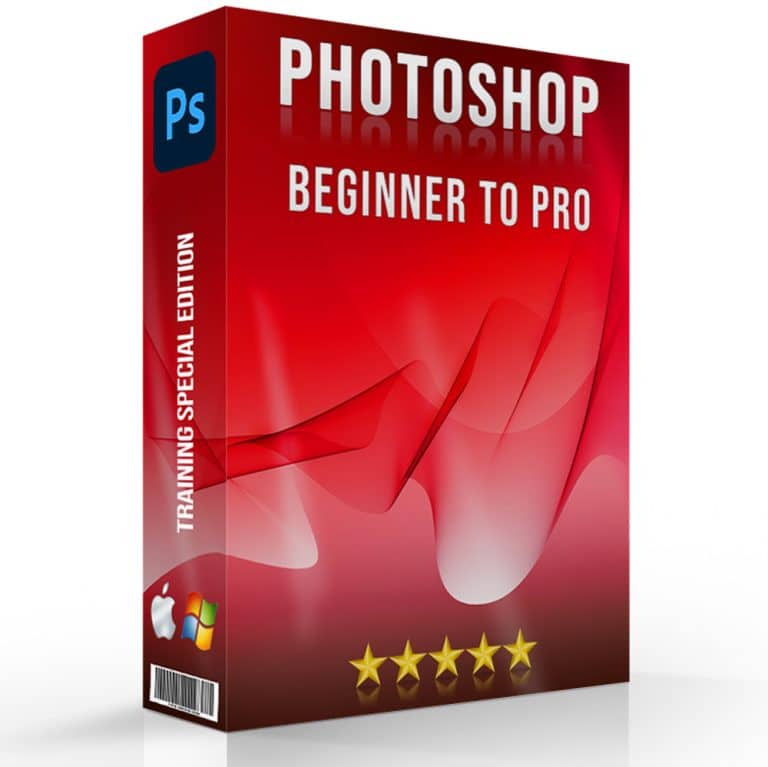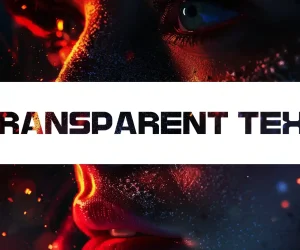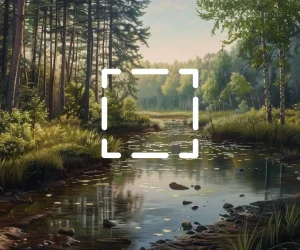Photoshop Beta: Digital Innovation
Embark on a voyage to the forefront of digital innovation and learn about Adobe Photoshop Beta, the cutting-edge realm where every enhancement is a step closer to brilliance in digital artistry.
This guide marks your initiation into mastering the sophisticated features of Photoshop Beta, an indispensable tool for designers
photographers, and visual artists alike.Are you prepared to transform your imaginative concepts into breathtaking realities?
Regardless of your starting point, this guide is your gateway to a voyage of exploration, innovation, and artistic mastery. Let’s embark on this exhilarating endeavor together!
Table of Contents
How to Access Photoshop Beta
Photoshop Beta content presents a unique chance for Adobe Firefly users to engage with, evaluate, and select upcoming features, playing a key role in Adobe’s development process by providing essential tools.
To access this version, users must meet certain eligibility criteria.
Here’s a succinct guide outlining the steps to download Photoshop Beta: additionaly , start by searching for the Beta version, then select it from the options, add it to your account, and finally, copy the installation instructions to proceed.
Step-by-Step Guide to Downloading Photoshop Beta
Accessing Photoshop Beta content is a straightforward process, but it requires an active Adobe Creative Cloud subscription. Here’s how you can get started:
Sign in to Your Adobe Creative Cloud Account
Begin by logging into your Adobe Cloud account. If you don’t have an account, you’ll need to create one and subscribe to one of its plans, which includes Photoshop.
Navigate to the Beta Apps Section
Once logged in, open the Cloud desktop app. Look for a tab or section labeled “Beta apps.” This section is dedicated to software versions it is currently testing.
Install Photoshop Beta
In the Beta apps section, scroll until you find Photoshop Beta. Click “Install” to begin downloading. Installation might take a few minutes, depending on your internet speed.
Examples of Utilizing Photoshop Beta
For instance, a graphic designer interested in exploring the latest generative fill tools for complex photo editing tasks can use Photoshop Beta to get early access to these features.
Additionaly, by installing the Beta version, they can experiment with the new tools on ongoing projects and provide their functionality and ease of use.
Requirements and Eligibility for Access
Before you dive into the Beta version, it sets forth certain requirements:
- System Requirements: Ensure your computer meets the minimum system requirements for running Photoshop Beta. These requirements are usually listed on the website and may be higher than those for the stable version due to the inclusion of new, unoptimized methods.
- Geographical Availability: Photoshop Beta might not be available in all regions. Check its official communication to see if your region is included in the Beta testing phase.
- Subscription Status: An active Cloud subscription is necessary. The Beta version is a perk for existing subscribers and is not available as a standalone product.
Differences Between Photoshop Beta and Photoshop

Comparing Methods and Tools
Photoshop Beta is not just a preview of the future of Photoshop; it’s a testing ground for new ideas and methods.
For example, while the stable version of Photoshop might offer a comprehensive suite of photo editing tools, the Beta versioncould introduce a new AI–powered smart object selection method that simplifies complex edits that previously took more time and effort.
Feedback and Community Involvement
The primary benefit of Photoshop Beta is the direct channel it establishes between the user community and Adobe’s development team allowing users to search for bugs, request new methods, and suggest enhancements with colors, particularly regarding original photos, camera functionality, and layers management.
This feedback is crucial for Adobe to refine new features, ensuring they align with user expectations.
For instance, if users frequently report issues with the new color grading tool’s interface, especially when handling layers or enhancing original photos with colors, Adobe Firefly can leverage this feedback to revamp the interface, enhancing its usability with copied or newly imported photos in the camera roll for the final version.
This ensures that every search and report leads to improved outcomes, optimizing the tool’s functionality for both novice and experienced users.
The Role of the Community in Shaping Photoshop
The Photoshop Beta community plays a pivotal role in the software’s development.
By actively participatingin forums and sharing their experiences, users contribute to a collaborative environment that drives innovation.
This process not only helps Adobe Firefly identify and fix bugs more efficiently but also ensures that new methods are aligned with the actual needs and workflows of its user base.
Accessing and participating in Photoshop Beta allows users to experience the forefront of graphic design technology.
It offers a glimpse into the future of Photoshop while providing Adobe features with essential insights to refine and perfect upcoming releases.
Whether you’re a seasoned professional or a passionate hobbyist, Photoshop Beta presents an exciting opportunity to influence the development of the world’s leading imaging and graphic design software.
Adobe's Approach to Beta Versions: Is Photoshop Beta Free?
Adobe’s strategy with Beta versions, particularly with Photoshop Beta, reflects its commitment to innovation and user-centric development.
The Beta versions serve as a testing ground, offering a sneak peek into what’s next for Adobe’s suite of color tools.
Let’s explore whether Photoshop Beta is accessible at no extra cost and Adobe’s Photochop philosophy behind these Beta releases.
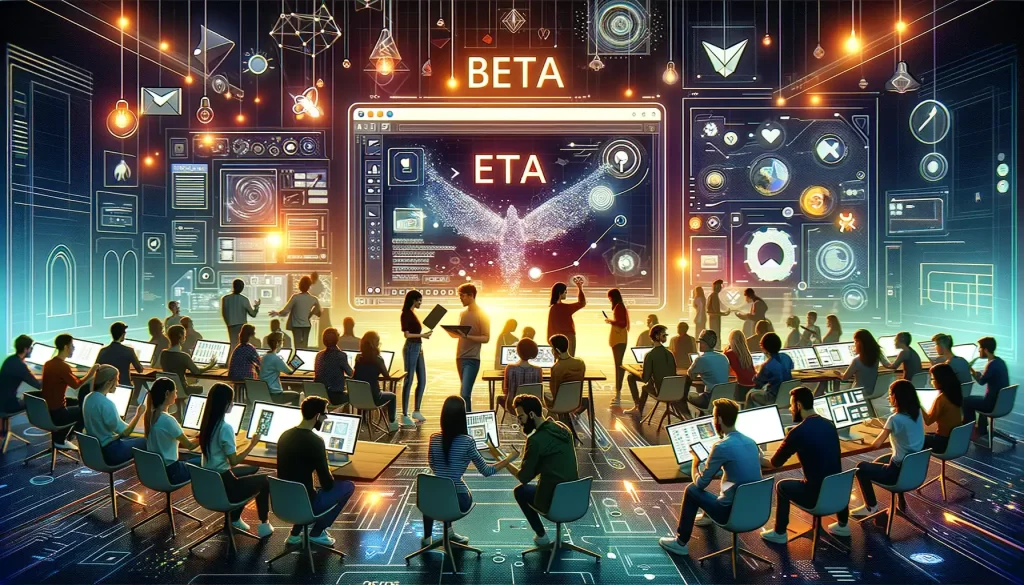
Accessibility and Cost of Photoshop Beta
One common question is whether Photoshop Beta comes with additional costs. The answer highlights Adobe’s inclusive approachto software development:
- Included with Your Subscription: Photoshop Beta is available to all Adobe Cloud subscribers without extra charges.This inclusivity ensures that a broad user base can test and benefit from the latest developments.
- A Testimony to Adobe's Commitment: Offering Beta for free underscores Adobe's commitment to refining its products based on real-world usage. It's a win-win situation where Adobe gains valuable insights, and users get to experience and influence the future of the software.
Examples of User Impact Through Beta Testing
Consider a freelance photographer experimenting with Beta to explore advanced editing methods.
Their feedback on a new auto-enhance tool can lead to adjustments that make the feature more intuitive in the final release, showcasing the direct impact users can have through Beta testing.
Exploring Generative Fill and New Methods
It marks another milestone in Adobe’s journey of continuous innovation.
Among its standout methods is the Generative Fill, a testament to Adobe’s exploration of AI and machine learning in processes.
Let’s dive into what Generative Fill offers and other notable enhancements in this latest release.

Generative Fill: A New Era of Creativity
- What is Generative Fill? Generative Fill utilizes AI to fill in or replace parts of an image intelligently, considering the context and content of the photo. This method is designed to streamline complex edits, allowing for more freedom and efficiency.
- Real-World Applications: Imagine a graphic designer working on a marketing campaign. They can use Generative Fill to quickly alter backgrounds or seamlessly integrate elements into images, significantly reducing the time spent to manage manual edits.
Highlighting New Features in Photoshop
| Feature | Description | Examples of Use | Benefits |
|---|---|---|---|
| Enhanced Performance | Smoother operation and faster processing times due to under-the-hood improvements. | - A professional photographer edits a high-resolution multi-layered raw file without experiencing slowdowns.
- A graphic designer applies complex filters and effects to a large canvas, noticing a significant decrease in processing time. |
- Reduces waiting times, allowing for a more fluid process.
- Enables handling of more complex projects with ease. |
| User Interface Improvement | UI tweaks that simplify navigation and create color tools that are more accessible. | - A new user quickly finds the retouching tools thanks to the redesigned toolbar.
- An experienced user customizes the workspace for a more efficient layout, easily accessing frequently used functions.
- Simplified menus and icons help users discover new methods without overwhelming them. |
- Makes Photoshop more intuitive for users at all skill levels.
- Enhances productivity by reducing the learning curve and making tools easier to find and use. |
| Community in Action | Updates based on user suggestions. | - Adobe adds a requested feature that allows for easier management of raw documents after community request.
- Improvement in the selection tool's accuracy on its performance in complex scenarios. - Incorporation of a dark mode option for the interface following popular demand from the user community. |
- Ensures that Photoshop evolves in response to actual user needs.
- Fosters a sense of community by valuing user input in the development process. |
These methods collectively contribute to making it a more powerful, user-friendly, and community-driven tool.
Enhanced Performance ensures that professionals can manage on demanding projects without compromise, User Interface Improvements cater to making the software more accessible to a wider range of users, and Community Feedback in Action demonstrates its commitment to listening and adapting to its user base.
Moreover, these improvements showcase its dedication to enhancing the process for all users.

Frequently Asked Questions
How do I get Photoshop Beta?
Accessing Photoshop Beta is a straightforward process for Creative Cloud subscribers. Whether you’re a professional graphic designer eager to test the latest methods or a photography enthusiast curious about upcoming methods, here’s how you can start exploring Photoshop Beta:
Adobe Creative Cloud Subscription: Ensure you have an active subscription. Photoshop Beta is a benefit available exclusively to subscribers, offering early access to experimental methods and updates.
Creative Cloud Desktop App: Open the Creative Cloud desktop application on your computer. This app is your gateway to all software and updates, including Beta versions.
Navigate to Beta Apps: Within the Creative Cloud app, look for the “Beta apps” section. This dedicated area lists all available Beta versions of software, including Photoshop.
Install Photoshop Beta: Find Photoshop Beta in the list and click the “Install” button. The process is as simple as installing any regular software update. Once installed, you’re ready to dive into the Beta experience.
Example: Imagine you’re a freelance illustrator experimenting with new digital art techniques. By accessing Photoshop Beta, you can explore and provide cutting-edge methods that might revolutionize your workflow, such as advanced brush options or AI-driven design aids.
Is Photoshop Beta different from Photoshop?
Yes, Photoshop Beta is different from the standard version of Photoshop in several key aspects:
- Experimental Features: Photoshop Beta includes methods that are in the testing phase and not yet available in the main Photoshop release. This allows users to experiment with its latest innovations.
- Feedback Opportunity: Users of Photoshop Beta have the unique opportunity to provide it directly to it. Therefore, this can influence the development and refinement before they are officially released.
- Community Involvement: Being part of the Photoshop Beta community means you’re at the forefront of Adobe’s technology, contributing to a product that’s shaped by its users’ needs and preferences.
Example: A web designer using Photoshop Beta discovers a new web mockup method that significantly speeds up their design process. By providing this tool, they can help refine its functionality, ensuring it meets the needs of web professionals upon its official release.
Does Photoshop have generative fill?
Photoshop’s introduction of the groundbreaking Generative Fill feature marks a transformative leap in image editing, utilizing AI technology to revolutionize user interaction.
This feature simplifies complex tasks, like background removal or object replacement, which once demanded painstaking manual effort.
Users can effortlessly edit their images, link new textures or link elements, follow intuitive AI prompts to paint over unwanted areas, and apply presets for quick paint adjustments.
Additionally, it extends its utility to follow video editing, therefore, enabling users to apply the same high-quality edits and paint creative control across different media actions, streamlining the editing process with powerful, user-friendly tools.
Example: A landscape photographer uses Generative Fill to effortlessly remove unwanted objects from their shots, such as power lines or bystanders, making the editing process both faster and more intuitive.
Final Thoughts
As we wrap up this exploration of Photoshop Beta and the exciting methods and actions of Photoshop, I’m reminded of my own journey with its software suite.
Just last month, I wanted to learn how to use Photoshop Beta, eager to test the waters of Generative Fill. The experience was nothing short of revolutionary.
To work on a complex project that involved blending historical images with modern landscapes, Generative Fill not only streamlined my workflow but also ignited my creativity in ways I hadn’t anticipated.
It was as if Photoshop Beta handed me a key to unlock new realms of possibility within my craft.
But my journey and work didn’t stop there. Inspired by the new methods and determined to refine my skills further, I turned to lightroom-photoshop-tutorials.com.
Our comprehensive Photoshop Course and Lightroom Course were instrumental in elevating my expertise.
Through well-structured lessons and hands-on practice actions, I gained deeper insights into leveraging Photoshop’s full potential, making every project more vibrant and impactful.
If you’re as passionate about photography and design as I am I encourage you to explore these courses.
Course
Light Effect Photoshop
Lightroom Course 2024
Adobe Photoshop Course
Photo Editing Course
Get the latest version of Photoshop & Lightroom