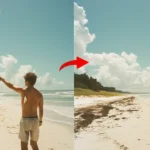As an expert photographer, I rely on Lightroom Photo Editing Software to quickly enhance and organize my images. Whether you’re just starting out or working on professional projects, Adobe Lightroom offers powerful tools to adjust lighting, colors, and composition with ease.
One of my most memorable uses was transforming a flat sunset shot into a vibrant masterpiece by fine-tuning the exposure and color balance. For anyone looking to elevate their photography, Adobe Lightroom is an essential tool for achieving stunning results quickly and efficiently.
Let’s dive in!
Table of Contents
Key Features of Lightroom for Professional Photo Editing
Precise Exposure and Color Adjustments
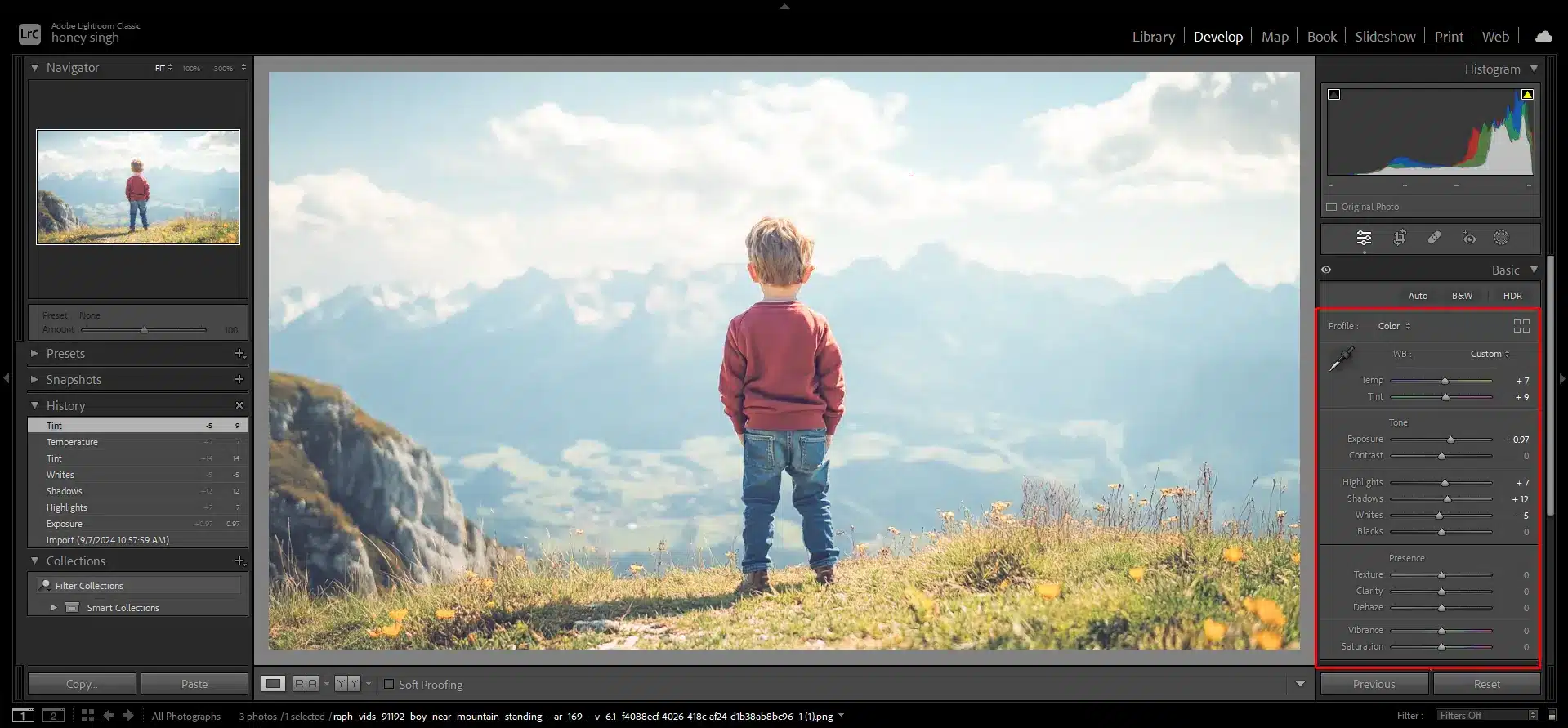
Lightroom Photo Editing Software offers a powerful set of advanced tools to enhance the exposure and color of your photos.
With features like exposure sliders, shadow and highlight recovery, and white balance adjustment, Lightroom tutorial makes it easy to fine-tune the brightness and contrast of your images.
This is particularly beneficial for photographers dealing with underexposed or overexposed shots that need a quick fix. For everyday users, these adjustments help bring out the details in photos without the need for complex tools.
In professional image editing, these exposure and color tools are crucial for maintaining the integrity of an image, especially when editing photos for print or publication.
Professionals often rely on Adobe Lightroom precise sliders to match colors and tones perfectly across different photos or ensure that skin tones look natural in portrait work.
These advanced controls are designed to meet the high demands of photographers who need to deliver polished, magazine-ready images.
Advanced Brush and Gradient Tools : Lightroom Photo Editing Software
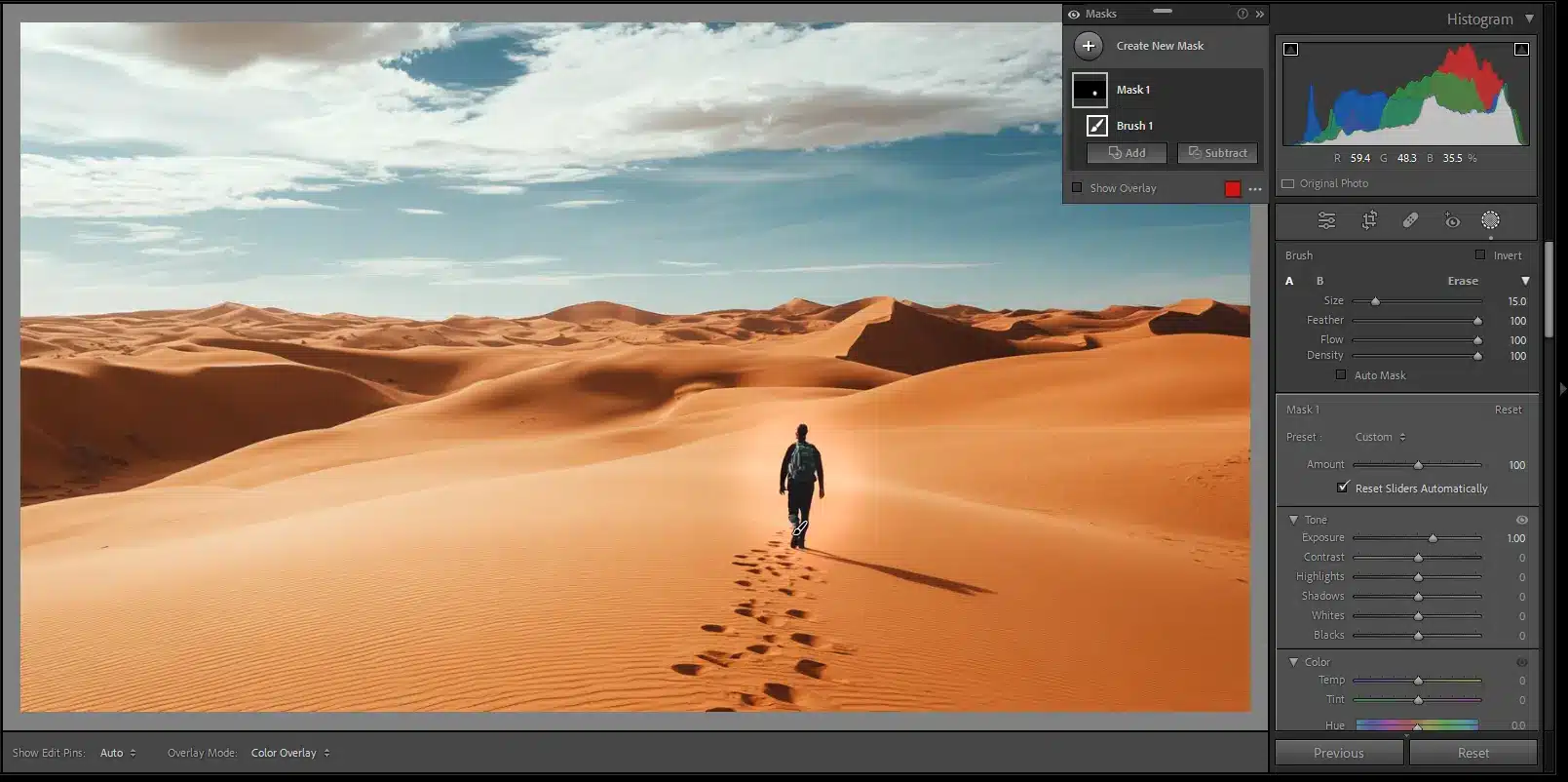
In Lightroom Classic, the brush and gradient tools are designed to apply adjustments selectively to certain parts of an image. This feature allows you to control specific areas without affecting the entire photo.
For instance, you can use the brush tool to brighten a subject’s face while leaving the background untouched or apply gradients to balance exposure in landscape photos. These tools are intuitive and simple for beginners looking to experiment with local edits.
When it comes to professional image editing, these tools are indispensable for detailed, targeted adjustments. Experts use these adobe new features to apply complex effects and ensure that every part of the image is perfectly balanced.
These tools provide a level of control over selective adjustments that are essential for intricate retouching jobs and high-end commercial work.
Batch Editing and Organization Features
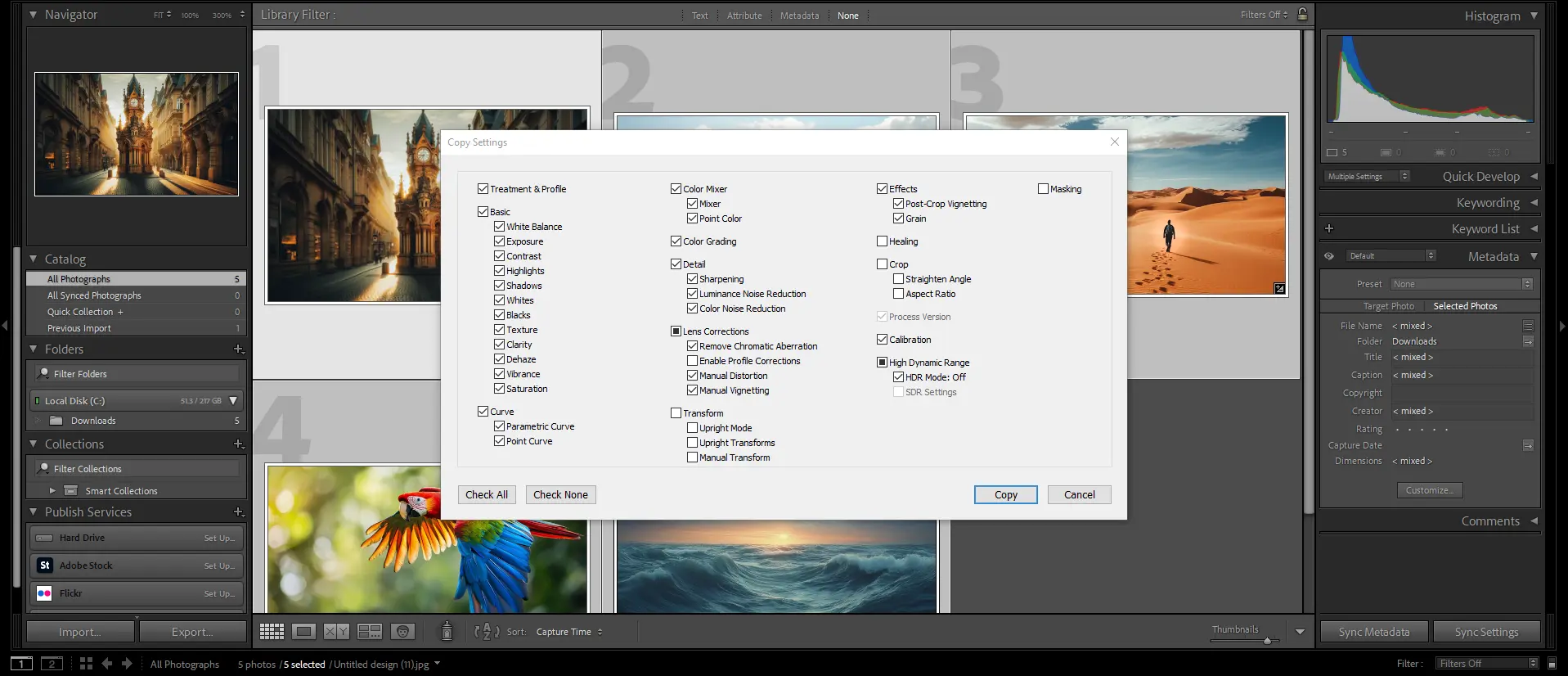
Adobe Lightroom excels in batch editing, allowing you to apply the same adjustments to multiple photos at once.
Whether you’re editing a wedding album or a large collection of travel photos, Adobe Lightroom streamlines the process with its synchronization feature, saving time and effort.
For amateurs or hobbyists, this functionality ensures consistency in their photo collection and minimizes the repetitive task of editing each image individually.
For professional image editing, Lightroom’s organization capabilities, such as keyword tagging and collections, are key to managing large image libraries.
Professionals dealing with thousands of photos from shoots can rely on Lightroom’s catalog system to quickly locate and edit images without missing deadlines.
This combination of Lightroom editing and organizing makes it a top choice for pros who need to handle large volumes of work efficiently.
Steps to Achieve Professional-Level Edits in Lightroom
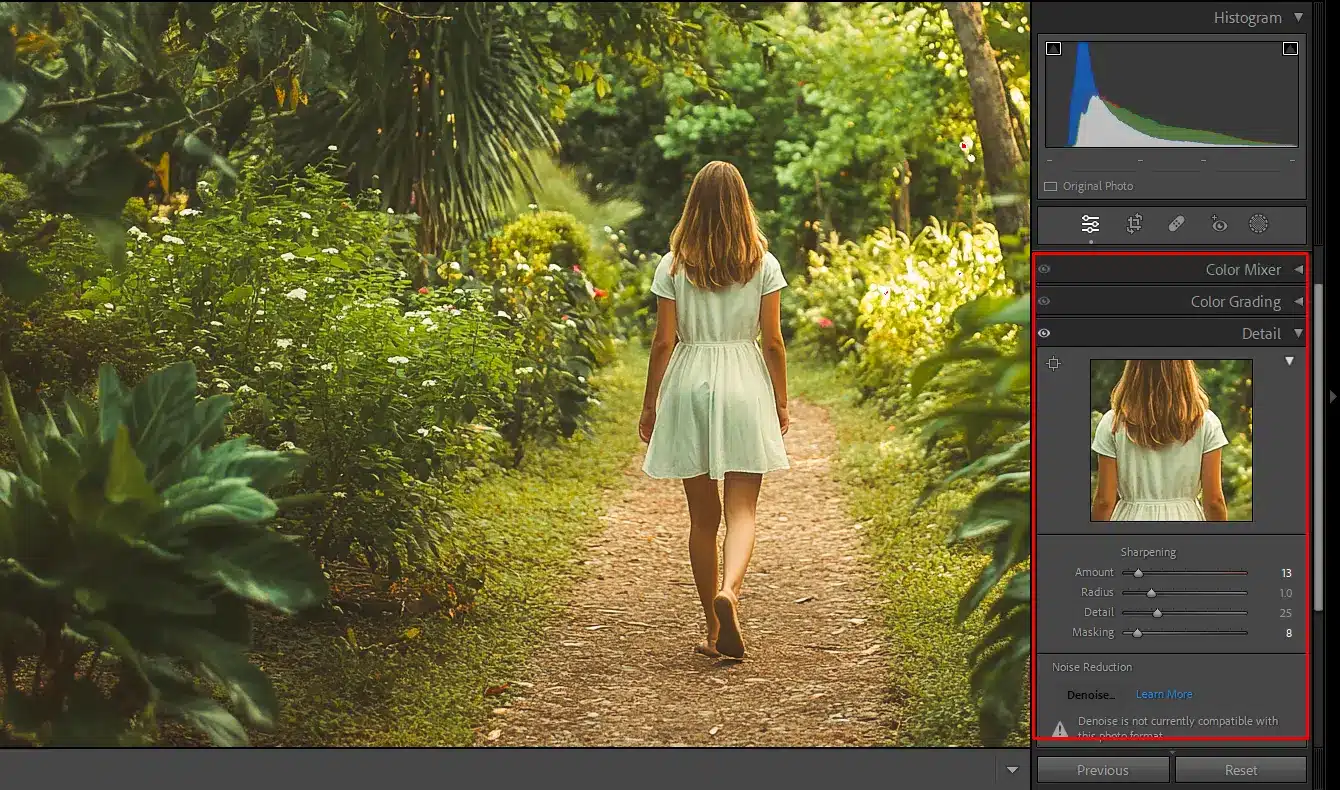
- Start with Global Adjustments: Begin by adjusting the exposure, contrast, and white balance for the entire image using the sliders in the Basic panel. This lays the foundation for your editing workflow.
- Refine Specific Areas: Use the brush or gradient tools to selectively enhance areas of your photo, such as brightening a face or adding contrast to the sky.
- Fine-Tune Color and Tone: Utilize the tone curve and HSL sliders to tweak the color balance, enhance shadows, or adjust midtones for a more polished look.
- Final Touches: Sharpen the image and reduce noise to ensure that your final result is crisp and clean, especially for high-resolution outputs.
Advanced Editing Techniques in Lightroom Photo Editing Software

Using Tone Curve for Precision Control
In Adobe Photoshop and Lightroom, the Tone Curve is an essential tool for adjusting the brightness and contrast of specific tonal regions in your photos. This feature allows you to manipulate highlights, mid-tones, and shadows with fine precision.
While the Basic panel offers general adjustments, the Tone Curve provides advanced users with the ability to isolate these tonal ranges and add contrast or brightness exactly where needed.
Professional photographers often use this tool to create a balanced image, enhancing details in both bright and dark areas without compromising the overall exposure.
In contrast to simpler tools found in other applications, Adobe Photoshop Lightroom offers far greater control for users looking to refine every aspect of an image.
Harnessing the Power of Adobe Firefly Generative AI for Sky Replacement
One of the most exciting innovations in Adobe Photoshop Lightroom is its integration with Adobe Firefly Generative AI. This opens up new possibilities for creative editing.
A standout feature is sky replacement, where you can seamlessly swap out dull or uninteresting skies with dramatic alternatives.
Firefly’s AI technology allows you to generate stunning skies that fit your scene perfectly. It matches colors and lighting conditions for a natural look.
This is especially useful for professional photo editor looking to elevate their landscape photography. By leveraging Adobe Firefly Generative AI, Adobe Lightroom users can achieve results that would otherwise require manual masking and adjustments.
Color Grading for Cinematic Effects
Another advanced feature in Adobe Photoshop Lightroom is the Color Grading panel.
This tool lets you add cinematic tones to your images by separately adjusting the hue, saturation, and luminance for shadows, midtones, and highlights.
This tool is particularly popular among portrait and fashion photographers aiming for specific color effects that enhance mood and depth.
Color grading allows you to create a unified aesthetic across a series of images, a technique often used in editorial or branding projects.
Managing Advanced Edits with Lightroom Subscription
One of the advantages of using Lightroom subscription is access to all the latest features and updates, including advanced tools like masking, selective edits, and HDR blending.
Masking allows users to apply local adjustments only to certain areas of a photo, enhancing specific parts without affecting the rest of the image. This is invaluable for high-end retouching and localized corrections.
With the Adobe Lightroom and Photoshop subscription, professional photographers can take advantage of these robust tools.
Be sure to update photoshop to access the latest features and improvements. This subscription also grants access to Adobe Firefly Generative AI for additional creative enhancements, further expanding the possibilities for artistic expression.
Incorporating these advanced techniques in Adobe Photoshop Lightroom gives photographers the freedom and flexibility to achieve precise edits. Whether it’s using the Tone Curve, enhancing skies with AI, or color grading for cinematic effects, Adobe Photoshop Lightroom continues to push the boundaries of what is possible in powerful photo editing software.
Lightroom vs. Photoshop: Which Software is Best for Photo Editing?

Lightroom is ideal for efficient batch editing and photo organization, offering non-destructive adjustments. Photoshop excels in detailed retouching, advanced manipulation, and creative design.
The features of photoshop and lightroom serve different purposes in the editing process. Your choice depends on whether you prioritize workflow efficiency or intricate editing capabilities.
Here is a table that shows the difference between Photoshop and Lightroom: Which Software is best for Image Editing?
| Feature | Lightroom | Photoshop | Which is Better for…? |
|---|---|---|---|
| Editing Type | Focuses on non-destructive, batch editing | Offers advanced pixel-level editing | Lightroom for bulk editing, Photoshop for detailed work |
| File Management | Includes integrated library and cloud storage | No built-in file management | Lightroom is better for managing large photo libraries |
| Learning Curve | Easier to learn with sliders and new presets | Steeper learning curve with more complex tools | Lightroom is better for beginners, Photoshop for advanced users |
| Creative Editing Tools | Limited to exposure, color, and contrast adjustments | Advanced editing tools like layers, masking, and compositing | Photoshop for creative flexibility |
| Device Syncing | Syncs with multiple devices via cloud storage | No built-in syncing feature | Lightroom for on-the-go editing |
| Cost | Lower Lightroom cost when bundled with Photoshop | Typically more expensive on its own | Lightroom for cost-effective image editing |
Editing Workflow and Tools
When it comes to editing workflow, Lightroom is designed for photographers who need a streamlined and efficient process for handling large volumes of images.
It offers a non-destructive editing workflow, meaning your original image remains intact as you apply adjustments.
Lightroom provides an intuitive interface with sliders for exposure, color, and contrast, making it easy for users to enhance their photos.
On the other hand, Adobe Photoshop excels in more detailed, pixel-level editing, giving users the ability to manipulate specific parts of an image with extreme precision.
Photoshop is more suited for advanced tasks like compositing, retouching, and creating digital artwork from scratch.
Cloud Storage and File Management
Lightroom has a major advantage when it comes to organization and cloud storage. It’s part of Adobe’s Creative Cloud suite, which automatically syncs your edits across devices through cloud storage, allowing users to access and edit photos anywhere, whether on desktop or mobile.
This is especially useful for photographers who need their library at their fingertips at all times. Photoshop also offers cloud storage, but it doesn’t have the same integrated library management system that Lightroom provides.
Lightroom is specifically designed to handle and organize large batches of photos. If organizing and storing a high volume of images is crucial, Lightroom might be the better option.
Creative Control and Versatility : Lightroom Photo Editing Software
Photoshop offers unmatched creative control and versatility. It is renowned for its advanced layer-based editing, allowing users to blend images and apply masks.
It enables complex retouching that goes beyond basic adjustments. Photoshop is ideal for tasks such as removing objects from backgrounds, creating digital art, or making advanced compositional changes.
Lightroom, while more limited in such creative aspects, excels in batch editing and applying consistent adjustments across multiple images. Lightroom’s strength lies in its speed and simplicity, whereas Photoshop is more appropriate for detailed and complex image manipulations.
Lightroom vs Photoshop Cost
When considering the Lightroom cost, it is typically bundled with Adobe Photoshop as part of the Adobe Creative Cloud Photography Plan. This adobe photography plan
includes both software and cloud storage.
For users who require both image organization and advanced editing tools, this bundle provides great value. Lightroom supports editing in both RAW and JPEG format. This makes deal for photographers who need flexibility with their image files.
Photoshop alone, while more feature-packed, might not be necessary for photographers who don’t need pixel-level manipulation and prefer a faster editing process.
Depending on your workflow, choosing one or both can impact your budget. However, the convenience of having cloud storage and multi-device access with Lightroom can make it worth the investment for many photographers.
Explore Photoshop Elements vs Lightroom to determine which one aligns best with your editing style and budget.
FAQ about Lightroom Photo Editing Software
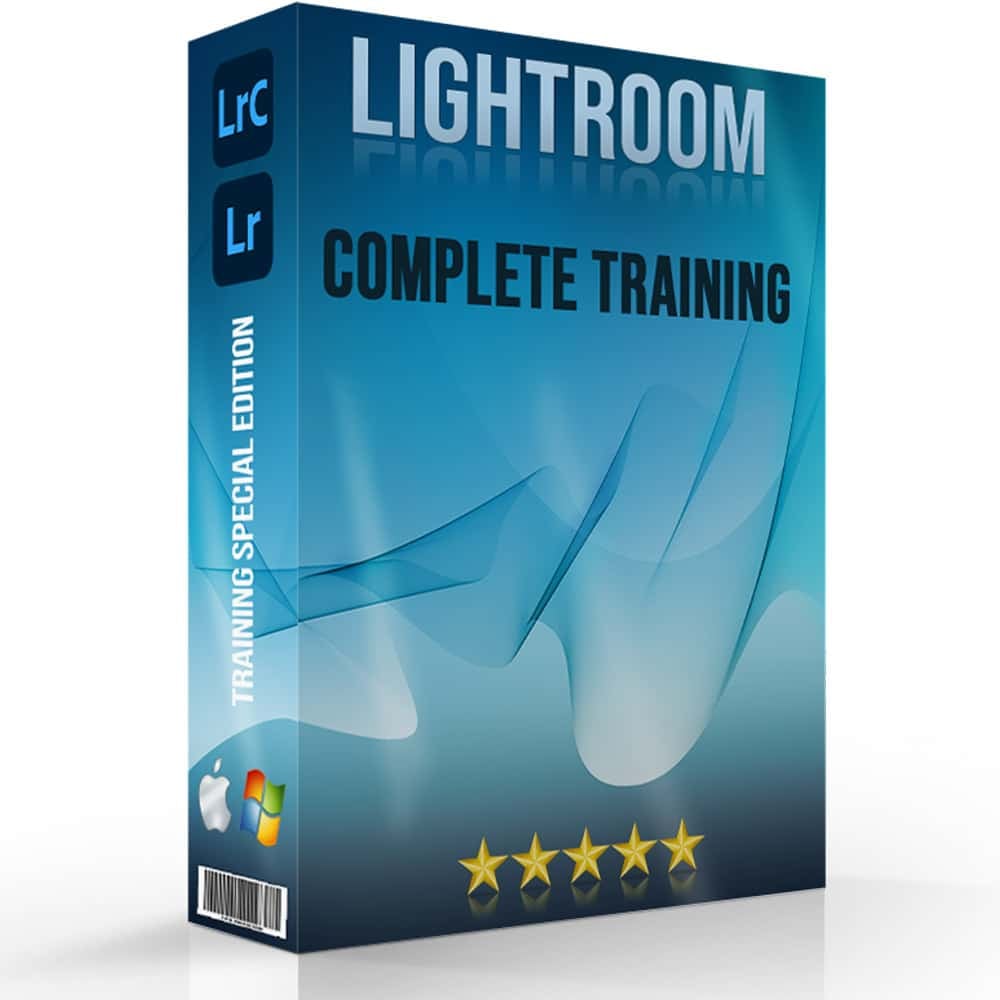
Is Lightroom Editor free?
No, Lightroom Editor is not free. Adobe offers a free trial to new users, allowing them to explore the software’s advanced features for a limited time. After the trial, users must subscribe to the Adobe Photography Plan to access the full version of Lightroom.
This plan provides full control over editing tools, cloud storage for managing photos online, and access to regular updates. Lightroom is part of Adobe’s subscription-based Creative Cloud service.
This ensures that users always have the latest features and editing tools at their fingertips.
How much does Lightroom edit cost?
Lightroom edit costs start at $9.99 per month under Adobe’s Photography Plan. It includes full control over editing tools and features. This subscription also provides cloud storage and access to other Adobe apps for managing photos online.
It includes Camera Raw for advanced image adjustments and processing.
Is Lightroom or Photoshop better?
Lightroom is better for organizing and quick edits, offering full control over batch edits. It also provides streamlined workflow for managing photos online.
Photoshop, with its advanced features, is ideal for detailed retouching and creative edits.
The choice depends on whether you need speed and organization or more complex image manipulation.
Can you buy Lightroom one time?
No, Adobe does not offer Lightroom as a one-time purchase. It is only available through subscription, which grants access to advanced features.
It has the ability to manage photos online through Adobe’s cloud-based platform.
Conclusion: Lightroom Photo Editing Software

In my experience, the choice between Lightroom Classic and Photoshop depends on the project. During a wedding shoot, I found Lightroom Classic to be perfect for quickly managing and batch-editing hundreds of photos.
While Photoshop excels in detailed edits, Lightroom stands out for its speed and efficiency.
If you’re ready to take your skills further, check out our Photoshop Course and Lightroom Course to master both!
If Lightroom Photo Editing Software article has helped you, then Like and Share it with your friends.
Have a nice photoshoot!
Read more about: Photo Editing with Lightroom and Photoshop