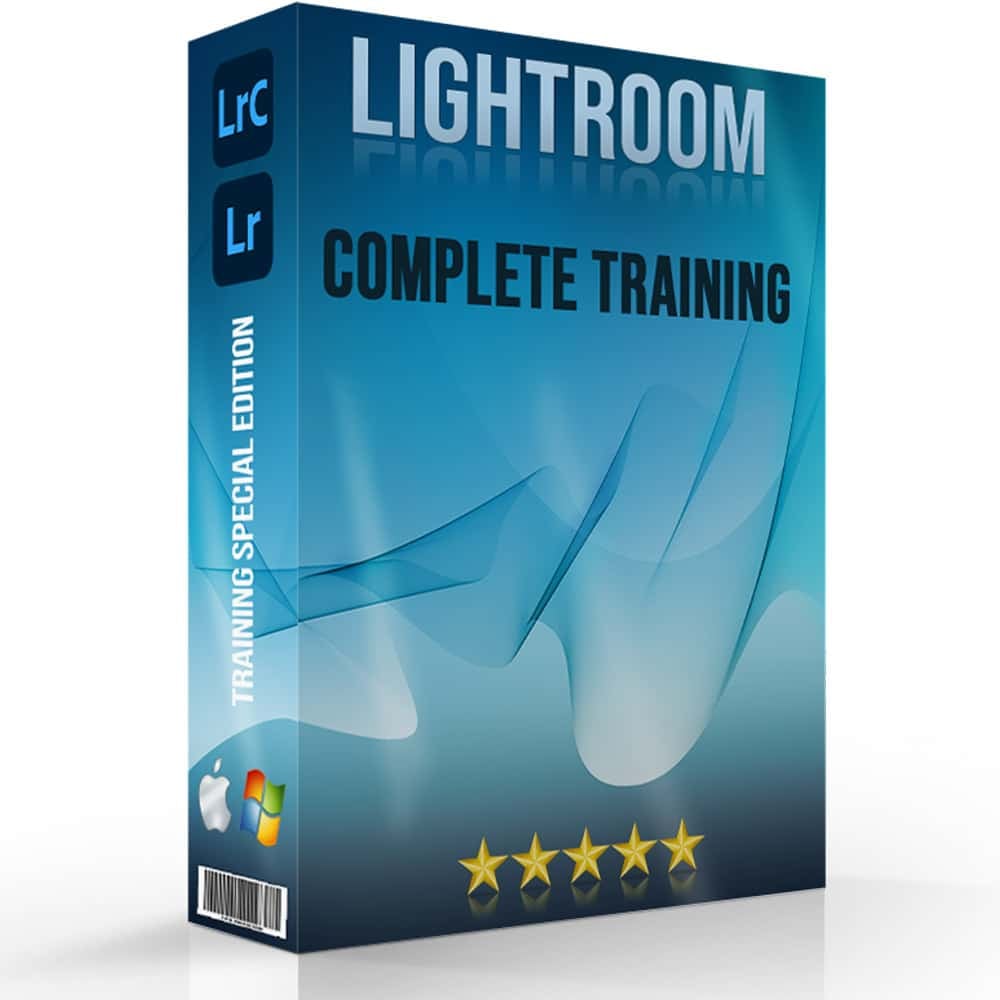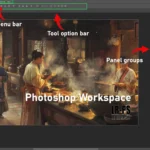When it comes to photo editing, the choice between Photoshop Elements vs Lightroom can be a game-changer. Have you ever wondered which one is right for you?
I’ve spent countless hours navigating both software programs, and I’m here to help you demystify the decision.
Whether you’re a hobbyist looking to enhance your vacation photos or a professional photographer aiming for flawless edits, understanding the strengths and limitations of each tool is important.
Let’s get started with the fundamental features, usability, and specific advantages of Photoshop Elements and Lightroom, so you can make an informed choice and take your photo editing skills to the next level.
Table of Contents
Getting Started with Photoshop Elements vs Lightroom
Photoshop Elements and Lightroom are two of Adobe’s most popular tools for image editing. Both have their own strengths, but knowing which one to pick can be tricky.
Choosing between Photoshop Elements vs Lightroom can significantly impact your photo editing experience and workflow.
Let’s dive in and see why you’d compare these two, and figure out which is best for you.
Why Compare Photoshop Elements and Lightroom?
Both are built for different aspects of image editing. Photoshop Elements is great for beginners or hobbyists, while Lightroom targets professionals or advanced users.
Comparing them helps you understand their unique offerings and find the right tool for your needs.
In the debate of Photoshop Elements vs Lightroom, knowing each tool’s strengths can help you make an informed choice.
Adobe Photoshop Elements
Adobe Photoshop Elements excels in user-friendliness, offering guided edits and quick fixes. Its simplicity makes it accessible, especially for those new to image editing.
When enhancing portrait backgrounds, Adobe Photoshop Elements offers powerful tools to transform and refine your images.
Adobe Lightroom
On the other hand, Lightroom provides powerful tools for larger projects, including extensive photo management and advanced editing controls.
Comparing them shows you the value each brings to different editing scenarios.
Who Should Use Each Software?
Photoshop Elements is ideal for casual users and beginners who want easy-to-learn tools for quick and creative edits.
Lightroom is perfect for professionals and serious hobbyists needing advanced features and extensive picture management capabilities.
Photoshop Elements
If you enjoy editing photos for fun or social media, Photoshop Elements might be your cup of tea. It’s designed with guided edits that walk you through basic and intermediate edits, making the editing process a breeze.
Lightroom
Professionals and serious hobbyists might find Lightroom more fitting. It offers robust picture management features and excels in handling RAW files.
With Lightroom Classic, you keep all edits in one place, manage multiple photos, and sync across devices.
Additionally, Lightroom shortcuts can significantly speed up your workflow.
Lightroom Classic CC
Lightroom Classic CC delivers options for advanced raw conversion and processing, ensuring every detail in your image is fine-tuned to perfection.
Essential tools in Lightroom, such as the Develop module, provide comprehensive editing capabilities
If you’re diving deep into photography, Lightroom offers more intricate tools and organizational features. For casual editing and fun projects, Photoshop Elements is friendly and simple to use.
Pro Tip: Whichever software you choose, start with the basics and gradually explore the advanced tools to make the most out of your editing journey.
Overview of Adobe Photoshop Elements
Photoshop Elements sits comfortably in the realm of accessible photo editing software.
Though not as powerful as its sibling, Photoshop, it succeeds in fulfilling the needs of those who want to dip their toes into the world of photo editing without feeling overwhelmed.
Fundamental Features of Adobe Photoshop Elements
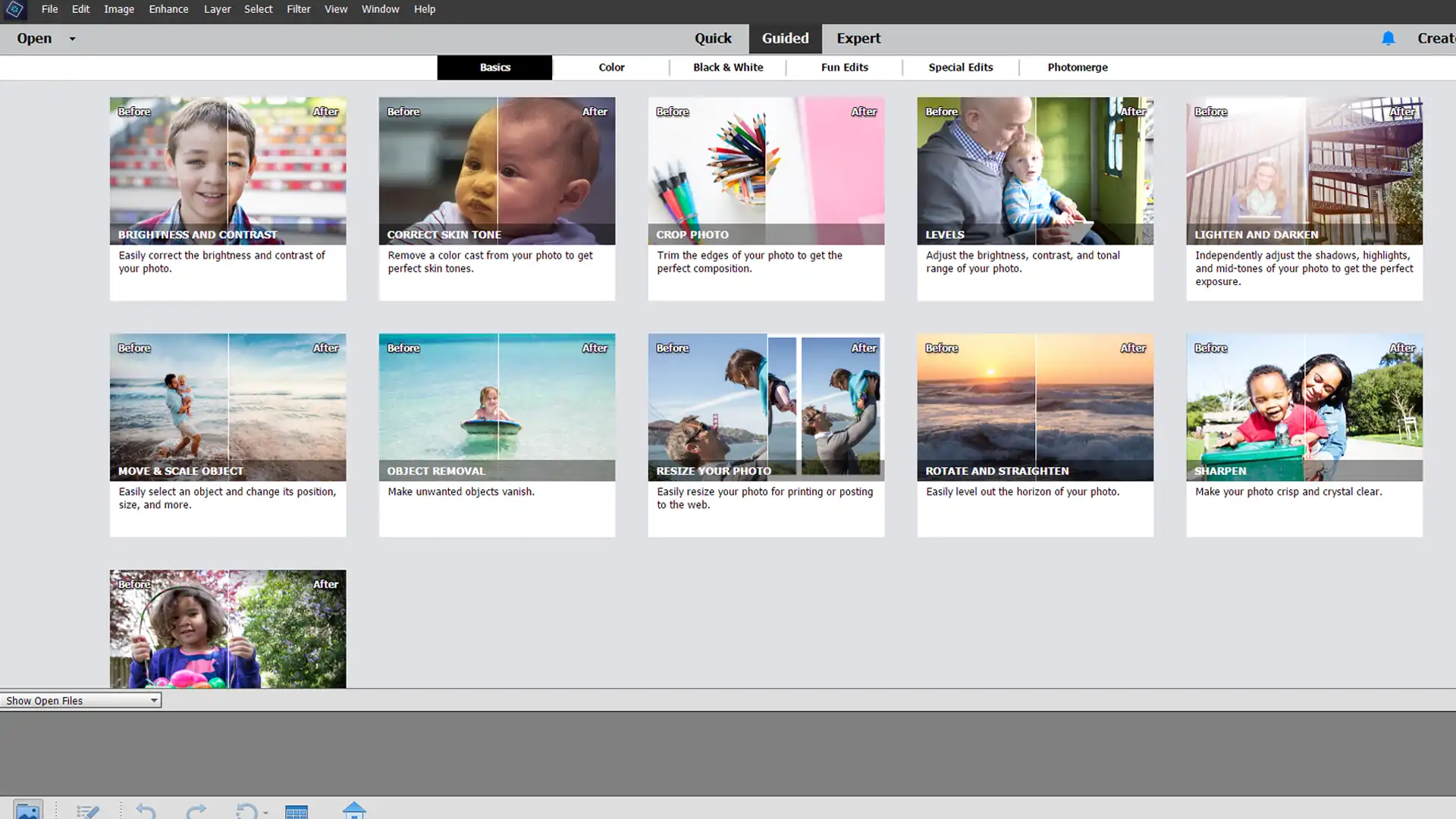
Here are some fundamental features that Adobe Elements can offer you:
- Guided Edits: These are step-by-step instructions to help users achieve different effects and fixes quickly.
- Auto Creations: Automated slideshows and collages are created from your photos.
- Quick Edits: This includes important features for cropping, red-eye removal, and basic color adjustments.
- Organizer: A handy tool for sorting and tagging photos, making picture management a breeze.
- One-Click Fixes: Simple yet powerful options like adjusting lighting, removing haze, and fixing color balance.
Pros and Cons of Photoshop Elements
Here are some Pros and Cons of Photoshop Elements:
Pros:
- Ease of Use: The intuitive interface is ideal for beginners.
- Guided Edits: These help newcomers and provide a less steep learning curve.
- Affordability: Much cheaper than other Adobe editing tools.
Cons:
- Limited Advanced Features: Lacks professional-level capabilities available in Lightroom or Photoshop CC.
- Slow Performance: Can be slower with very large files or numerous edits.
Best Use Cases for Photoshop Elements
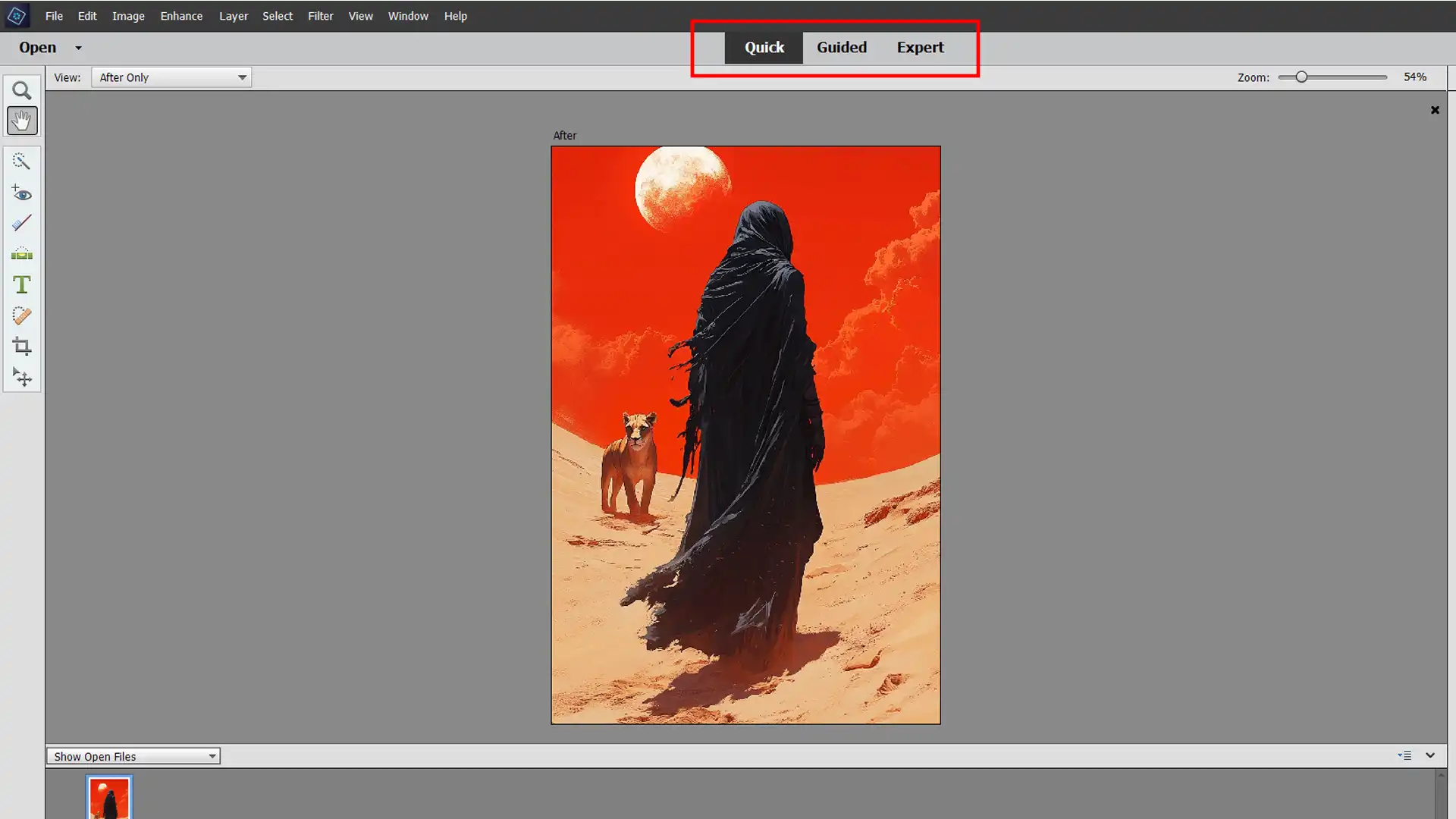
When might one opt for Photoshop Elements over more complex software?
Here are some scenarios:
- Social Media Enthusiasts: Quick edits and fun effects are perfect for sharing on platforms like Instagram and Facebook.
- Family Albums: Creating and organizing photo books becomes an enjoyable task.
- Hobbyists: Those who edit images casually and do not require extensive post-processing or raw images support.
Pro Tip: For those navigating the Photoshop Elements vs Lightroom dilemma, start with Photoshop Elements if you are new to photo editing.
For the best use cases of Photoshop Elements, it’s helpful to compare it with Lightroom or Lightroom Classic.
This comparison reveals how each tool fits various editing needs, making it easier to choose the right software for your photo editing goals.
Overview of Adobe Photoshop Lightroom
Adobe Lightroom is a powerful, intuitive tool for editing and managing your photos. It is designed for photographers who desire more control and features than those offered by simpler tools like Photoshop Elements.
Basic Features of Adobe Lightroom
Here are some basic features of Adobe Lightroom:
Lightroom Classic:
This version focuses on detailed organization and comprehensive editing tools for your photos.
Adobe Lightroom:
Aligned more with cloud storage and mobile-friendly access, perfect for on-the-go editing.
Library Module:
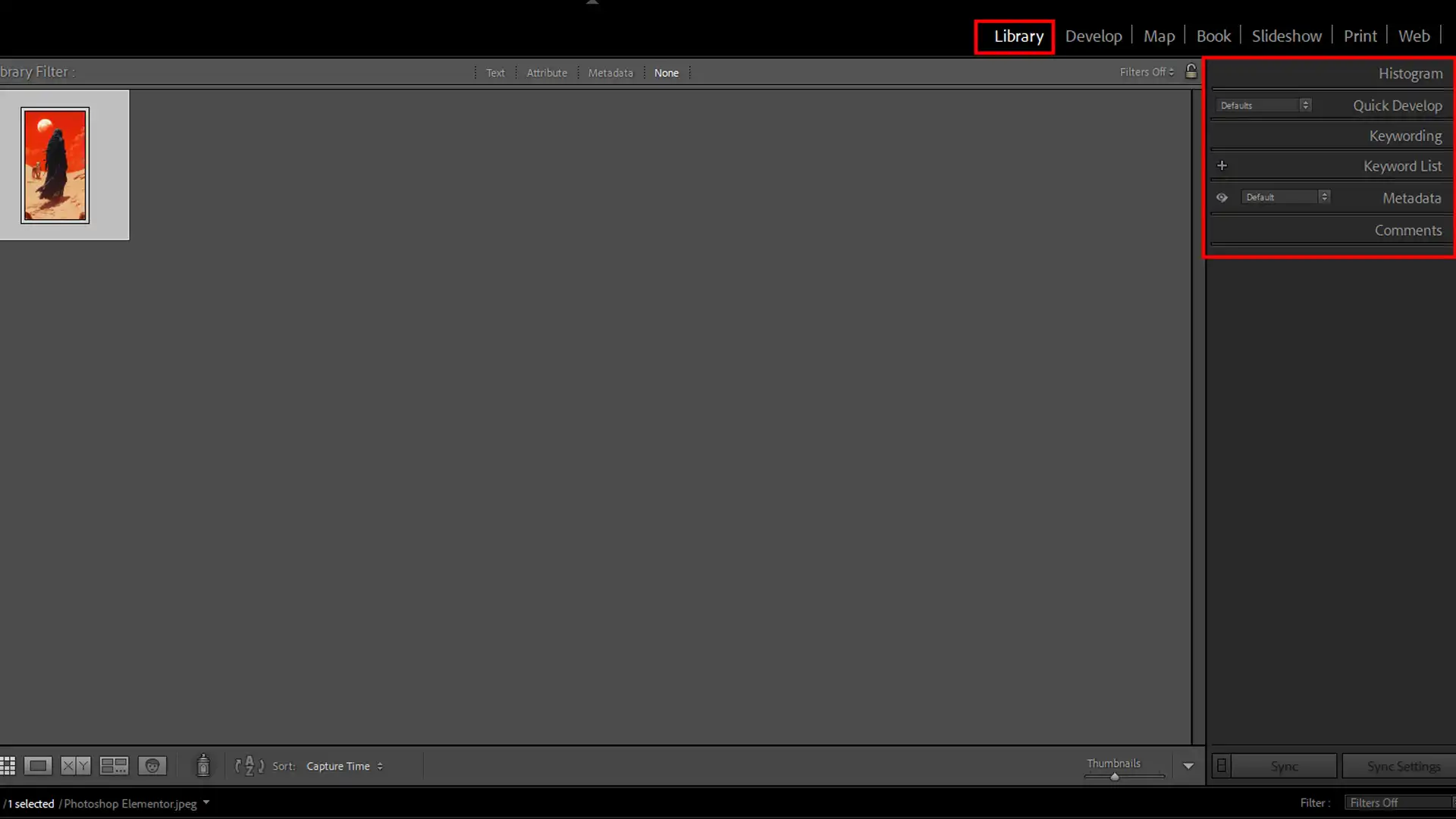
Significant for picture management, providing easy photo cataloging, searching, and organization.
Raw Image Processing:
Optimize your raw files directly without losing original data. This feature is particularly useful when working with NEF or JPEG formats.
Non-destructive Editing:
Edits are saved separately from the original photo, maintaining the original file intact.
Presets:
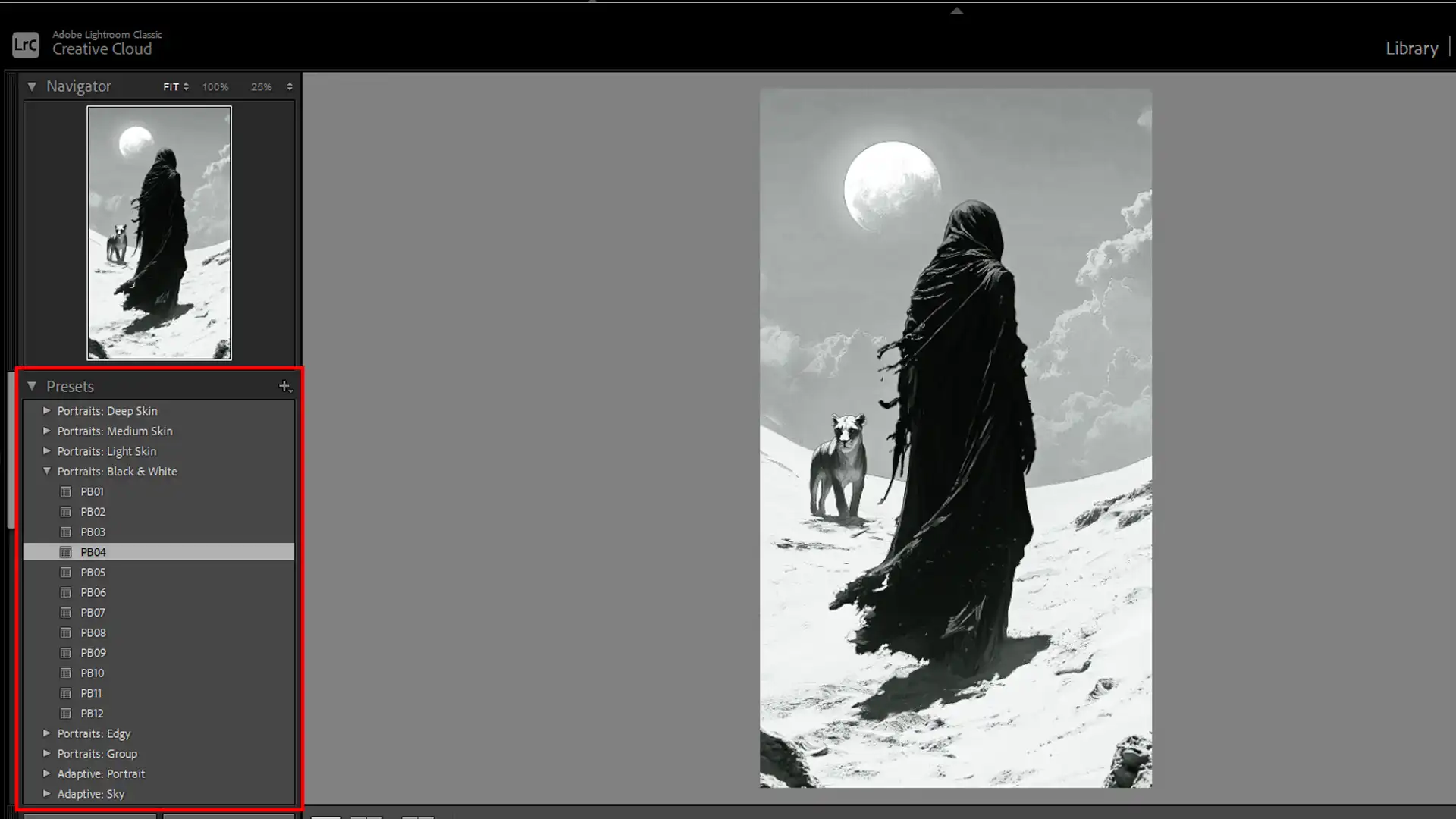
Create and apply custom settings for quick and consistent photo edits.
Pros and Cons of Lightroom
Here are some Pros and Cons of Lightroom:
Pros:
- Reversible editing preserves original images.
- Raw processing offers sophisticated post-processing capabilities.
- Organizational features help keep extensive photo libraries in order.
- Cloud storage with Adobe Lightroom facilitates work from multiple devices.
Cons:
- Lightroom Classic may be intimidating for beginners due to its complexity.
- Cost can be high for those requiring additional Adobe products.
- Performance may slow down with large catalogs in Lightroom Classic.
Best Use Cases for Lightroom
Lightroom is best used for organizing large photo libraries, performing non-destructive edits, and collection processing for a streamlined and efficient photography workflow.
Professional Photographers:
Lightroom Classic is excellent for meticulous post-processing and detailed adjustments.
Amateur Enthusiasts:
Both Lightroom and Lightroom Classic are ideal for gaining extensive editing experience.
Travel Bloggers:
Adobe Lightroom’s mobile and cloud integration allows for editing on the go.
Event Photographers:
Utilize presets and batch processing tools to streamline the editing process.
Pro Tip: Try using Lightroom presets to speed up your workflow and maintain a consistent style in your photos.
Comparing Photoshop Elements vs Lightroom
When it comes to learning new software, ease of use is important. Photoshop Elements aims at beginners and casual users. It provides guided edits that offer step-by-step assistance, making the process more approachable.
You can think of it as training wheels for budding photo editors.
On the other hand, Lightroom, especially Lightroom CC, needs more understanding. Its streamlined interface offers many powerful tools, but these tools often require a learning arc.
You may want to invest some time in Lightroom Training to make the most of its features.
Editing Capabilities
Regarding editing capabilities, both platforms have unique strengths. Photoshop Elements provides a wide range of basic to advanced editing tools.
These include options to enhance colors, remove blemishes, and apply various effects. It’s perfect for quick fixes and detailed projects.
With color correction and layer masks, you can achieve a refined look, while the catalog system offers a simplified version for organizing your edits efficiently.
Lightroom, however, shines in post processing. Its non-destructive editing means you can always revert to the original image.
It excels in handling RAW format files, allowing you to fine-tune various aspects such as exposure, color balance, and contrast with great precision.
If you’re into photography and intend to do extensive post processing, Lightroom is the way to go.
Organizational Tools
Managing a photo library can be daunting, and this is where organizational tools come into play. Photoshop Elements helps by keeping everything straightforward.
It provides easy-to-use tags and albums, making searching and organizing your photos very simple.
Lightroom is a powerhouse for organization. Its Library Module offers robust features like keyword tagging, metadata embedding, and advanced searching capabilities.
Whether working with thousands of photos or just a few, Lightroom’s tools will keep your photo library in top shape. This is especially useful if you require quick access to your images for post processing.
Both Photoshop Elements and Lightroom serve different needs:
- Photoshop Elements is user-friendly and perfect for beginners.
- Lightroom offers advanced functionalities that cater to extensive post processing and organizational needs.
Pro Tip: Choose the software that suits your immediate needs and scale up your skills over time.
Begin with Photoshop Elements for a simpler start, and if you need more capabilities, graduate to Lightroom for advanced post processing and organizational features.
Performance and Speed
I get it. You’re looking at Photoshop Elements vs Lightroom and wondering which runs faster, right?
Speed Comparison
First off, Photoshop Elements shines when it comes to speed. It’s quick and efficient for small edits, especially on older computers.
No one likes waiting forever just to crop a photo, right?
But hold on, Lightroom isn’t slow either. It’s designed for handling large batches of photos. Imagine you just came back from a vacation with hundreds of snapshots.
Lightroom imports and organizes these images super efficiently.
Importing Photos
- Photoshop Elements: Fast for single or small groups.
- Lightroom: Faster for large sets, with advanced import options.
Editing Speed
- Photoshop Elements: Great for quick tweaks and basic edits.
- Lightroom: Ideal for detailed and bulk editing tasks.
System Requirements
- Photoshop Elements: Lower, works on older machines.
- Lightroom: Higher, needs more RAM and better processors.
Special Features
Both tools have their charm:
- Photoshop Elements: Offers "Guided Edits" to help you learn.
- Lightroom: Provides excellent presets and batch editing capabilities.
If you’re just starting, you might find Photoshop Elements easier and less intimidating. It bridges the gap between simple apps like Photoshop Express and more advanced tools.
The choice really depends on your needs. If speed and simplicity matter, Elements is your friend. But if you’re dealing with lots of images and need more power, Lightroom’s your go-to.
Pro Tip: Try using the free trials for both. See which one feels right for your style. Trust me, hands-on experience is the best teacher.
Elevate Your Photography Skills with the Complete Image Editing Course
Choosing between Photoshop Elements vs Photoshop is a common dilemma for photographers, but mastering both Lightroom and Photoshop can truly unlock your creative potential.
Our Complete Image Editing Course is specifically designed to teach you how to harness the power of both these tools, making them work in perfect harmony to enhance your image editing procedure.
Whether you are a beginner eager to learn or a seasoned professional looking to refine your skills, this course offers comprehensive training on the ins and outs of both programs.
Why Learn Both Photoshop and Lightroom?
While Photoshop Elements is ideal for quick edits and creative effects, mastering both Photoshop and Lightroom can transform your approach to image editing.
Lightroom excels in picture management and batch editing, making it the perfect choice for organizing large collections of images.
On the other hand, Photoshop provides more advanced editing capabilities, such as detailed retouching, compositing, and special effects.
In our complete image editing course, you’ll learn all the important tips for Lightroom editing to speed up your workflow and manage your images more effectively.
You’ll also discover how to add amazing light effects in Photoshop, allowing you to create visually stunning photos in minutes.
Our course teaches you when and how to use both tools together for optimal results, ensuring you can produce National Geographic-quality images without frustration.
Learn more about how both software programs can complement each other by visiting National Geographic and seeing the kind of work that mastering these tools can help you achieve.
What Does the Complete Image Editing Course Offer?
This course is designed for photographers of all levels and covers everything from Adobe Lightroom training to tips and tricks for working with Photoshop effectively. Here’s a quick overview of what you’ll learn:
- Master Lightroom for Efficient Picture Management: Learn how to organize, edit, and export your photos efficiently. Understand how to leverage presets, reversible editing, and advanced cataloging to keep your images in perfect order. Our course also includes a section on perfecting your photography workflow, so you never lose track of your photos again.
- Advanced Photoshop Techniques for Professional Results: Dive deep into Photoshop's advanced features, including layer masks, retouching tools, and compositing techniques. You'll learn how to work with Photoshop to remove objects, create stunning photomontages, and apply effects using layers and filters.
By combining the strengths of both Lightroom and Photoshop tutorials, our course will enable you to produce polished, professional-quality images that stand out in today’s competitive photography market.
Pricing and Value of Both Softwares
Understanding the pricing and value of Photoshop and Lightroom helps in making an informed decision. These tools have unique strengths, and their pricing reflects their functionalities.
The subscription model offers access to both programs, with Lightroom serving as an efficient photo organizer alongside Photoshop’s advanced editing features.
Difference Between Photoshop and Lightroom Pricing
Photoshop Elements charges a one-time fee. This means after purchasing, you don’t need to worry about recurring subscriptions.
For many, this is good for budget management.
Lightroom CC Pricing
Lightroom operates on a subscription basis. It requires regular payments, which can be monthly or yearly. This model can provide continuous updates and features.
Value Proposition
- Photoshop Elements: Offers great value for those requiring essential editing instruments. It's cost-effective in the long run without recurring charges. Ideal for users who focus on basic photo editing work.
- Lightroom: Delivers value through its comprehensive features and regular updates. Best for photographers who deal with a high volume of images and need advanced editing options. The ongoing cost is justified by continuous enhancements.
Budget Considerations
Consider your budget and how often you edit photos. If you edit images occasionally, Photoshop Elements is a pocket-friendly option.
However, if photo editing is frequent, investing in a Lightroom subscription pays off. Regular updates and advanced tools enhance productivity and results.
Pro Tip: If undecided, take advantage of free trial periods offered by both software. Experience firsthand which interface and functionality suit your needs better.
Remember, the secret lies in assessing your specific requirements and choosing a tool that complements your editing workflow effectively.
How to Choose Between Photoshop Elements and Lightroom
Before diving into the details, reflect on your primary requirements for editing images. Consider what kind of edits you usually perform:
| Feature | Photoshop Elements | Lightroom |
|---|---|---|
| Editing Complexity | Simple touch-ups and basic edits | Extensive and complex edits |
| Software Purchase | One-time purchase | Subscription-based (monthly/annually) |
| Learning Curve | Gentler for beginners and intermediates | More features but steeper learning curve |
| Budget Consideration | No ongoing payments, single purchase | Ongoing payments, but includes constant updates |
| Difference Between Photoshop and Lightroom | Focused on individual edits | Comprehensive for photo management and batch processing |
| Lightroom Training | Less formal training resources available | Extensive training resources available |
- Simple touch-ups
- Complex modifications
Photoshop Elements suits basic editing, while Lightroom excels in extensive and set processing.
Understanding the difference between Photoshop and Lightroom can help you make a more informed decision.
Considering Your Budget
Photoshop Elements requires a one-time purchase, ideal for those keen on owning their software outright.
In contrast, Lightroom needs a subscription, either monthly or annually.
This means constant updates but also ongoing payments. Weigh these financial considerations carefully.
Evaluating Your Skill Level
Determine your comfort level with photo editing tools:
- If you're a beginner or intermediate user, Photoshop Elements has a gentler learning arc.
- Conversely, Lightroom provides more features for professional-grade edits but also demands a higher skill level.
Choose based on your capability to navigate the software efficiently.
Pro Tip: Use free trials of both Photoshop Elements and Lightroom to test which software aligns best with your editing workflow before committing financially.
Also, consider exploring Lightroom training resources to get a head start on mastering the software.
When evaluating your skill level in photo editing, mastering quick selection in Photoshop is essential. It helps streamline your workflow and refine your technique.
Frequently Asked Questions (FAQs)
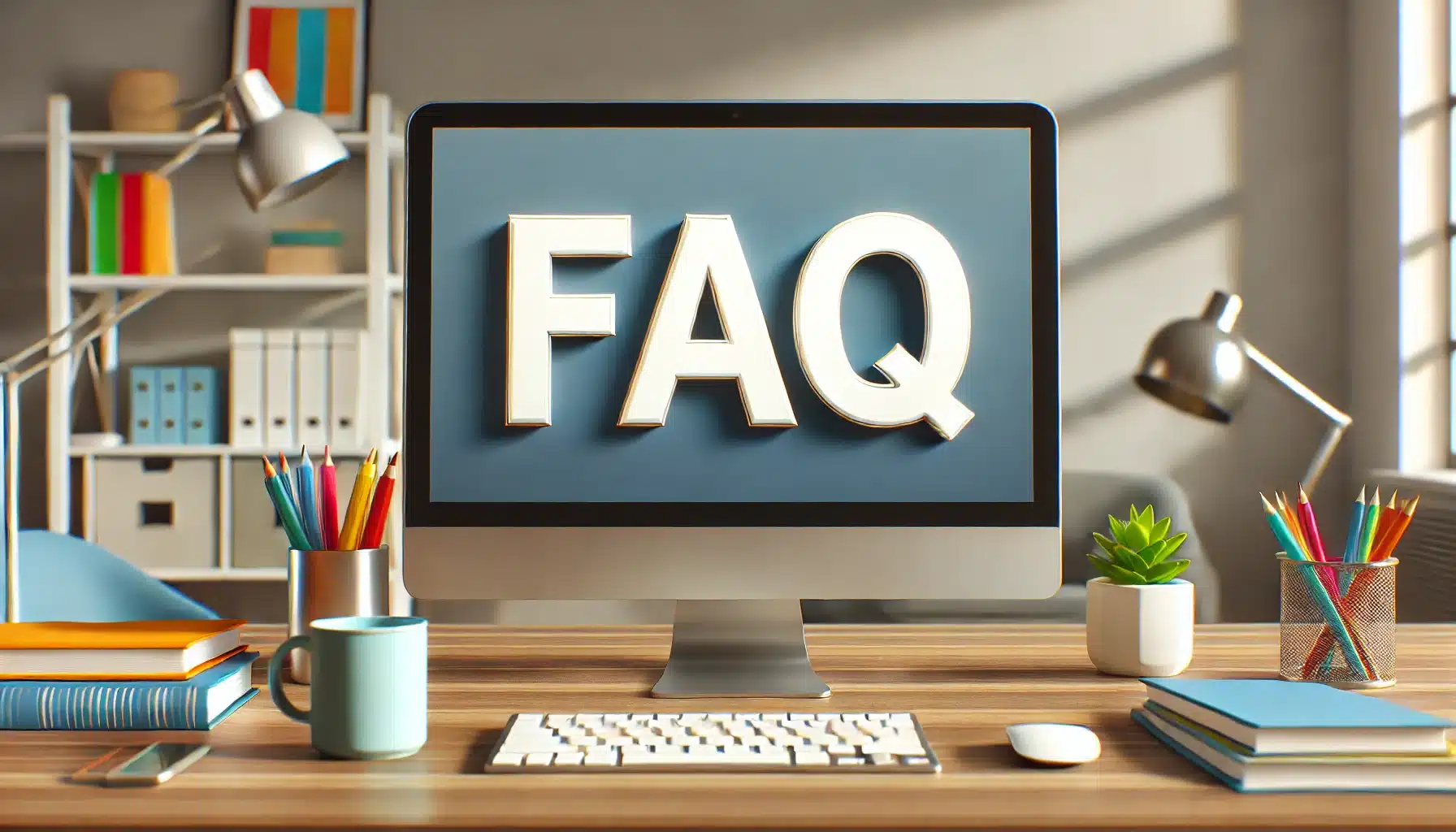
Is Adobe Lightroom better than Photoshop Elements?
- Choosing between Adobe Lightroom and Photoshop Elements depends on your specific needs.
- Lightroom is excellent for managing and processing large batches of photos, making it ideal for photographers looking to quickly edit and organize their images.
- Photoshop Elements, on the other hand, is better suited for detailed, pixel-level editing and creative graphic design.
Do photographers prefer Lightroom or Photoshop?
- Many professional photographers prefer using Lightroom due to its streamlined workflow for photo editing and organization. It's particularly favored for its ability to handle raw files and set processing.
- However, Photoshop is often used alongside Lightroom for more complex edits and creative composites.
Is Photoshop Elements good enough?
- Photoshop Elements is a powerful tool, especially for amateurs and hobbyists.
- It provides a wide range of editing features, including some of the core functionalities of Photoshop at a more accessible price point.
- For those not needing professional-grade features, it's more than adequate.
What can Lightroom do that Photoshop can't?
- Lightroom offers several features that Photoshop does not, focusing mainly on image management and editing:
- Reversible editing allows changes without overwriting the original image files.
- Advanced photo organization tools such as keyword tagging, collections, and face detection.
- Presets and batch editing capabilities for applying edits to multiple photos at once.
- Integrated cloud storage for accessing and editing photos across multiple devices.
Conclusion
Choosing between Photoshop Elements vs Lightroom really depends on what you need from your photo editing software.
If you’re just starting out or want something easy to use for quick edits, Photoshop Elements is a great choice. It’s user-friendly and perfect for fun projects or social media photos.
On the other hand, if you’re looking for more advanced features and better photo management, Lightroom might be the better fit.
It offers powerful tools for detailed edits and organizing large photo collections.
From my own experience, I’ve found that each software has its strengths. For those new to editing, I’d recommend checking out my Photoshop course to get started with Photoshop Elements.
For those ready to dive into more complex editing, the Lightroom course can help you master Lightroom’s features.
You can explore Photoshop and Lightroom more on the official Adobe website.
Read more about Photoshop & Lightroom: