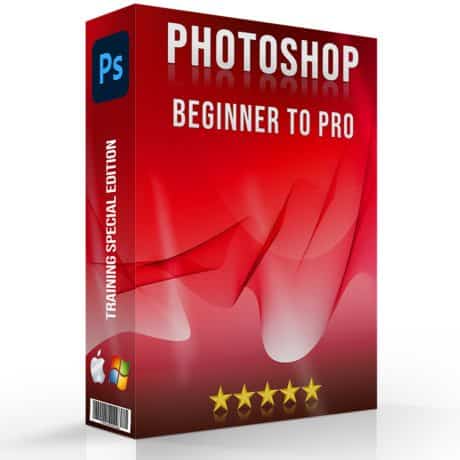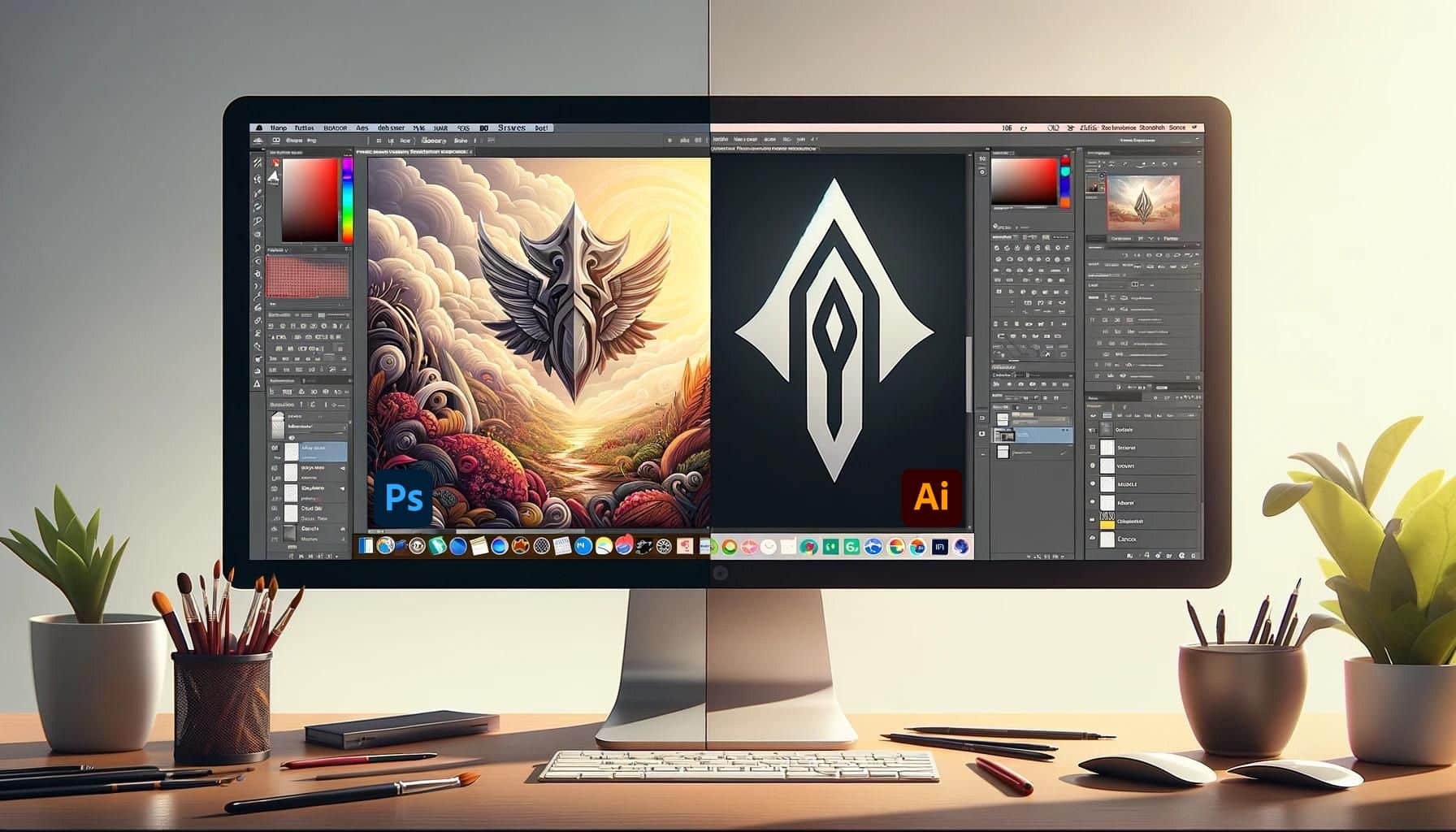
Adobe Photoshop and Illustrator are household names in the world of graphic design, digital art, and beyond. They serve as essential companions on any creative journey. Whether you’re navigating the intricate details of raster graphics or exploring the boundless realms of vector art, the choice between Photoshop vs Illustrator often marks the beginning of a creative expedition.
Join us as we embark on a quest to uncover the essence of these powerful software options. We will guide you to make the informed choice that will bring your artistic visions to life.
Table of Contents
Photoshop vs Illustrator: Highlighting the Core Differences
Navigating the digital design landscape requires a deep understanding of the tools at your disposal. Both softwares are two pillars of the creative industry, each with its unique strengths and applications.
To help you decide which software best suits your project’s needs, we present a detailed table highlighting the core differences between the two programs.
| Feature | Adobe Photoshop | Adobe Illustrator |
|---|---|---|
| Primary Use | Photo editing and raster graphic design | Vector graphic design and illustration |
| Graphic Type | Raster graphics (pixels) | Vector graphics (scalable paths) |
| Main Applications | Photo manipulation, web design mockups, texture and pattern creation | Logo design, typographic projects, scalable illustrations |
| File Types | PSD, JPEG, PNG, GIF, and more | AI, PDF, EPS, SVG, and more |
| Resolution Dependence | Yes, images can lose quality when scaled | No, graphics remain crisp and clear at any size |
| Learning Curve | Moderate, with a focus on photo editing techniques | Steep, with a focus on drawing and design principles |
| Best For | Projects requiring detailed photo editing or digital painting | Projects that demand scalability, such as logos and brand assets |
| Integration | Works seamlessly with other Adobe raster-based applications | Works seamlessly with other Adobe vector-based applications like InDesign |
| Tools and Features | Extensive photo editing tools, layers, masks, and filters | Powerful drawing tools, brushes, and effects for vector creation |
| Performance | Depends on image size and resolution; larger files may slow down performance | Generally faster with vector graphics, less affected by file size |
Photoshop: A Deep Dive into Features and Uses
It stands as a colossus in the realm of photo editing and digital art, offering a plethora of features that cater to a wide spectrum of creative needs. From intricate photo manipulation to the creation of ethereal digital paintings, it provides the tools necessary to transform imagination into digital reality.
Let’s explore some of the key features and uses of Photoshop that solidify its position as a preferred choice for artists and designers alike.
Advanced Photo Editing
Its sophisticated editing capabilities allow for comprehensive manipulation of images. Users can retouch photos, remove unwanted elements, adjust colors, and much more, bringing out the best in every shot. For instance, the Healing Brush tool effortlessly removes blemishes, while the Content-Aware Fill feature can replace sections of an image with a seamless patch.
Layer-Based Editing
One of its core strengths is its layer-based editing system, which enables users to create complex compositions with precision. Layers can be adjusted independently, allowing for non-destructive editing and experimentation. This feature is particularly useful for composite images, such as combining different elements from multiple photos into a single, cohesive piece.
Creative Design and Illustration
Despite the ongoing Photoshop vs Illustrator debate, the former holds its ground in the domain of digital art and graphic design. With an extensive array of brushes and drawing tools, artists can sketch, paint, and illustrate directly within the software. The Brush tool, for example, offers customizable settings for size, shape, opacity, and flow, empowering artists to create detailed and expressive artwork.
Pro Tip: Check out Adobe’s AI feature to further enhance your skillset.
Text and Typography
It also excels in typographic design, offering a wide range of fonts and text manipulation tools. Designers can add text to their projects, experimenting with different fonts, sizes, colors, and effects to achieve the desired look. This makes it a versatile tool for creating posters, flyers, and other design projects that require engaging text elements.
Web and UI Design
Its comprehensive toolkit extends to web and user interface design. Designers can create wireframes, mockups, and prototypes for websites and apps, ensuring their vision is accurately represented. Features like Artboards and the ability to export assets in multiple formats and resolutions streamline the design-to-development workflow.
3D Modeling and Animation
For those venturing into the realm of 3D, Photoshop offers basic 3D modeling and animation tools. Users can manipulate 3D objects, apply textures, and render scenes, adding a new dimension to their creative projects. While not as advanced as specialized 3D software, its 3D features are suitable for simple tasks and integrating 3D elements into 2D designs.
Pro Tip: Check out how to make the 3d glasses effect to simplify this process.
Illustrator: Exploring Vector-Based Design
Adobe Illustrator stands as a beacon of creativity for vector-based design, offering an expansive toolkit for artists, designers, and creatives who demand precision, scalability, and versatility in their work. Illustrator’s environment is tailored for crafting logos, icons, typography, and complex illustrations for any medium, including print, web, and interactive projects.
Here, we delve into the features and uses of Illustrator, showcasing its unparalleled capabilities in vector design.
Mastering the Pen Tool and Beyond
- Precision Drawing and Path Editing: Illustrator's Pen Tool epitomizes control, allowing for the creation of complex shapes and paths with pinpoint accuracy. Examples include intricate logo designs that retain their crispness at any size, from business cards to billboards.
- Bezigon Tool: For those seeking a more intuitive drawing experience, the Bezigon Tool offers a simplified way to create smooth curves and straight lines, perfect for drawing curved lines in typography or fluid shapes in iconography.
Typography That Speaks Volumes
- Advanced Type Manipulation: Illustrator provides extensive typographic controls, from character to paragraph level, including kerning, tracking, and leading adjustments. Designers can craft compelling layouts for book covers and posters, where type is not just readable but visually stunning.
- Type on a Path: This feature allows text to flow along predefined paths or shapes, enabling creative applications like circular logos or text that wraps around objects in promotional materials.
Seamless Patterns and Brushes
- Pattern Creation: Illustrator simplifies the creation of complex patterns with its Pattern Options panel. Designers can create and apply seamless patterns for backgrounds, textiles, or packaging designs with ease.
- Custom Brushes: From calligraphic brushes that mimic traditional media to scatter brushes that produce organic textures, Illustrator's brush options empower artists to add unique touches to digital illustrations or concept art.
Symbols and Asset Management
- Efficient Symbol Libraries: Illustrator's symbols feature allows for the creation and reuse of design elements across projects, ensuring consistency and saving time, especially in UI/UX design and brand asset creation.
- Creative Cloud Libraries: Integration with Adobe Creative Cloud Libraries facilitates the sharing and management of assets among team members, streamlining collaborative projects in graphic design or advertising campaigns.

Learning Curve: Photoshop vs Illustrator
When embarking on the journey of mastering Adobe’s premier design software, Photoshop vs Illustrator, one of the first considerations is the learning curve associated with each. Both tools are powerful in their own right, offering a vast array of functionalities tailored to different aspects of digital design.
However, the ease with which you can climb the learning curve of Photoshop vs Illustrator varies, influenced by the nature of the projects you undertake and your background in design.
Photoshop vs Illustrator: Tailoring the Learning Experience to Your Goals
• Consider Your Design Ambitions: Your choice between the two softwares should align with your design goals. If your interest lies primarily in photo editing, digital painting, or web design, Photoshop’s learning curve may be more appealing. Conversely, if you’re drawn to logo creation, typography, or scalable illustrations, Illustrator’s vector-based environment is worth the effort.
• Leverage Cross-Software Skills: Skills learned in one program can often be applied to the other. Familiarity with Photoshop’s layers, for example, can ease the transition to managing layers in Illustrator. Similarly, understanding Illustrator’s color palettes and swatches can enhance your projects when coloring an image.
The learning curve of Photoshop vs Illustrator reflects the distinct nature and applications of each software. While the former offers a more accessible starting point for beginners, Illustrator’s complexity unlocks a world of precision and scalability in design.
FAQs: Addressing Common Queries About Photoshop vs Illustrator
Which is better, Photoshop or Illustrator?
Choosing between the both depends on the nature of your project. Photoshop is unparalleled for photo editing, manipulation, and digital painting. Illustrator excels in creating scalable vector graphics perfect for logos, icons, and complex illustrations.
Do I need Adobe Illustrator if I have Photoshop?
Having both the softwares can significantly enhance your design capabilities. While Photoshop covers a broad spectrum of photo editing and digital artistry, Illustrator brings precision and scalability to vector graphics and typography.
Which is harder to learn, Photoshop or Illustrator?
The learning curve for both the softwares varies based on your familiarity with design concepts and software. Photoshop’s interface and tools can be more intuitive for beginners. Illustrator’s vector-based environment and tools like the Pen Tool may present a steeper learning curve but are essential for precise graphic designs.
Is Illustrator or Photoshop better for posters?
The choice between Illustrator and Photoshop for poster design depends on the content and style of the poster. For posters that require scalable graphics, intricate typography, and clean lines, Illustrator is the preferred choice. Its vector-based system ensures that designs remain sharp and clear at any size.
Conclusion

As we’ve journeyed through the nuances of “Photoshop vs Illustrator,” it’s evident that both tools serve distinct yet equally powerful roles in the creative process.
Reflecting on my own experiences, I recall a project where the decision between both the programs was pivotal. Tasked with designing a logo that was both intricate and scalable, I initially gravitated towards Photoshop, drawn by its familiar interface and vast array of brushes.
However, the need for scalability and precision led me to choose Illustrator, and the result was a logo that maintained its integrity across various mediums, from business cards to billboards.
This personal journey underscored the importance of choosing the right tool for the right task, a lesson that has guided my approach to digital design ever since.
Embarking on your creative journey requires not just the right tools, but also the mastery to wield them effectively. Whether you’re delving into the pixel-perfect world of Photoshop or navigating the scalable landscapes of Illustrator, our comprehensive courses are designed to elevate your skills. Dive into our Photoshop Course for an in-depth exploration of photo editing, or enhance your vector artistry with our Lightroom Course. Each step you take is a stride towards mastering the art of digital creation. Join us, and let’s craft your legacy in the digital world together.
If the “Photoshop vs Illustrator” article has helped you, then Like and Share it with your friends!
Have a nice photoshoot!
Learn more about: Photo Editing with Lightroom and Photoshop