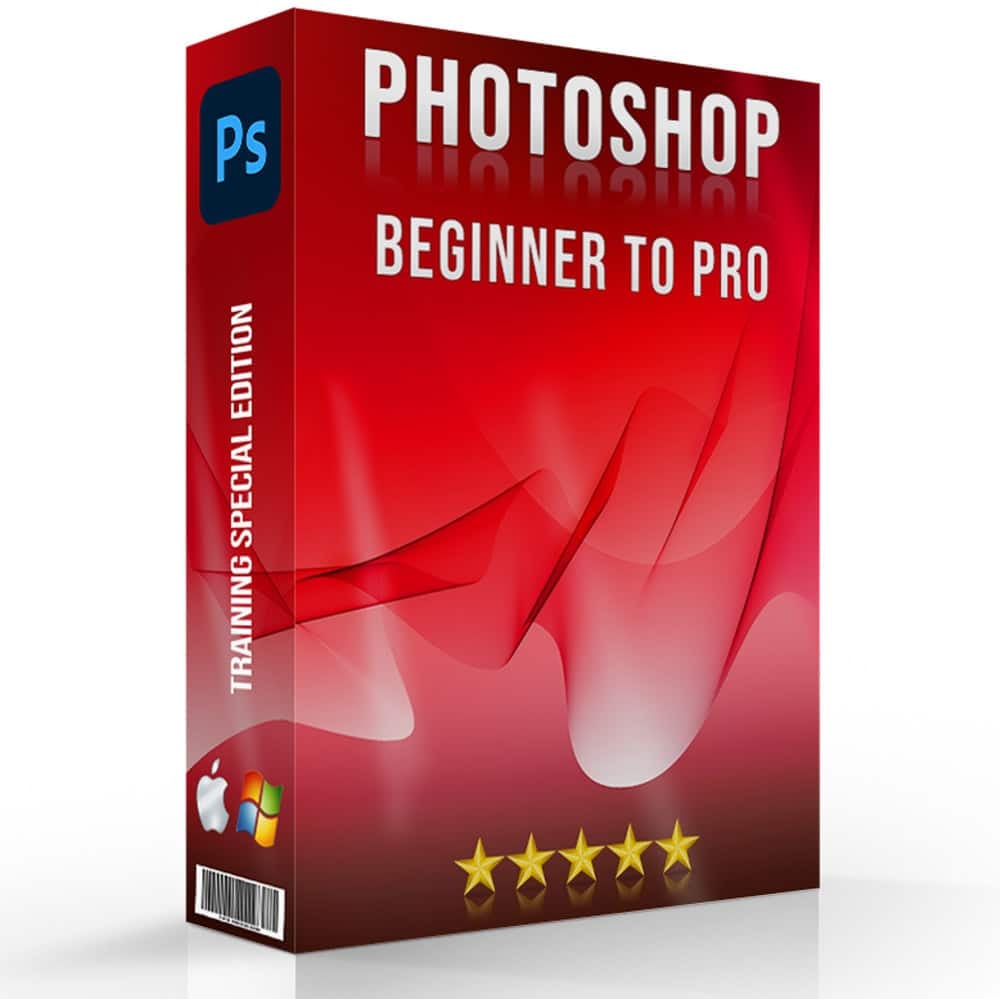Dive into boundless creativity and unlock the gates to digital excellence with photoshop online, your ultimate tool for transcending the ordinary in the digital arts.
This platform stands as a beacon for those determined to wield the power of image manipulation and design, offering a universe of possibilities for the aspiring and the adept alike.
This article is more than a mere tutorial; it’s an invitation to embark on an epic quest to harness the full spectrum of Photoshop Online.
Table of Contents
The Evolution of Photoshop Online

Transition from Desktop to Web-Based Design Tool
- Photoshop Online is the gold standard in photo editing software, and it has undergone a transformative journey, evolving from a desktop-bound application to a more flexible, web-based interface.
- This significant shift is Adobe's proactive response to the evolving needs of the digital age, particularly the demand for cloud computing and enhanced accessibility.
- Users can blur backgrounds, manage social media files, and perfect their digital creations directly through a web interface, emphasizing the importance of flexibility and convenience.
- This transition is not merely a change of platform but a strategic move that aligns with broader software development and usage trends.
- It signifies a pivotal moment, marking a new era where the blur tool, file management, and social media content creation are as intuitive and accessible as desktop applications. This change reflects a deep understanding of user needs, particularly the need to blur imperfections quickly
Impact on Accessibility and User Experience of Photoshop Online
-
The move to an online platform has notably enhanced accessibility.
-
Users no longer need high-powered computers to run the software, as the version is less resource-intensive.
- This democratization of access means that users, from professionals to hobbyists, can utilize its powerful methods without the barrier of expensive hardware.
-
Moreover, the interface has opened new avenues for collaborative work.
- With an internet connection, users can now access their projects anytime.
- This flexibility is particularly beneficial for teams working remotely or individuals constantly moving.
Key Features and Capabilities of Online Image Editing
It maintains the core functionalities that have established the desktop version as a leader in graphic design.
Moreover, it encompasses many new features, all accessible through a user-friendly web interface:
- Layers: Fundamental for complex image editing and compositing
- Selection Tools: For precise edits and adjustments on specific image areas.
-
Brushes: Offering a variety of strokes for artistic effects
- Filters and Effects: To transform photos creatively.
The ability of it to handle complex tasks is noteworthy. Users can expect to perform
Intricate Image Manipulations: Craft detailed and complex compositions
Corrections: Adjust color balances and tones with precision
This level of functionality ensures that the quality of a project is on par with the desktop version despite being on a different platform
Comparison with the Traditional Desktop Version of Photoshop
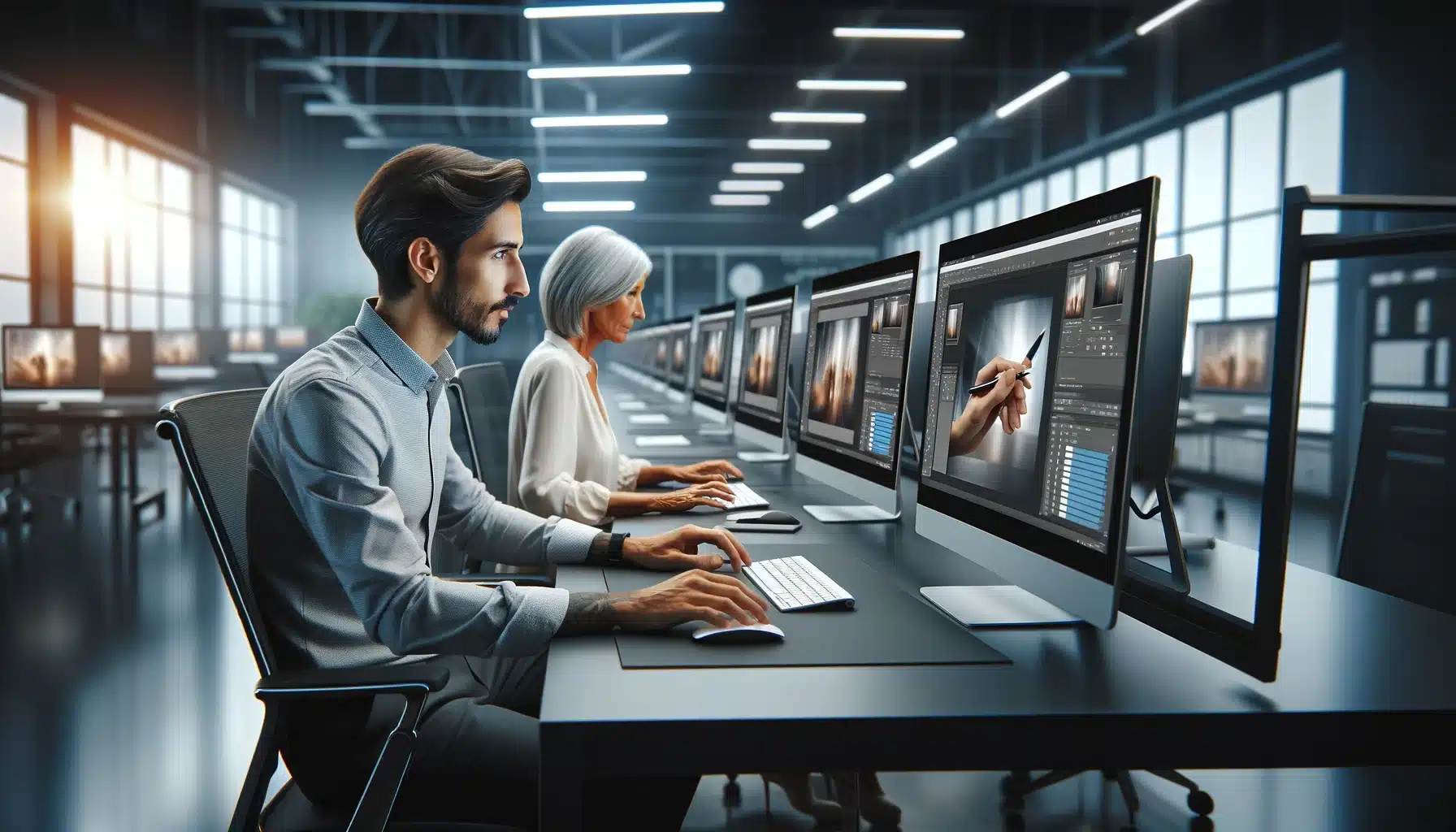
For decades, the desktop version of Photoshop has been the go-to choice for intricate photo editing, complex graphic design projects, and digital art creation.
It offers robust tools, extensive plugin support, and a deep level of customization that allows for precise control over every aspect of a project.
Examples of its prowess are found in the realms of professional photography, where detailed retouching and color correction are paramount, and in graphic design, where layering and composite images are crafted with precision.
Contrastingly, Adobe’s cloud–based offerings, including Photoshop on the web and integrated mobile apps, prioritize accessibility, collaboration, and flexibility.
These versions appeal to a broader audience, from professionals working across multiple devices to beginners seeking to learn the basics without the commitment of a full desktop application.
They allow for seamless file sharing and collaboration, a boon in an increasingly remote and mobile working environment.
Pro Tip: Before making the switch, make sure to fully read through Photoshop’s legal notice.
Streamlined Accessibility & Professional Depth
-
Streamlined Adventure: The version focuses on the most commonly used tools and functions, making it more accessible, especially for beginners.
-
Depth for Professionals: Despite its streamlined nature, it still offers enough capabilities for professional use.
However, it’s important to note:
- Limited Features: The version may not yet include the full range of benefits and plugins in the desktop version, mainly due to technical constraints inherent to web applications.
- Applicability for Various Users: Despite these limitations, its capabilities are sufficient for many users to fulfill most needs.
The Basics of Photoshop Online
Its interface is designed for simplicity and efficiency, making it accessible for beginners and professionals.
Moreover, the main components include:
- Document Window: This is the central area where your image is displayed and edited. It includes a canvas and a surrounding pasteboard.
- Toolbar: Located on the left, it contains various tools for selection, painting, and more.
- Options Bar: This displays options related to the selected tool from the Toolbar.
- Menu Bar: Found at the top, it includes various options and commands categorized for easy access.
Getting Started with Photoshop Online
A step-by-step approach for basic photo edits includes:
- Accessing the Platform: Open your web browser and navigate to Photoshop.
- Navigating the Interface: Familiarize yourself with the main areas: Document Window, Toolbar, Options Bar, Menu Bar, and Panels.
- Opening Photos: Use the File menu to open photos.
Fundamental Photo Editing Techniques in Photoshop Online
- Cropping: Use the Crop tool to adjust image dimensions.
- Adjustment: Utilize color correction tools for enhancing image quality.
- Simple Retouching: Apply essential retouching tools for minor fixes and improvements.
Enhancing the Experience
| Technique | Description |
|---|---|
| Exploring Panel Groups | Panels are organized into groups for related tasks. Examples include Layers, Channels, and Paths. |
| Customizing Workspaces | Users can choose from various preset workspaces or create custom workspaces to suit their preferences and needs. |
| Using the Search Bar | The Search Bar feature allows users to find tools, commands, and tutorials quickly, enhancing the efficiency of the process. |
Finding Professional Photoshop Services Online

It has immense possibilities for creativity and professionalism.
However, not everyone possesses the skillset to utilize its complex features fully.
This is where professional services come into play, offering expertise to those who need high-quality editing but lack the proficiency or time to do it themselves.
Platforms for Photoshop Online Services
The options for professional Photoshop services involve understanding the distinctions between various platforms, each catering to different needs and preferences such as aspect ratio.
Below, we delve into three primary categories: freelance platforms, professional photo service websites, and online forums/community groups.
Freelance Platforms (Upwork, Fiverr, Toptal)
- Pros:
- Diverse Talent Pool: Platforms like Upwork, Fiverr, and Toptal host a wide range of freelancers with various skill levels and specializations in Photoshop, from basic photo editing to advanced graphic design.
- FlexibilityClients can choose freelancers based on their project needs, budget, and preferred working style. This makes it easy to find someone for one-off tasks or ongoing projects.
- Security and Trust: These platforms offer escrow payment systems and dispute resolution services, ensuring that both freelancers and clients have a level of protection.
- Cons
- Commission Fees: Both freelancers and clients may face service fees, which can increase the overall cost of projects.
- Best For: Those seeking a wide range of options and willing to invest time in finding the right match for specific project needs.
Professional Photo Service Websites (FixThePhoto, Clipping Path Source)
- Pros:
- Specialization in Photo Services: These websites focus specifically on photo editing and retouching services, ensuring a high level of expertise and quality.
- Consistency and Reliability: Professional services often have a team of editors, guaranteeing faster turnaround times and consistent quality, especially for repetitive tasks.
- Structured Pricing: Pricing is often clear and predictable, with packages or per-image rates that make budgeting easier.
- Cons
- Less Personalization: While the quality is consistent, there might be less flexibility in terms of custom requests or unique project requirements compared to working directly with a freelancer.
- Best For: Businesses or individuals requiring high-volume photo editing with consistent quality and quick turnaround times.
Online Forums and Community Groups (Dedicated to Graphic Design)
- Pros:
- Community Support: These forums offer a place to share knowledge, ask for advice, and receive feedback from peers, which is invaluable for learning and improvement.
- Networking Opportunities: Engaging in these communities can lead to direct job offers, collaborations, or freelance opportunities outside of the traditional platforms.
- Free or Low-Cost Resources: Members often share resources, tutorials, and tools that can help improve skills without the high costs.
- Cons:
- Less Personalization: While the quality is consistent, there might be less flexibility in terms of custom requests or unique project requirements compared to working directly with a freelancer.
- Best For: Businesses or individuals requiring high-volume photo editing with consistent quality and quick turnaround times.
Criteria for Choosing the Right Service Provider
When selecting a service provider, consider the following criteria to ensure you choose the best fit for your project:
- Portfolio Review: Examine their past projects to assess their skill level and style compatibility with your project.
- Client Testimonials and Reviews: Look for feedback from previous clients to gauge their reliability and quality of service.
- Service Range: Ensure they offer the specific type of service you require, whether photo retouching, background removal, or more complex manipulations.
- Pricing and Turnaround Time: Compare their rates and delivery times with industry standards and your project requirements.
- Communication and Customer Service: Assess their responsiveness and willingness to understand your project needs.
Ensuring Quality in Outsourced Photoshop Work
Effective communication is critical to achieving the desired outcome.
Therefore, when outsourcing work, make sure to:- Provide detailed instructions and expectations.
- Share reference images or style guides, if available.
- Be open to discussions and suggestions from the service provider.
Methods for Verifying Quality and Reliability
To ensure that you receive a high–quality project from your chosen service provider, consider the following methods:
- Initial Trials: Start with a small project or a trial run to test their capabilities.
- Regular Updates: Request progress updates or drafts to provide feedback.
- Revision Policies: Check their policy on revisions and adjustments in case the initial delivery does not meet your expectations.
- Post-Delivery Support: Ensure they offer support after project completion for any last-minute tweaks or clarifications.
By carefully selecting a professional service provider and establishing clear communication and quality checkpoints, you can ensure that your outsourced Photoshop project meets your expectations and enhances the quality of your projects.
Whether you are a product photographer looking to change your photos, a business needing polished graphics, or an individual seeking edits, finding exemplary professional service can significantly elevate the outcome of your visual content.
Cost-Effective Usage of Photoshop Online

To select the most suitable plan, consider your specific needs, such as the type of projects you handle and the methods you require.
The right plan can significantly change your workflow if you frequently need to remove backgrounds or express creativity through quick selection tools.
Adobe also provides free trials for these plans, enabling users to click through the various benefits and test the services before committing.
This is particularly useful when exploring how easily you can remove unwanted elements or express artistic ideas within your projects.
Additionally, keep an eye out for promotions and discounts that Adobe periodically offers, which can make opting for a plan that includes features to remove, express, or click-through edits more affordable.
These opportunities allow you to access methods that support removing complexities, expressing creativity, and navigating with a simple click, all at a reduced cost.
Comprehensive Guide on Using Photoshop Online
Photoshop is a powerful platform for beginners and professionals to lift their design skills.
This detailed tutorial will guide you through everything from basic photo adjustments to design techniques, ensuring it becomes accessible to users of all skill levels.
Mastering Basic Editing Skills
Getting Started with Fundamental Editing Tasks
-
You'll find practical examples of applying these techniques to real-life scenarios to reinforce the basics.
-
For instance, change the lighting in a dimly lit photo or adjust the balance to make a sunset photo look even more vibrant.
- These examples provide a hands-on approach to learning, allowing you to see immediate results from the edits you apply, making the learning process both rewarding and enjoyable.
Applying Basic Techniques with Practical Examples
-
You'll find practical examples of applying these techniques to real-life scenarios to reinforce the basics.
-
For instance, change the lighting in a dimly lit photo or adjust the balance to make a sunset photo look even more vibrant.
- These examples provide a hands-on approach to learning, allowing you to see immediate results from the edits you apply, making the learning process both rewarding and enjoyable.
Advancing Your Skills with Complex Tools
Exploring Sophisticated Methods and Advantages
- Once you've got a handle on the basics, it's time to delve into more essential tools and the advantages that they offer.
- You'll explore how to use layers for complex edits, leverage selection tools to isolate and modify specific parts of your image, and apply filters and effects to add a flair to your projects.
- These advanced methods open up a new realm of possibilities, allowing you to transform your images in generative ways you've only imagined.
Project Ideas to Practice and Enhance Advanced Photoshop Skills
The tutorial includes project ideas to help you practice and lift your newly acquired advanced skills.
These projects are designed to challenge you and encourage you to experiment with different methods and techniques.
Whether creating a composite image from multiple photos, designing a promotional poster, or retouching a portrait to professional standards, these projects will push your skills to new heights and expand your capabilities.
Maximizing the Benefits of Online Design Tools

Photoshop Online has many methods catering to a wide array of editing needs with the best course masterclass, from simple photo touch-ups to complex, multi-layered graphics.
Harnessing these methods effectively can significantly lift your productivity and output.
Customizing the Workspace for Streamlined Workflow
- Personalizing your workspace is one of the first steps to increasing your efficiency.
- This means arranging your panels, toolbars, and windows to suit your editing style and project needs.
-
For instance, if you're working on photo retouching, you might want to have the Panel, History, and Adjustments within easy reach.
- This customization minimizes distractions and reduces the time spent searching for methods, allowing you to focus more on the creative aspects of your projects.
Mastering Key Shortcuts, Presets, and Templates
Familiarizing yourself with shortcuts can drastically reduce your editing time.
Learning shortcuts for actions such as undo (Ctrl + Z), saving (Ctrl + S), and switching between tools (such as the Brush (B) and Clone Stamp (S)) can make your workflow much smoother and faster.
Additionally, using presets and templates for repetitive tasks—like social media graphics or document layouts—can help maintain consistency across your projects while saving time.
For example, if you frequently work on Instagram posts, creating a preset for the typical post size can streamline your process.
Guidance on Using Artistic Effects for Unique Creations
- It is not just about photo editing; it's also a powerful tool for creative expression.
- The software's vast array of artistic effects can transform ordinary photos into unique art pieces.
- Experimenting with something like Watercolor or Oil Paint under the Filter Gallery can give your photos an entirely new aesthetic.
- Additionally, playing with blending modes can produce unexpected and visually striking results, merging photos and textures into something entirely new.
Professional Tips for Photoshop

Leveraging Layers and Masks for Non-Destructive Editing
- Non-destructive editing with masks, similar to functionalities in an app like Pixlr, allows for significant flexibility.
- This approach enables users to add text, adjust backgrounds, and select specific areas for enhancement without altering original pixels.
- This feature is handy when you need to add text or make selective changes to the background, ensuring that each edit enhances the overall composition.
- Layer masks offer a generative way to edit, letting users selectively reveal or hide parts of a layer.
- Adding layers including those for text empowers users to seamlessly integrate textual elements into their visuals, enhancing the narrative without compromising the original design.
- An app like Pixlr supports this generative editing approach, where users can add, select, and adjust elements like background and text with precision.
Utilizing Smart Objects and Tools for Flexible Edits
Smart Objects stand out as one of the best benefits, offering the editor unparalleled flexibility and control. This powerful editing tool is a favorite for a professional editor and creator for its ability to maintain the integrity of your edits.
When you convert a layer into a Smart Object, you unlock the potential to create, edit, and transform your photos in generative ways that were previously unimaginable without ever compromising on quality.
The magic of Smart Objects lies in their non-destructive nature, allowing you to apply things, resize, and even paint over your creations with the confidence that you can revert or adjust those edits at any stage.
Whether resizing photos for a campaign or applying complex things for a project, Smart Objects ensures that your original edit remains intact and accessible.

Frequently Asked Questions
Is there a way to use Photoshop online?
- Yes, Adobe has a version that can be used directly in web browsers, known as Photoshop on the Web (beta).
- Users can work on projects in their web browser without downloading or installing the complete desktop application.
-
This version allows for basic photo editing tasks and is aimed at making it more accessible.
- Professional opinion: Consult with a professional or a digital forensics expert for a more accurate assessment.
Can I use Photoshop for free?
Adobe Photoshop does not have a completely free version. However, Adobe has a 7-day free trial, providing complete access to its features.
This trial is an excellent way to test before committing to a subscription.
How can I tell if an image is Photoshopped online?
- Look for inconsistencies: Check for unnatural shadows, lighting, or reflections. Misaligned angles or unusual proportions can also be giveaways
- Analyze the quality: Differences in resolution or texture within the same image might suggest manipulation.
- Use online tools: Websites, such as FotoForensics or Izitru, are designed to analyze images for signs of editing. These methods can help identify potential alterations by examining the digital structure of the image.
- Professional opinion: Consult with a professional or a digital forensics expert for a more accurate assessment.
Conclusion
In my journey with Photoshop Online, I’ve discovered its remarkable capability to transform ordinary photos into extraordinary creations.
I recently used it to enhance an old family photo, adjusting colors and brightness to reveal previously hidden details.
This adventure improved the photo and reinforced my appreciation for the power of digital editing.
I highly recommend our comprehensive courses to those inspired to delve deeper into Photoshop and Lightroom.
Our Photoshop course and Lightroom course are tailored to guide you through each feature, ensuring you gain the skills to bring your visions to life.
Read more about Photoshop: