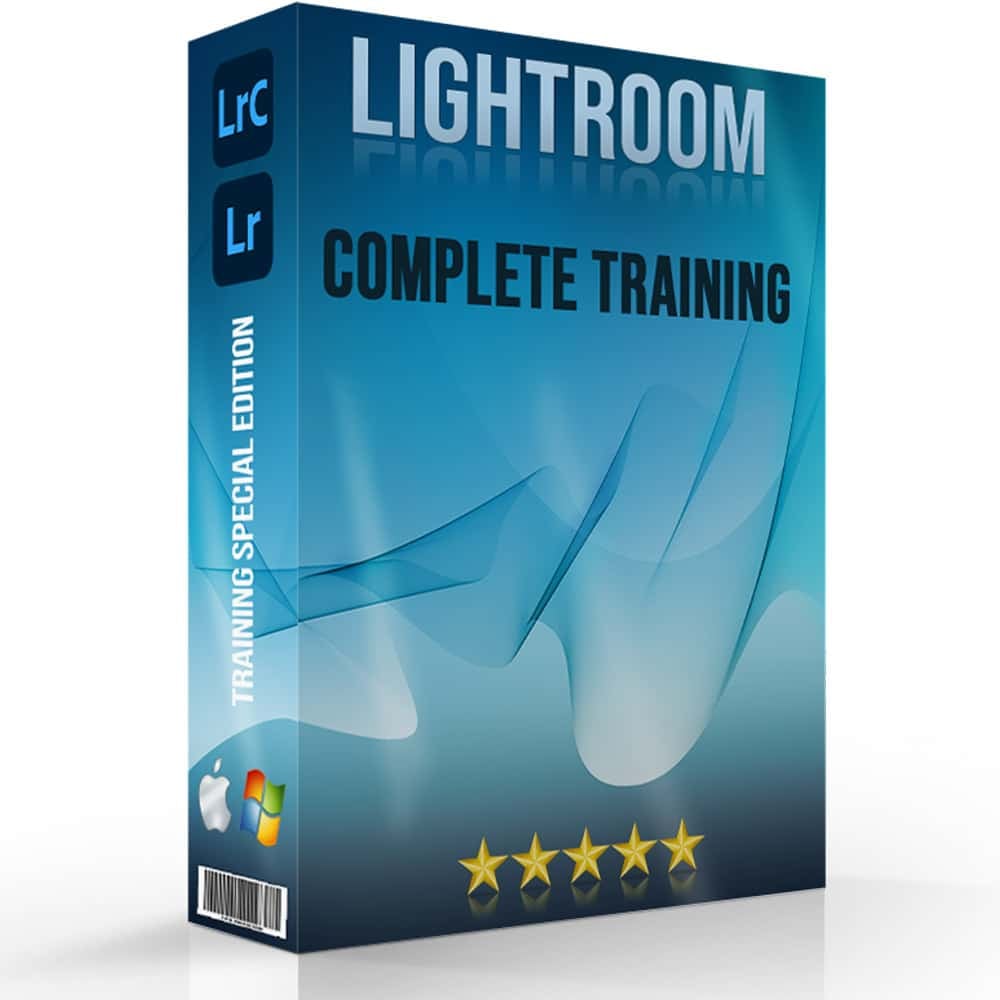Are you torn between choosing Lightroom vs Capture One for your photo editing needs? As a photographer, finding the right editing software is important to bringing your creative vision to life.
In this article, I’ll dive deep into the comparison of Lightroom vs Capture One, helping you decide which tool suits your workflow best.
Whether you’re looking for powerful editing features, ease of use, or seamless integration with your photography gear, this guide will provide insights to help you make an informed decision.
Stick around, and let’s explore the strengths and weaknesses of these two popular photo editing programs together.
Table of Contents
Introduction to Lightroom vs Capture One
In a world full of photo editing options, Lightroom vs Capture One stands out. Both tools promise to transform your RAW pictures into professional-quality photos. But which one is right for you?
Why Compare Lightroom vs Capture One?
You may wonder why we compare these two popular software programs. After all, both serve the same purpose: to enhance your image quality and make them look stunning.
But they work in slightly different ways. Both offer a variety of tools, but each has its own strengths and weaknesses, and understanding these differences helps you choose the best one for your needs.
Overview of Adobe Lightroom vs Capture One
Lightroom, part of the Adobe Creative Cloud, offers extensive features for editing and organizing your images. Capture One, developed by Phase One, also comes with powerful editing tools, especially for RAW files and those looking to enhance their image quality.
- Lightroom: Known for its user-friendly interface, Lightroom Classic is ideal for those looking to process and organize large numbers of images easily. It supports cloud storage for seamless access across devices.
- Capture One: Famous for handling large RAW files and offering fine details enhancement, Capture One tends to be the go-to choice for detailed and high-end editing projects. It boasts an array of masking tools that Lightroom lacks.
Features Breakdown
Both Lightroom and Capture One come equipped with features designed to enhance your editing workflow. For instance:
- Noise Reduction: Capture One’s ability to handle noise reduction is top-notch.
- Local Adjustments: These adjustments in Lightroom allow for precise editing in specific areas of a photo.
- Import and Export: Both programs offer robust options for importing and exporting RAW images, though Capture One's method is quicker for large volumes.
Subscription Models and Pricing
One deciding factor might be the subscription model or pricing plan:
- Adobe Subscription Model: Lightroom is part of Adobe's subscription model. You get ongoing updates and all the latest features.
- Capture One Perpetual License: You can buy a perpetual license for Capture One, though it does come at a higher up-front cost.
Pros and Cons
Each program has its pros and cons based on what you value in image editing.
- Lightroom: Pros include better organization and a more extensive community for tutorials. Cons might be the subscription costs.
- Capture One: Pros include superior image quality and better handling of fine details. Cons might be the complexity and higher cost.
Practical Tips
If you’re unsure which to pick, try this: use the trial versions of both. See which interface feels more comfortable for your workflow.
Pro Tip: Always back up your photos before making any significant edits. This simple habit can save you a lot of headaches in case something goes wrong.
For those familiar with the Photoshop interface, adapting to Lightroom’s setup can be more intuitive, leveraging common design elements and functionalities.
Lightroom vs Capture One: User Interface and Experience
The user interface and experience play significant roles in editing software. Whether you’re a beginner or a seasoned pro, understanding how to navigate the platform will enhance your workflow.
Let’s delve into the specific experiences offered by Lightroom and Capture One.
Lightroom Interface
Lightroom boasts an interface designed for streamlined workflows. One notable aspect is its modular layout:
- You can switch between Library, Develop, Map, and other modules easily.
- Each module has a particular focus, allowing efficient handling of tasks.
Lightroom Classic offers numerous features, but it ensures a coherent user interface. Many users value its organized workspace, it’s simple yet effective.
The interface adopts a sidebar for quick tool access, enhancing the ease of navigating through various editing options. Additionally, Lightroom Shortcuts can significantly speed up your editing process, making it even more user-friendly.
Capture One Interface
Capture One takes a different approach. It provides more customization, which some users find advantageous:
- You have the ability to rearrange panels and tools to match your preferences.
- This flexibility may initially feel daunting but becomes invaluable over time.
Its interface supports tethered shooting, making it suitable for studio photographers. Capture One’s interface might seem complex, but its advanced options justify the learning curve.
If you appreciate customization, Capture One’s workspace will appeal to you. For those who are into detailed adjustments, understanding the difference Between Photoshop and Lightroom can also help in making an informed choice.
Ease of Use
When comparing ease of use, Lightroom often comes out on top for its simplicity. Its structured approach guides users, making the editing process intuitive. On the other hand, Capture One, while powerful, requires a steeper learning curve.
However, once mastered, it offers more detailed control over image adjustments. Both Lightroom and Capture One offer tools that cater to different needs, but your choice may depend on your editing style and experience.
Pro Tip: Try the trial versions of both Lightroom and Capture One first. This hands-on experience helps determine which interface suits your workflow best.rence Between Photoshop and Lightroom”.
Lightroom vs Capture One: Image Quality
Let’s dive into image quality, a significant factor when choosing between photo-editing software.
Here’s a concise comparison of Lightroom Classic and Capture One, focusing on key aspects of image quality such as raw files processing, color correction, and detail sharpness.
This table will help you see the strengths of each software at a glance, assisting in your decision-making process.
| Aspect | Lightroom Classic | Capture One |
|---|---|---|
| Raw Files Processing | Offers comprehensive tools for RAW and JPEG formats, widely used for its intuitive handling. | Provides greater detail and color control, ideal for Fuji camera users due to enhanced detail accuracy. |
| Color Correction and Grading | Easy adjustment of hues and tones with Vibrance and Saturation sliders; user-friendly for quick corrections. | Offers high-precision color editing tools, better color wheels, and advanced adjustments for professional use. |
| Detail and Sharpness | Effective sharpening tools and noise reduction that help maintain detail while minimizing noise. | Advanced sharpening and noise reduction capabilities, better for high ISO images and superior retouching options. |
Raw Files Processing
When it comes to handling raw files, choosing the right software can significantly impact your editing workflow. Here’s a look at how different tools approach raw processing and what you can expect from each.
Lightroom Classic
Lightroom Classic offers intuitive usage and a comprehensive toolkit for raw processing. Whether you’re working with RAW or JPEG format, its significant tools in Lightroom make it a go-to for many photographers.
Capture One
However, Capture One provides more detail and better color control. Capture One’s raw processing capabilities stand out, especially for Fuji users.
You see a noticeable difference. Fuji files tend to look crisper and more accurate in Capture One. For those who’ve invested in Fuji cameras, this could be a decisive factor.
Color Correction and Grading
Effective color correction and grading can transform your photos, bringing out the best in your images.
Let’s explore how different software handles these tasks and what features they offer to enhance your color work.
Lightroom Classic
Lightroom Classic’s color correction and grading tools make it easy to adjust hues and tones seamlessly. Its Vibrance and Saturation sliders provide nuanced control over image colors without overdoing it.
Additionally, Lightroom shortcuts can speed up your workflow.
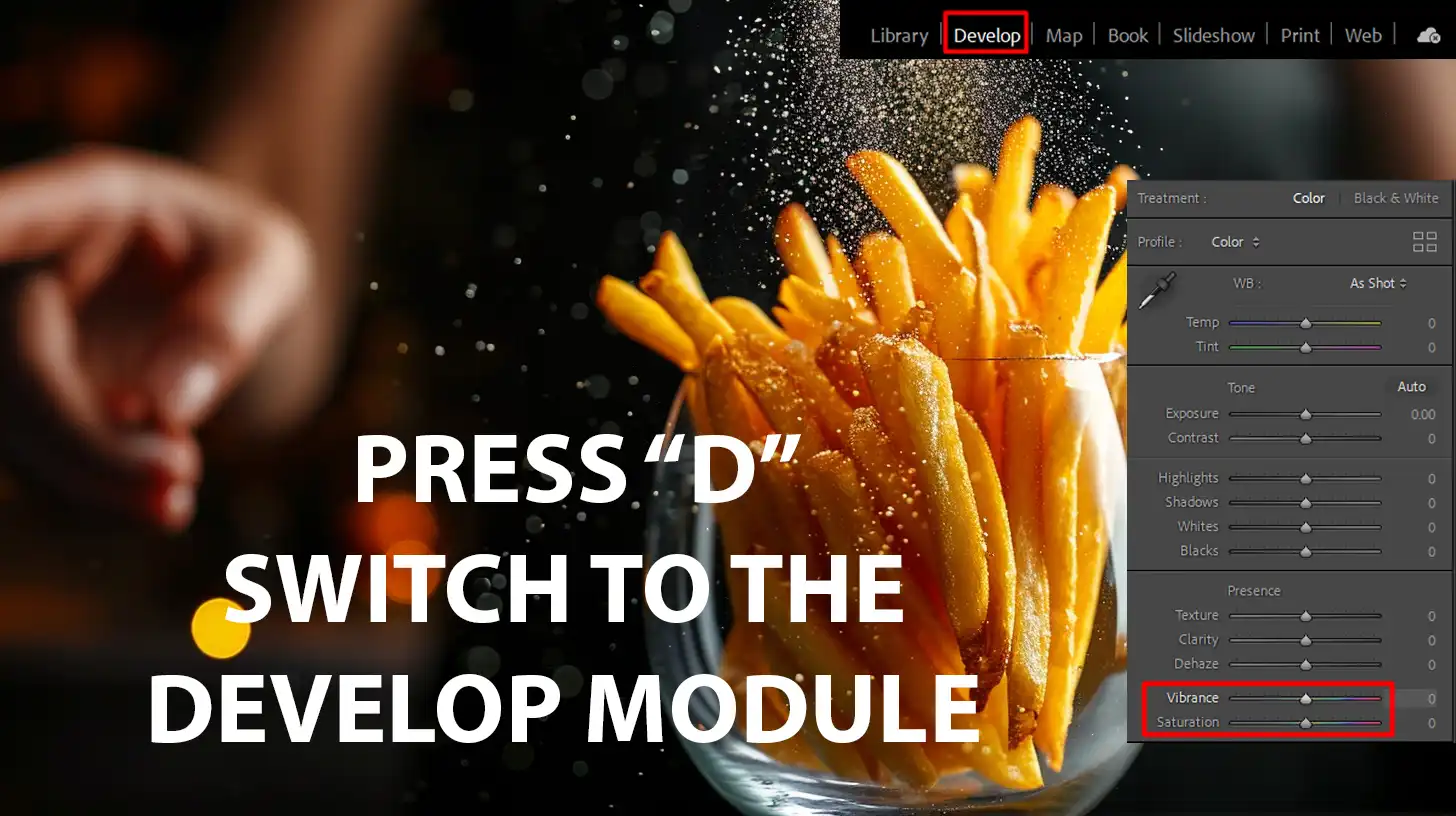
Capture One
In contrast, Capture One offers even finer control with its high-precision color editor.
- Better color wheels allow for precise adjustments.
- Advanced skin tone adjustments for portraits.
- Layer-based approach for individual tweaks in Capture One.
Overall, if color accuracy and fine adjustments matter, Capture One might be the better choice.
Detail and Sharpness
Achieving the right level of detail and sharpness can make a big difference in your final image. Here’s how different tools handle these aspects to help you get the clarity and precision you need.
Lightroom Classic
Lightroom’s sharpening features are straightforward and effective. Its Noise Reduction tool helps maintain details while reducing digital noise in photos.
Capture One
Capture One’s sharpness and noise reduction features go a step further.
- Advanced sharpening tools.
- Better handling of high ISO images.
- Superior retouching options.
Capture One excels in retaining detail and reducing noise simultaneously, producing incredibly powerful and crisp images.
Pro Tip: Always check how your images look on different screens after you edit. It helps you keep color and detail consistent across various displays!
Comparing Lightroom and Capture One: Editing Tools and Features
Deciding on which image editing tools to use can be a daunting task, especially when comparing Lightroom and Capture One. Let’s delve into these functionalities, ensuring you know what to expect from each.
Basic Editing Tools
Both Lightroom and Capture One have robust basic editing tools.
With Lightroom, you get straightforward exposure, contrast, and white balance adjustments. Lightroom’s user interface is intuitive, letting you make quick edits with sliders.
Capture One offers similar basic tools but goes a bit further with advanced controls. For instance, the software lets you fine-tune colors manually. This is especially useful when working with Fuji files, enhancing color accuracy and detail.
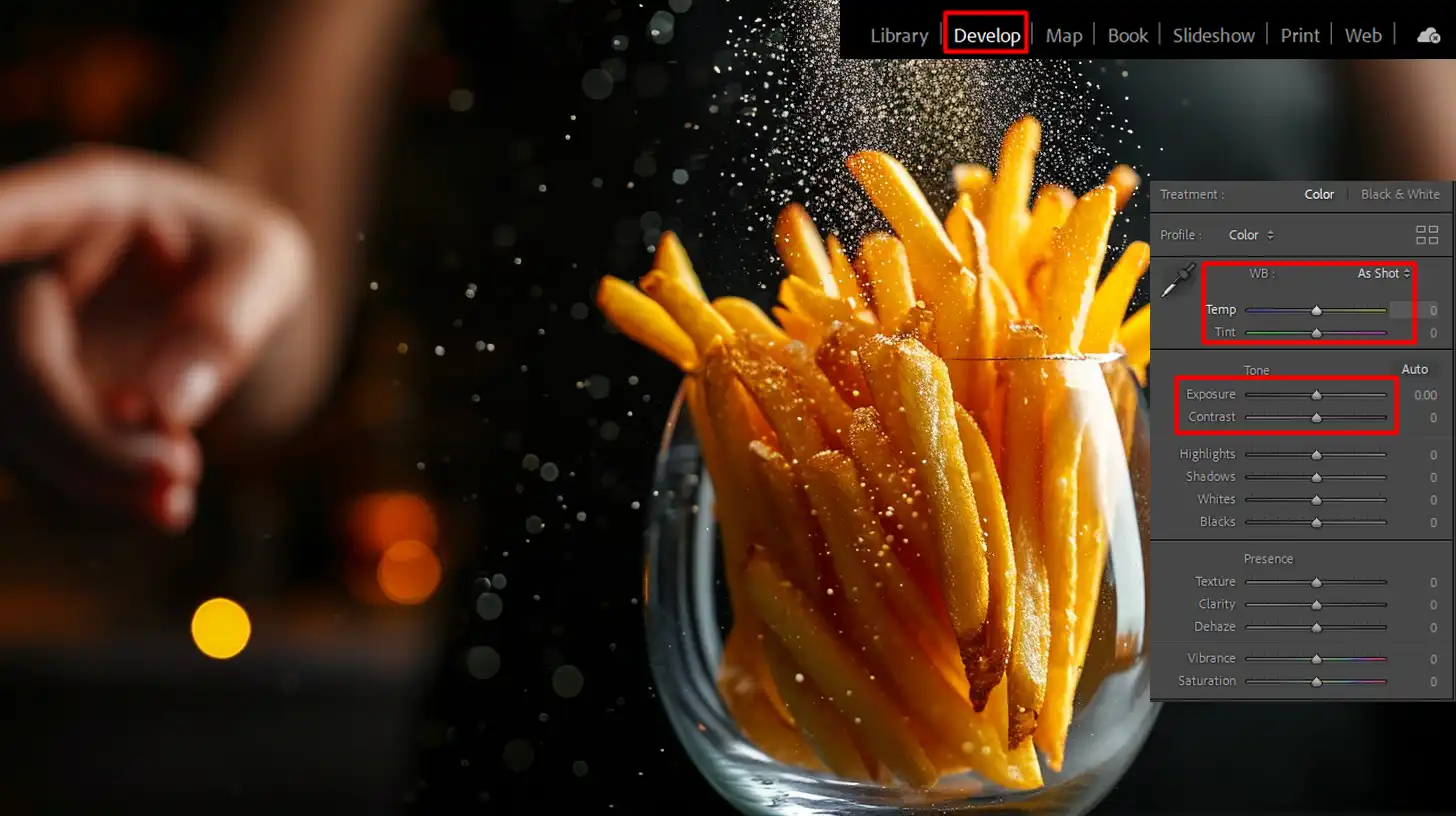
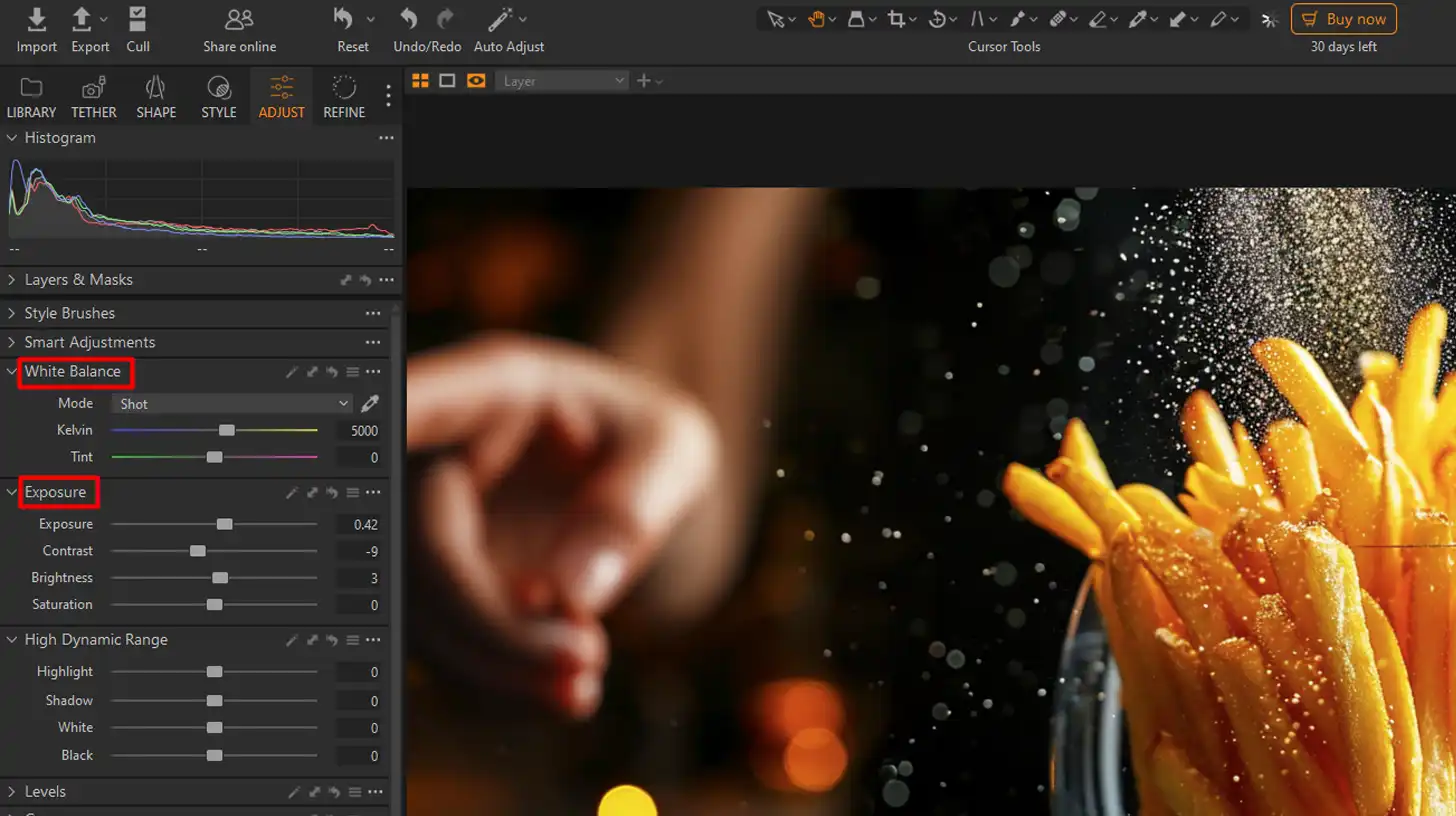
Advanced Editing Features
When it comes to advanced features, both software excels.
Lightroom’s latest versions bring new features like AI tools for sky replacement and enhanced masking tools. Adobe’s program constantly updates to improve user experience.
In Capture One, you’ll find more sophisticated color grading and layers. These layers allow for nondestructive editing, meaning you can experiment without altering the original capture. It’s especially useful when working on complex projects.
Batch Processing
Batch processing is a lifesaver for photographers.
Lightroom handles this task effectively, letting you apply the same settings to multiple images quickly. It’s a significant time-saver, particularly when dealing with large sets of photos.
Capture One also offers robust batch processing capabilities with an added layer of customization. You can apply specific adjustments to selected photos, giving you more control over the final results.
Pro Tip: Experiment with both Lightroom and Capture One’s mobile versions to edit on the go. Remember to regularly check how your edits look on different screens to maintain color and detail consistency.
Lightroom vs Capture One: Performance and Speed
How quickly and efficiently software responds can impact your editing experience. Let’s take a closer look at how different programs handle performance and speed, ensuring a smoother workflow.
Software Responsiveness
When it comes to software responsiveness, both Lightroom and Capture One have their strengths:
- Lightroom: The interface is user-friendly and quick, particularly with basic adjustments such as exposure and white balance. Additionally, Lightroom shortcuts can significantly speed up your workflow.
- Capture One: Prides itself on advanced color grading and layers that offer more control, especially with Fuji files.
Lightroom compared to Capture One might seem straightforward, but each has distinct features that can influence your workflow. For instance, understanding the difference between Photoshop and Lightroom can help you decide which software best suits your needs.
While considering Lightroom and Capture One, it’s also helpful to look at other software like Photofiltre or Photoshop, as these can offer alternative features that may suit specific tasks better, especially if you’re working within constraints of speed and software efficiency.
Export Speed
Export speed is another critical factor:
- Lightroom: Tends to be faster when dealing with bulk exports, making it ideal for photographers who need to process large numbers of images efficiently.
- Capture One: While sometimes slower, it offers more customization during the export process, which can result in better images. For instance, you can adjust each file individually, ensuring that each photo retains its unique quality. However, this may require more disk space and time.
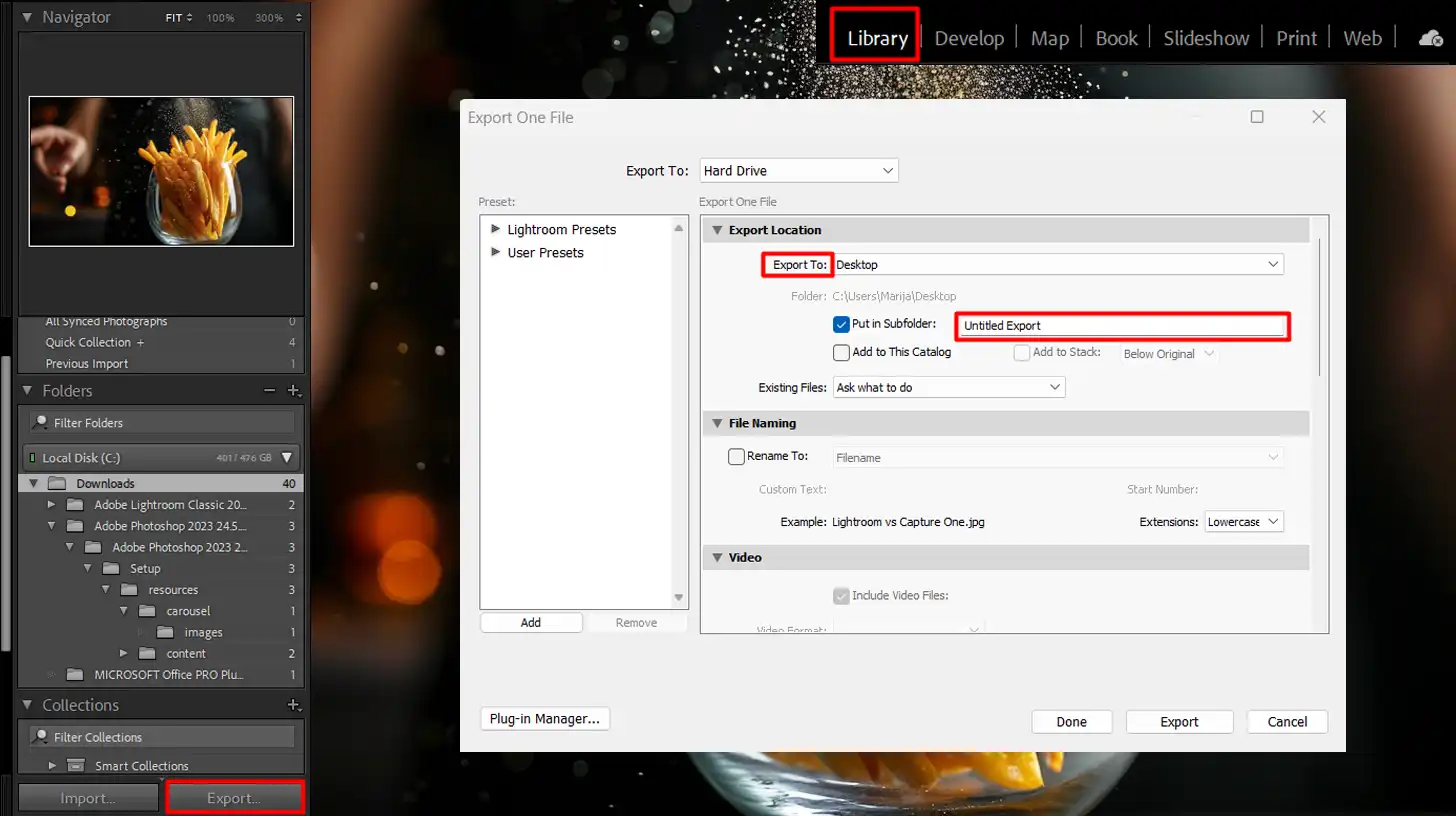
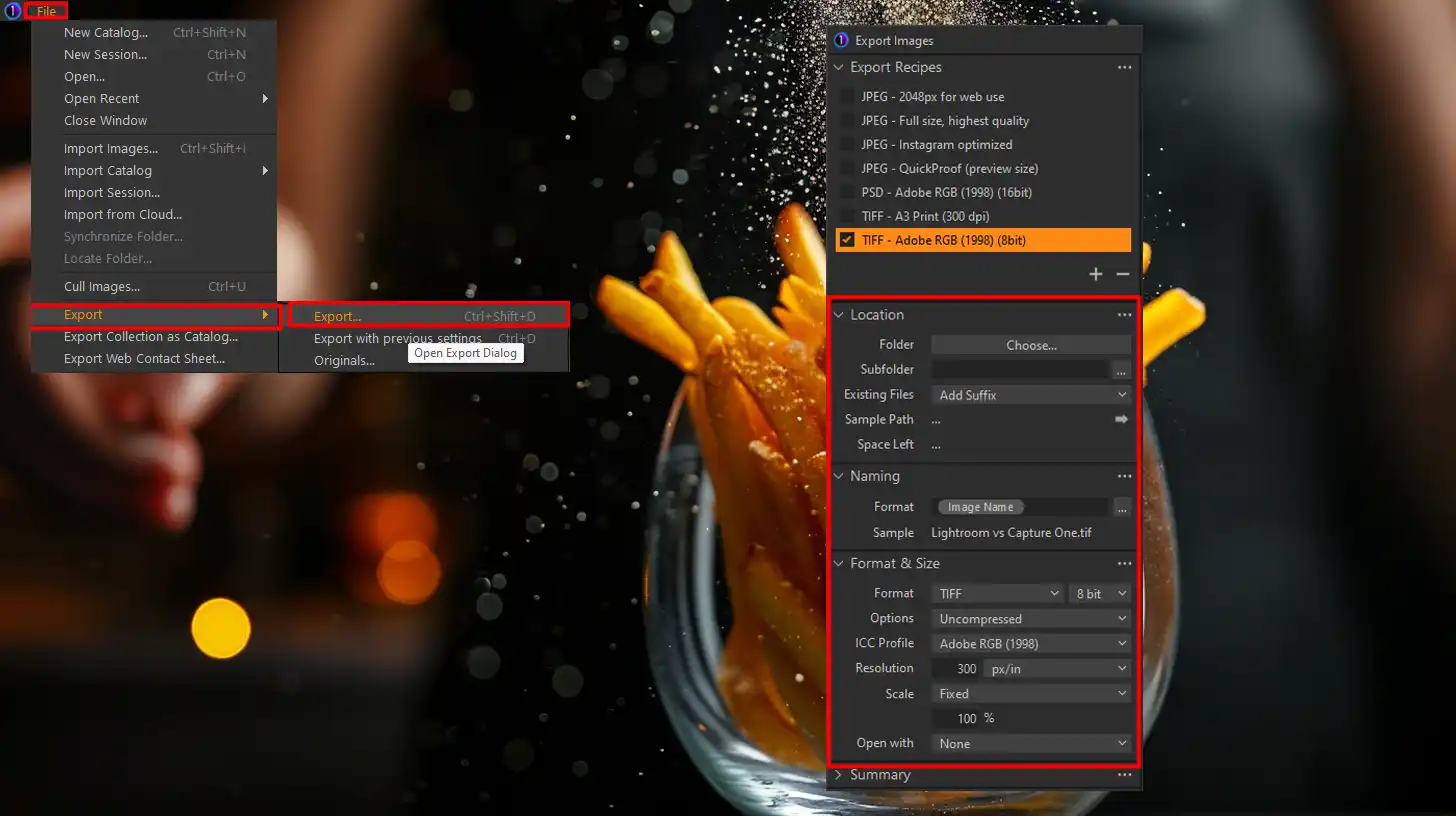
Choosing the Right Tool: Lightroom vs Capture One
When choosing between the two, consider what’s more important for your workflow speed or customization. Both platforms offer significant benefits, and understanding these can help improve the way you edit and export images.
Pro Tip: Regularly update your software to take advantage of new features and improvements, which can significantly impact performance and speed.
This includes staying current with Adobe Photoshop new features, which can enhance your editing techniques in Lightroom as well.
Comparing Lightroom and Capture One: Pricing and Subscription Models
We all love good deals, especially when it saves us money in the long run.
Let’s break down the pricing models for Lightroom and Capture One so you can decide which works best for you.
Remember, pricing isn’t just about cost; it’s about value.
Lightroom Pricing
Lightroom offers a subscription-based model:
- For $9.99 per month, you get the Photography Plan.
- This plan includes Lightroom, Photoshop, and 20GB of cloud storage.
- Lightroom Mobile is also included in this plan, which is great for those who use multiple devices.
Capture One Pricing
Capture One’s pricing is more flexible:
- You can choose between a membership plan or a one-time purchase.
- The subscription costs around $20 per month.
- Alternatively, a perpetual license costs about $299.
Having a choice can make a huge difference depending on your workflow and long-term plans.
Value for Money
When considering value, it’s important to look at what each platform offers:
- Lightroom's monthly plan might seem cheaper, but Capture One’s features like advanced color grading and layers add value.
- Think about what matters most to you - speed, features, or flexibility.
Pro Tip: Always keep an eye on deals or bundles. Companies often offer discounts on their products. Additionally, consider investing in the best plugins for Lightroom, which can significantly enhance the software’s functionality and offer more value for your subscription
Remember, both Lightroom and Capture One have recent releases that enhance usability and efficiency. It’s not just about paying for the software but also the continuous improvements. Choose wisely based on your photography goals, and enjoy editing your pictures!
Wouldn’t it be great to capture amazing images and edit like a pro? With these insights, you’re well on your way! For more tips on how to maximize your editing efficiency, check out our articles on Lightroom Shortcuts and Essential Tools in Lightroom.
Lightroom vs Capture One: Community and Support
When you dive into editing, you sometimes need a community for help and support. Both Lightroom and Capture One have strong communities and customer support structures. Let’s walk through what each platform offers in terms of community and support.
Lightroom Community
Lightroom’s community is large and active. You can find many forums, social media groups, and blogs dedicated to it. These places are treasure troves of tutorials, tips, and tricks. You can ask questions and get answers quickly.
Friendly folks share their experiences and knowledge regularly. For example, you can learn how to import files efficiently from the forums.
The community makes learning enjoyable and easy to understand. Additionally, you can explore Lightroom Shortcuts to streamline your workflow.
Capture One Community
Capture One also boasts an engaged community. Users often praise it for its tailored advice and resources. Capture One experts frequently contribute tips and advanced techniques on forums and social media.
If you need instant help or new feature insights, the Capture One community is very responsive. You may find hidden gems, like how to use manual masking effectively.
This community is also supportive of photographers switching from other platforms like Affinity Photo.
Customer Support
Both platforms provide robust customer support:
- Lightroom: Adobe products include live chat, forums, and extensive FAQ sections for quick help.
- Capture One: Capture One offers email support, a detailed knowledge base, and community-driven support forums.
Both companies keep updating their software to enhance user experience. This makes customer support significant, especially when dealing with new features. While Lightroom’s support might be faster due to its larger user base, Capture One’s hands-on approach can be more comprehensive.
Pro Tip: Don’t hesitate to participate in the community discussions. Besides solving your queries, you can also make valuable connections and stay updated on the latest tips and techniques.
Remember, the community and support can make a huge difference in your editing journey. Engage actively and make the most out of these resources.
Final Verdict: Lightroom vs Capture One
Choosing between Lightroom and Capture One depends on your specific needs and preferences. Here’s a summary to help you decide which software aligns best with your workflow and style.
Which One is Right for You?
Choosing between Lightroom and Capture One can seem daunting, but it doesn’t have to be. Here’s how you can decide:
Think About Your Needs
Do you need something simple and cost-effective? Lightroom might be your friend. It’s great for those who love editing on-the-go with its mobile version.
Additionally, Lightroom offers a variety of significant tools that can simplify your editing process.
Advanced Features
But if you’re after advanced color grading, layers, and fine-tuning, then Capture One is the way to go. Ask yourself how you capture images and edit them.
What’s more important to you – quick edits or detailed control? Different photographers have different needs, and understanding the difference between Photoshop and Lightroom can also help in making an informed decision.
Versatility and Creative Control
Lightroom is versatile for those who use the same images across multiple platforms. Capture One excels in giving you more creative control without complex steps.
Do a trial of both and see which one fits your workflow. This practical approach can help you make a decision quickly.
Pros and Cons Summary of Lightroom vs Capture One
- Lightroom Pros: Affordable subscription, Photoshop integration, mobile version.
- Lightroom Cons: Limited advanced features compared to Capture One.
- Capture One Pros: Advanced color grading, layers, better for high-end cameras.
- Capture One Cons: Higher cost, steeper learning curve.
Price Considerations
If price is your main concern, Lightroom offers a great monthly deal. But remember, Capture One’s full price might be worth it if you value detailed adjustments.
Each has unique strengths depending on your needs.
Lifestyle and Work Habits
Look at how they fit into your lifestyle and work habits. For example, if you often shoot in difficult lighting, Capture One’s advanced features will help you rescue more images.
Or if you need a fast turnaround for social media, Lightroom’s ease of use and mobile version will come in handy.
Pro Tip: Before committing, try trial versions of both. It’s the best way to see which tool feels right for your editing style. Decide based on hands-on experience rather than just reading reviews.
Frequently Asked Questions

Which is easier to use, Lightroom or Capture One?
- Usability: Lightroom is generally considered more user-friendly, especially for beginners.
- Interface: Lightroom offers a simpler and more intuitive interface compared to Capture One.
Do professionals use Capture One?
- Professional Use: Yes, many professional photographers use Capture One for its advanced color correction and editing capabilities.
- Industry Preference: It is particularly popular among fashion and portrait photographers.
Can Capture One replace Lightroom?
- Feature Set: Capture One can replace Lightroom for users who need advanced color grading and tethering features.
- Workflow Considerations: However, the choice often depends on personal workflow preferences and the specific needs of the project.
What are the disadvantages of Capture One?
- Learning Curve: It has a steeper learning curve than Lightroom.
- Cost: It is generally more expensive, which might be a consideration for some users.
Conclusion
In the end, choosing between Lightroom vs Capture One really comes down to what fits your needs best. From my experience, Lightroom offers great integration with other Adobe tools and a user-friendly approach, making it ideal for those starting out or seeking an easy workflow.
Capture One, however, shines with its advanced color grading and excellent tethering features, which are a game-changer for studio work.
If you’re still unsure, I suggest diving into both programs to see which aligns with your style. To help you along the way, check out my Photoshop Course and Lightroom Course, where I cover everything you need to know.
For more options, you can also explore Adobe’s Photoshop and Lightroom directly. Whatever you choose, mastering either will take your photography to the next level.
Read more about Lightroom: