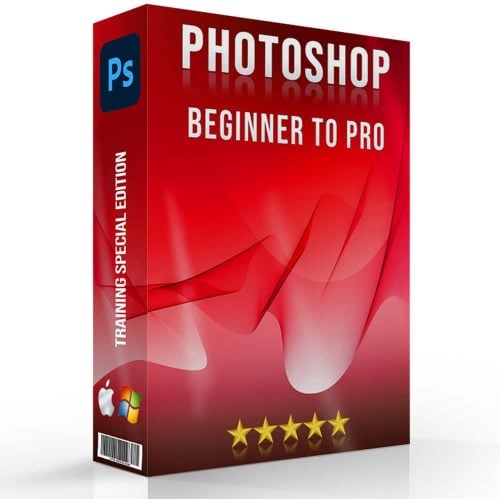Are you curious about how to mirror an image in Photoshop? If you’ve ever wondered how to achieve that perfect mirror effect to enhance your photos or designs, you’re in the right place.
In this guide, I’ll walk you through the simple steps to create stunning mirrored images using Photoshop.
Whether you’re a beginner or just looking to refine your skills, this tutorial will capture your interest and equip you with a useful technique.
Let’s dive in and unlock your creative potential with just a few clicks!
Table of Contents
How to Mirror an Image in Photoshop
Mirroring an image in Adobe Photoshop is a useful technique for creating symmetrical designs or fun visual effects.
If you’re looking for how to mirror an image in Photoshop, whether you want to mirror it horizontally or vertically, this guide will walk you through the steps.
Step-by-Step Guide to Mirror an Image Horizontally
- Open your Adobe Photoshop and load the image you want to mirror.
- Duplicate the background layer to preserve the original image, by right-clicking on the background layer in the layers window and selecting 'Duplicate Layer.'
- With the duplicate layer selected, go to the top menu bar, click on 'Edit,' then hover over the 'Transform' submenu and select 'Flip Horizontal.'
- You now see the mirrored image effect. Adjust the positioning as needed using the Move tool, keeping the reference point in mind to ensure the image looks natural and aligned.
Master the Photoshop interface to seamlessly navigate through Photoshop for the desired effect.
Understanding the layout and tools enhances your ability to create stunning visuals efficiently.
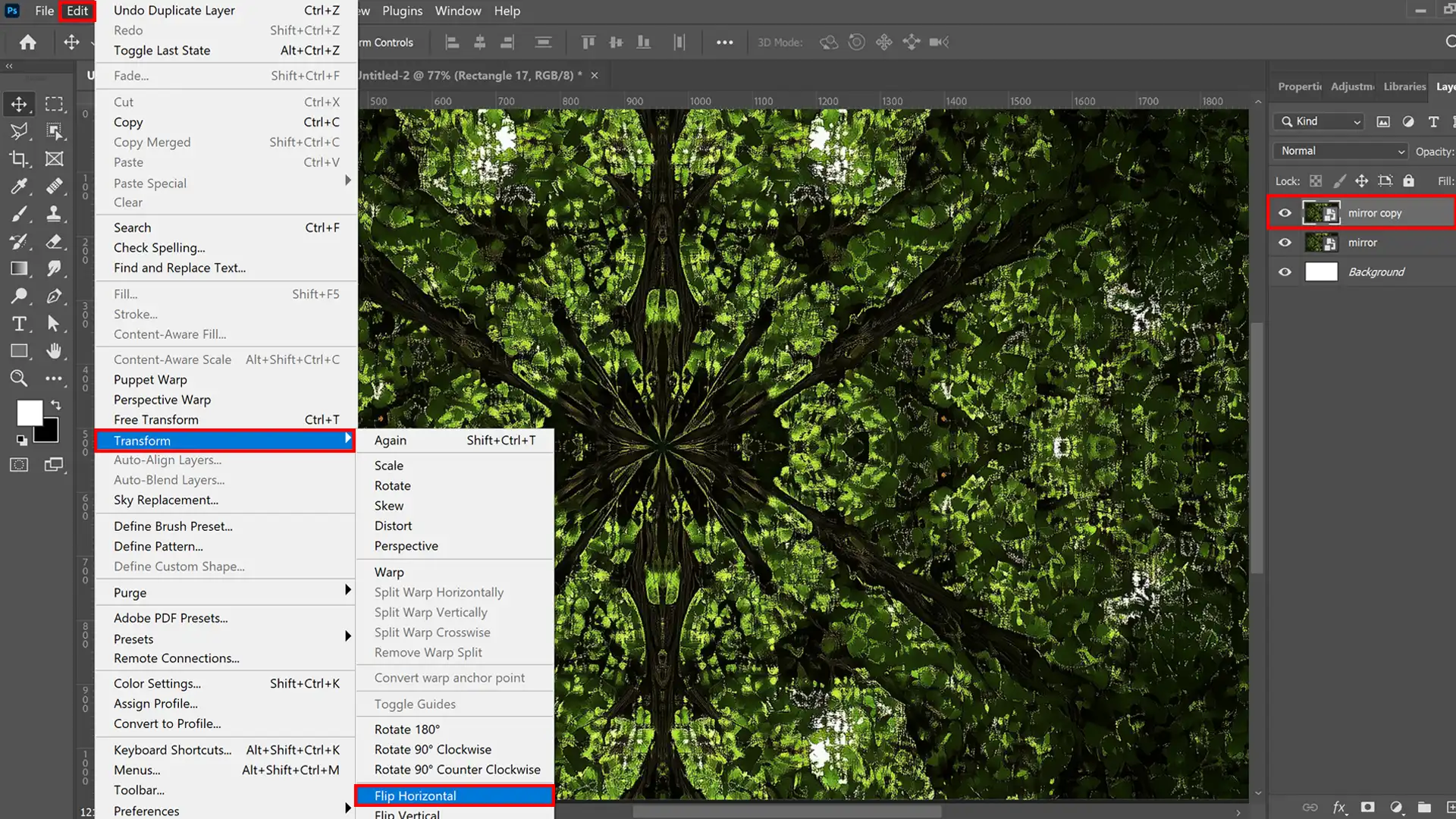
Using the Layers Panel for Mirroring
When working with multiple layers or creating complex designs, the layers window helps keep everything organized.
If you’re looking for how to mirror an image in Photoshop, use the layers window to manage and transform individual layers without affecting the entire image.
- Select the layer you want to mirror in the Layers panel.
- Activate 'Free Transform' mode by pressing Ctrl + T (Cmd + T on Mac).
- Right-click within the transform box and choose 'Flip Horizontal' or 'Flip Vertical' from the context menu.
- Adjust the reference point and positioning if necessary to maintain symmetry.
Flipping the Canvas Horizontally or Vertically
- Go to the 'Image' menu at the top.
- Choose 'Image Rotation.'
- Select 'Flip Canvas Horizontal' or 'Flip Canvas Vertical' from the drop-down menu.
Pro Tip: Save your Photoshop document frequently to avoid losing your work. Using Photoshop mirror layer tips can help you achieve more accurate and visually appealing results.
Mirroring images can sometimes create interesting and unexpected results, so don’t be afraid to experiment!
Additionally, always check the reference point to ensure that your flipped canvas maintains the desired balance and alignment in your composition!
For more advanced techniques, consider exploring the content-aware fill in Photoshop to seamlessly blend mirrored sections.
Advanced Tips and Techniques for Image Mirroring
To take your mirroring skills further, learn how to mirror an image in Photoshop using more intricate methods. These techniques will allow you to create dynamic and professional-looking designs.
The table below outlines various practical applications of the mirror effect in Photoshop, along with some essential tips to help you master this technique for different creative projects.
Enhance your workflow with Photoshop actions, essential for advanced tips for image mirroring. Automate tasks and achieve flawless mirrored images effortlessly.
| Aspect | Overview |
|---|---|
| Graphic Design Projects | Graphic designers use the mirror image effect to create balance and symmetry in layouts for ads and social media posts. It allows for quick experimentation with different compositions. |
| Photography Enhancements | Photographers create mirror effects to add artistic flair or symmetry, such as emphasizing reflections in water in nature photography to double the visual impact. |
| Marketing and Advertising | Marketers use image mirroring to make products stand out and guide the viewer’s eye across advertisements, creating visually compelling compositions. |
| Steps to Mirror an Image in Photoshop | Duplicate the original image layer, select the flip option (horizontal or vertical) from the image menu, and use the Free Transform tool to fine-tune the mirrored layer. |
Working with the Background Layer
When we start to create a mirror effect in Photoshop, we often begin by duplicating the background layer. This step preserves our original image.
Follow these steps:
- Right-click on the background layer and select "Duplicate Layer" from the drop-down menu. This action creates a new layer, allowing for non-destructive edits.
- In the layers window, select the duplicate layer.
- Navigate to the menu bar, choose "Edit," then "Transform," followed by "Flip Horizontal."
Ensure you are working on the duplicate and not the original image. This step is important to maintain the integrity of your work.
Exploring Creative Mirror Effects
The exploration of creative mirror effects opens new dimensions in digital art.
By flipping an image horizontally or vertically, we can create symmetrical designs that add unique visual appeal. To flip an entire image vertically:
- Select "Edit" from the menu bar.
- Under "Transform," choose "Flip Vertical."
Using the free transform tool (Ctrl + T or Cmd + T), one can precisely adjust the reference point of the reflected image.
Hold the Shift key while transforming to maintain proportions.
Experiment with the “Flip Canvas Horizontal” option under the “Image Rotation” feature to flip the entire image.
This technique can produce dramatic and eye-catching results. Remember to save your Photoshop file frequently to prevent loss of work.
Enhance your designs with reflection in water Photoshop, essential for creative mirror effects. Discover techniques to seamlessly blend reflections and elevate your image editing skills.
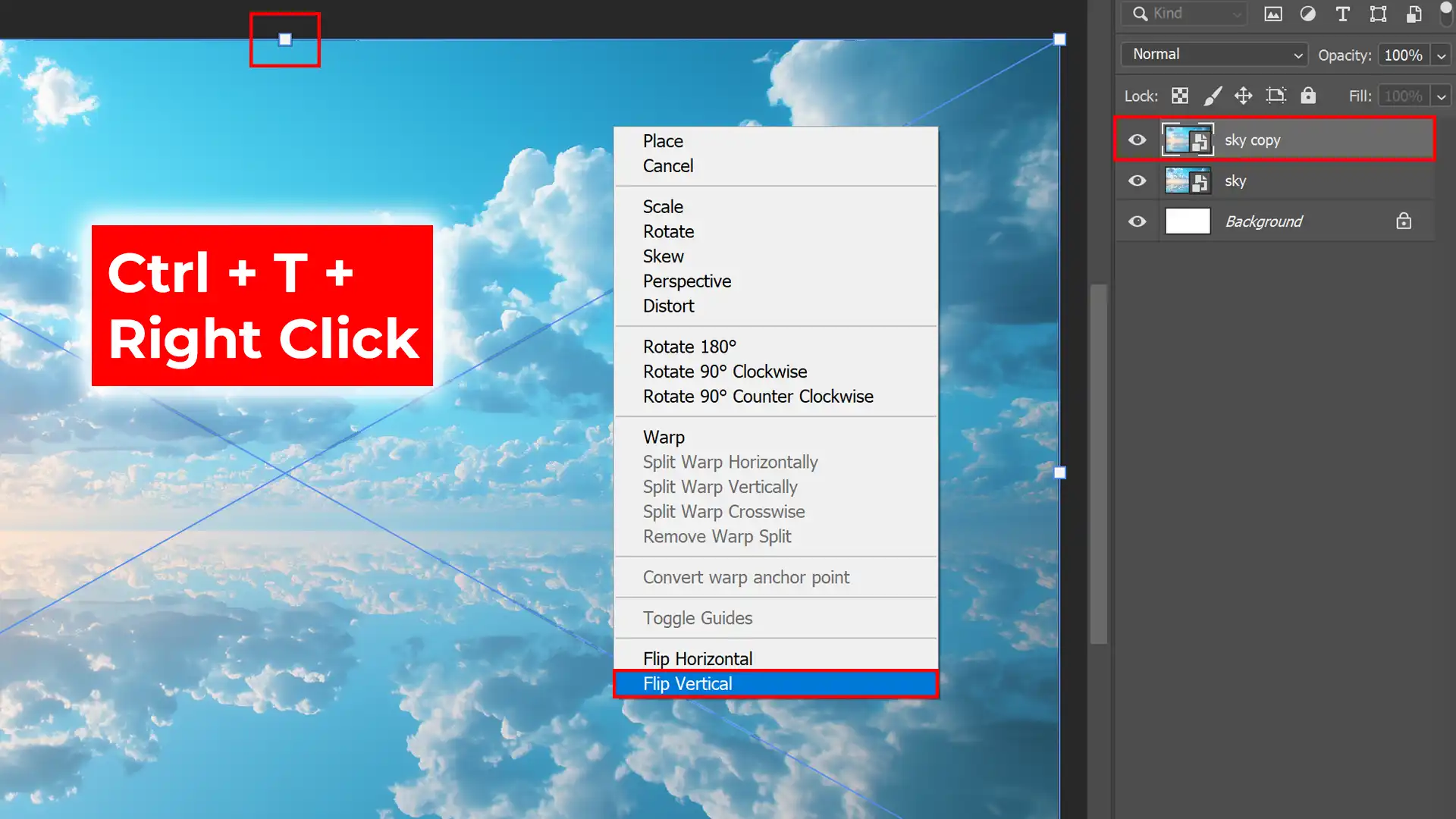
Common Mistakes and How to Avoid Them
A common mistake when learning how to mirror an image in Photoshop is forgetting to duplicate the layer first.
Always work with a duplicate to avoid altering the original image irreversibly. Another frequent error is failing to properly align the reflected images.
Use guides and grids in Photoshop to ensure symmetry and alignment.
Also, be cautious when using the free transform mode. Adjust the reference point carefully to avoid distortion.
Misuse of the crop tool is another pitfall. When cropping, ensuring that the reflected image remains balanced is important.
Pro Tip: Familiarize yourself with essential tools in Photoshop to streamline your workflow and enhance your editing capabilities.
For instance, techniques like removing shadows can help achieve a cleaner mirrored effect, while applying a soft glow effect in Photoshop can add subtle highlights that enhance the overall composition and bring a more polished look to your mirrored images.
Practical Applications of Mirroring Images in Adobe Photoshop
Learning how to mirror an image in Photoshop allows you to effectively use the mirror effect in a variety of creative projects.
Below are some practical applications to inspire your designs.
Graphic Design Projects
Graphic designers frequently use the mirror image effect to create balance and symmetry in their designs. It’s an effective tool in layouts, especially for ads and social media posts.
Designers may want to mirror an image horizontally or vertically to align it with other elements on the page.
Moreover, flipping images is a quick way to experiment with different compositions without redoing the entire design.
Steps to Mirror an Image in Photoshop:
- Duplicate the original image layer.
- Choose Flip Horizontally from the image menu.
- Use the free transform tool to fine-tune the placement of the mirrored layer if needed.
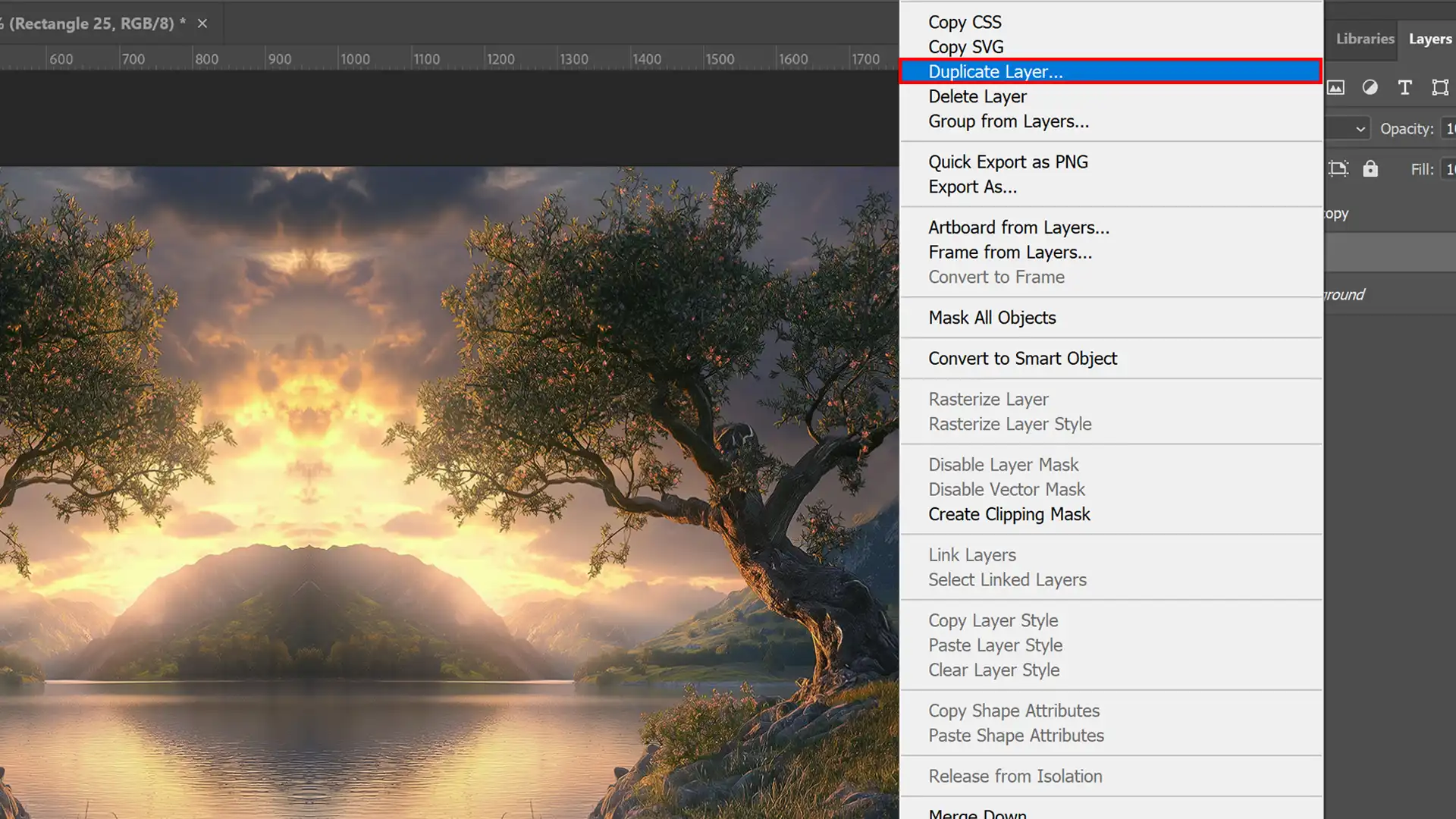
Photography Enhancements
Photographers can enhance their images by creating mirror effects. This technique adds artistic flair or symmetry to a photo, often making it more appealing.
For instance, using a mirror image effect in nature photography emphasizes reflections in water, doubling the beauty of landscapes.
Additionally, mastering techniques like dodge and burn in Photoshop can further enhance the mirrored image, adding depth and dimension.
Steps to Create a Mirror Image in Photoshop:
- Select the part of the image you want to mirror.
- Duplicate this section onto a new image layer.
- Use the Free Transform tool to flip the duplicated layer by selecting Horizontal Flip Action or Flip Vertically under the Edit menu, depending on your needs.
Marketing and Advertising
Marketing professionals utilize image mirroring to capture attention and create visually compelling advertisements.
Mirroring images can make products stand out and ensure that compositions lead the viewer’s eye effectively across the ad.
A well-flipped image brings an element of surprise and rhythm to marketing visuals.
Steps to Achieve a Professional Mirror Image in Photoshop:
- Create a mirror image of your subject.
- Use the crop tool to isolate the area for flipping.
- Duplicate it onto another layer.
- Execute the appropriate flip option from the image menu.
Pro Tip: Always use guides and grids in Photoshop to ensure your mirrored layers are perfectly aligned. This will save you time and ensure consistency in design.
Learning Photoshop shortcuts can significantly speed up your workflow, allowing you to master moving images and create dynamic mirrored effects more efficiently.
Frequently Asked Questions

What steps are needed to mirror-flip an image in Photoshop?
- Open your image in Photoshop.
- Select the 'Image' menu, then choose 'Image Rotation'.
- Click on 'Flip Canvas Horizontal' to mirror the image along the vertical axis.
What is the method to mirror an image?
- Open the image in Photoshop.
- Go to the 'Edit' menu and select 'Transform'.
- Choose 'Flip Horizontal' to mirror the image horizontally.
How do you mirror a selection in Photoshop?
- Use the Marquee Tool to select the area you want to mirror.
- Right-click the selection and choose 'Layer via Copy' to create a new layer.
- Select the new layer, go to the 'Edit' menu, and pick 'Transform' followed by 'Flip Horizontal'.
How do I turn on mirroring in Photoshop?
- Open Photoshop and go to the 'Window' menu.
- Select 'Arrange' and then 'New Window for [your image name]' to open a duplicate window.
- Any edits made in one window will mirror in the other.
Conclusion
Mastering how to mirror an image in Photoshop has truly transformed my workflow. This simple yet powerful technique has allowed me to create perfectly symmetrical designs and enhance my creative projects.
By mirroring images, I can effortlessly experiment with composition and achieve visually striking results.
If you’re eager to dive deeper into Adobe Photoshop and Adobe Lightroom, I highly recommend checking out my comprehensive Photoshop course and Lightroom course.
These resources have been instrumental in honing my skills and could be incredibly beneficial for your creative journey, too.
Read more about Photoshop: