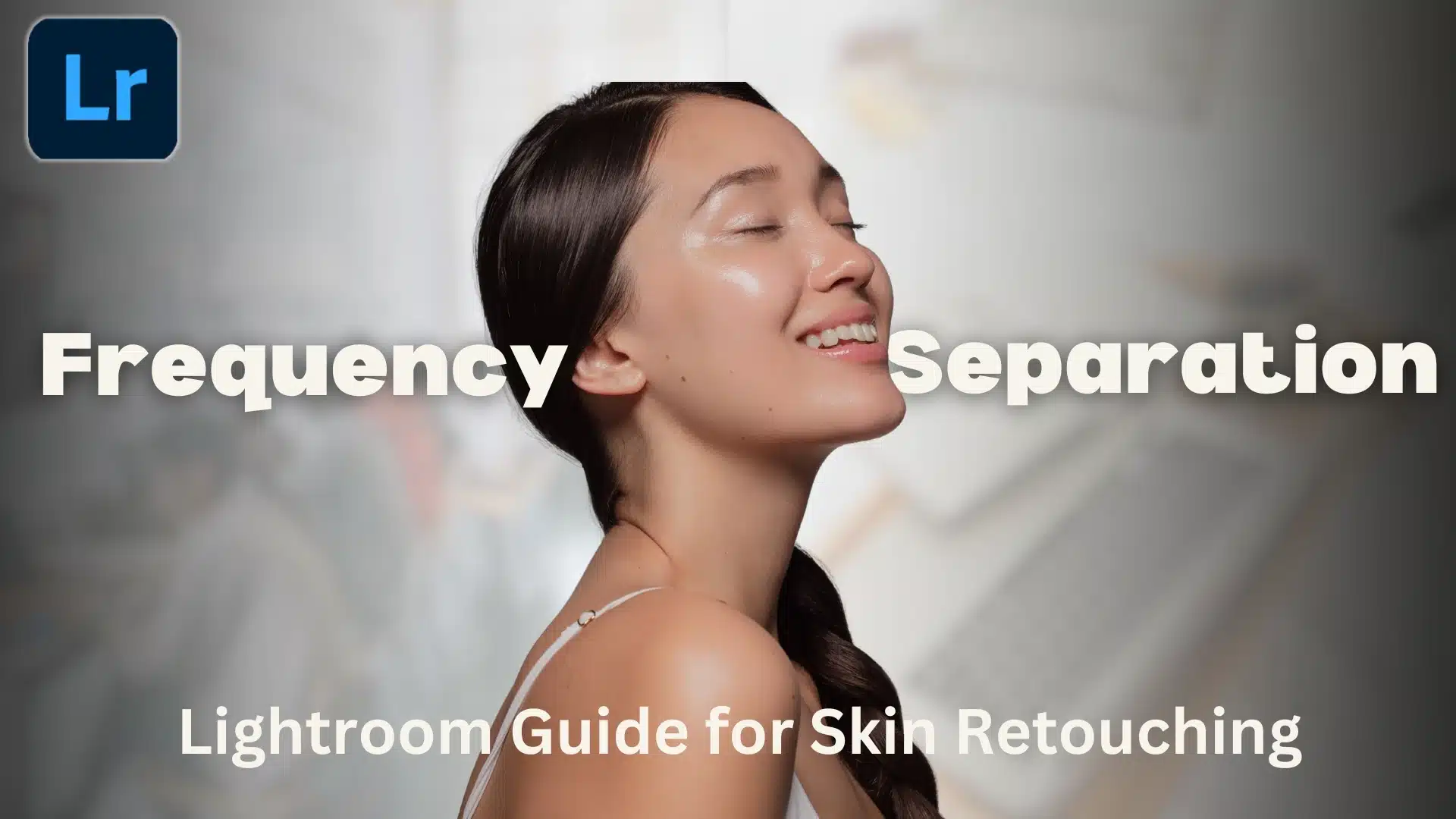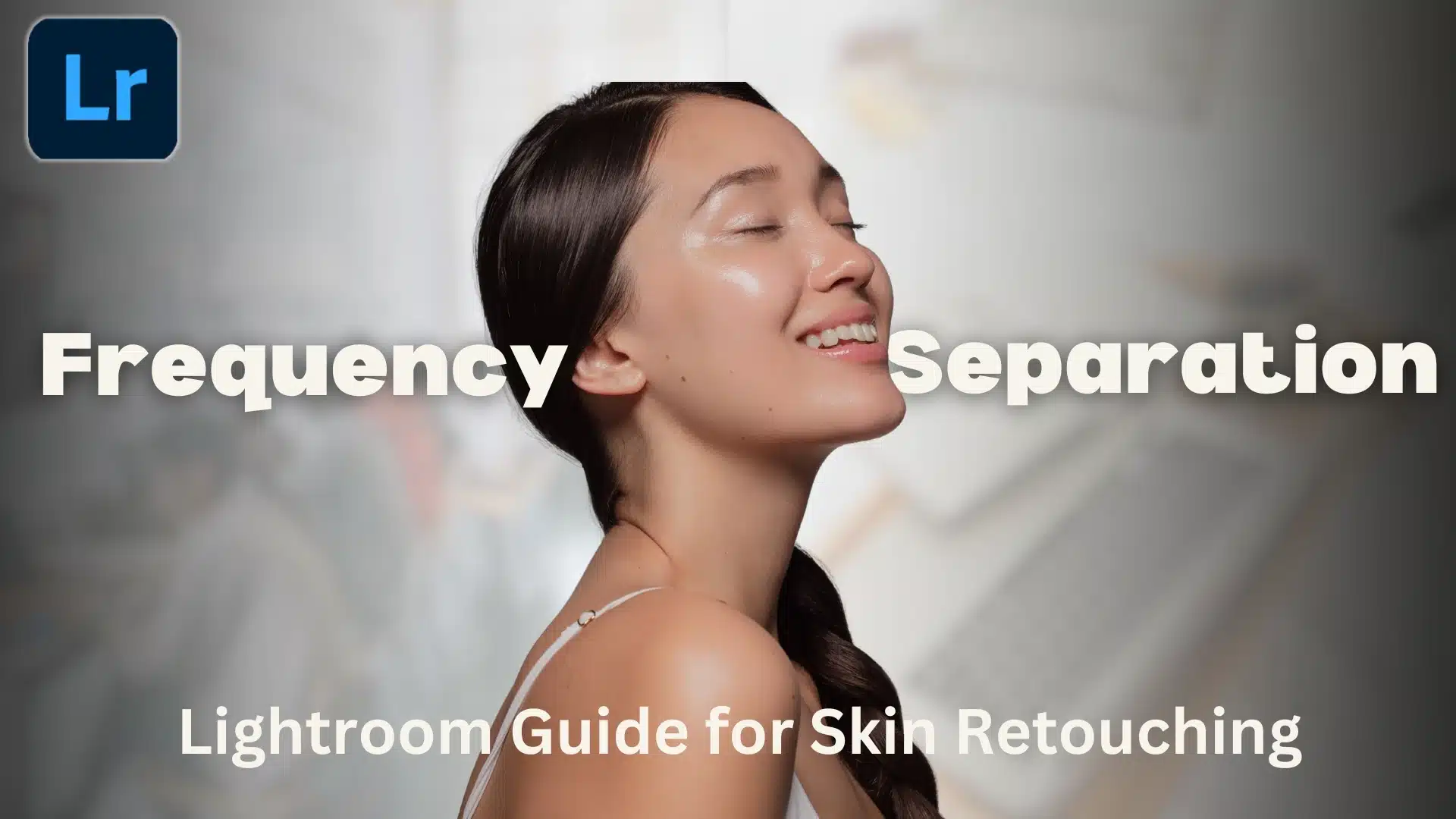| Purpose |
Primarily for photo organization and editing |
Advanced editing and manipulation |
| Frequency Separation Method |
Limited to basic sliders like texture and clarity |
Full control using layers and blending modes |
| Ease of Use |
Beginner-friendly with simple adjustments |
More complex, requires experience |
| Control Over Skin Retouching |
Limited, best for light edits |
Full control with detailed frequency separation techniques |
| Customizable Tools |
Fewer custom tools available |
Highly customizable with brushes and actions |
| Layer Management |
No layer support |
Full layer support for in-depth edits |
| Speed |
Faster workflow for basic retouching |
Slower, more precise with detailed edits |
| Best For |
Quick edits and batch processing |
Professional-grade retouching with layers and masks |