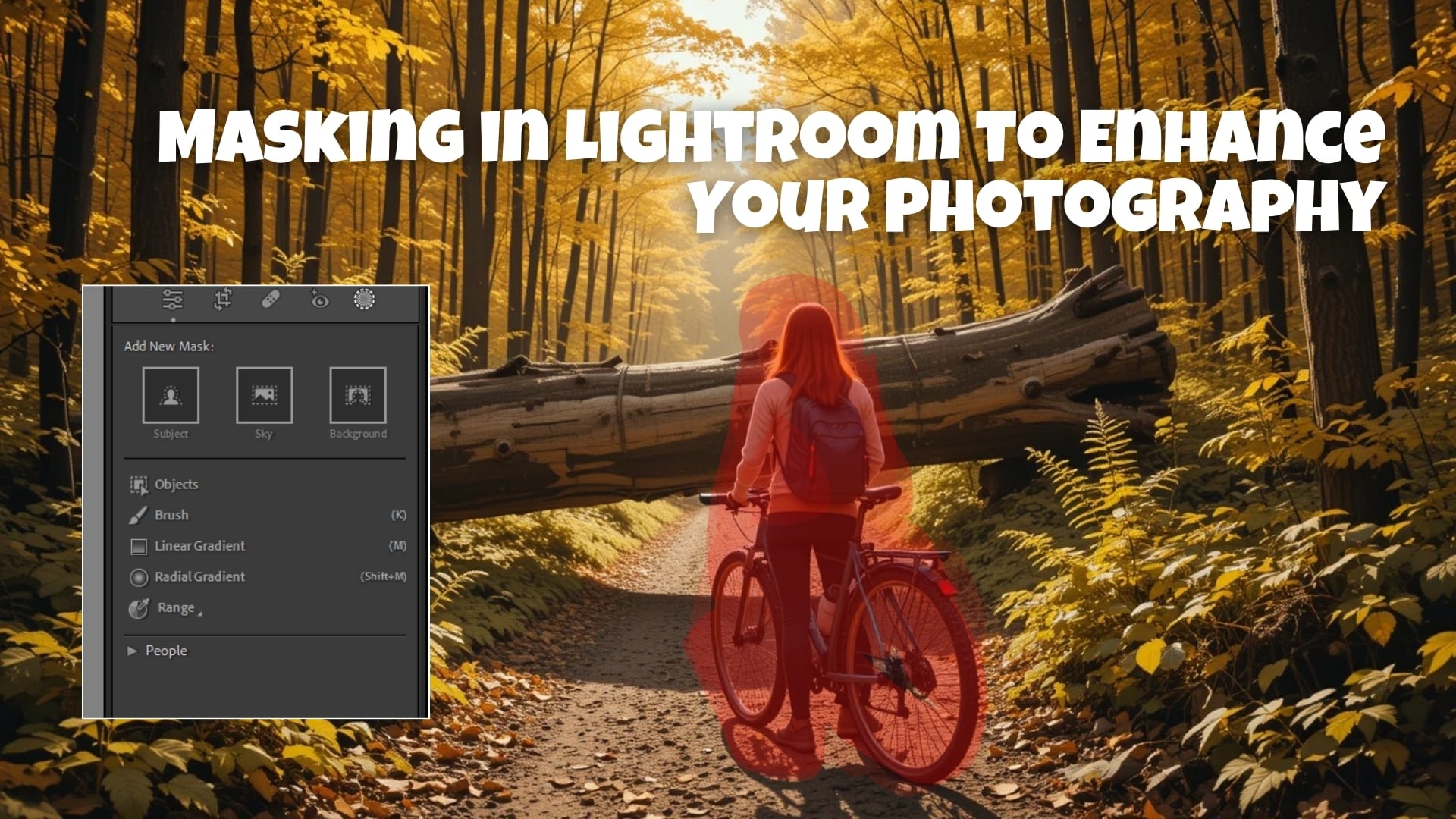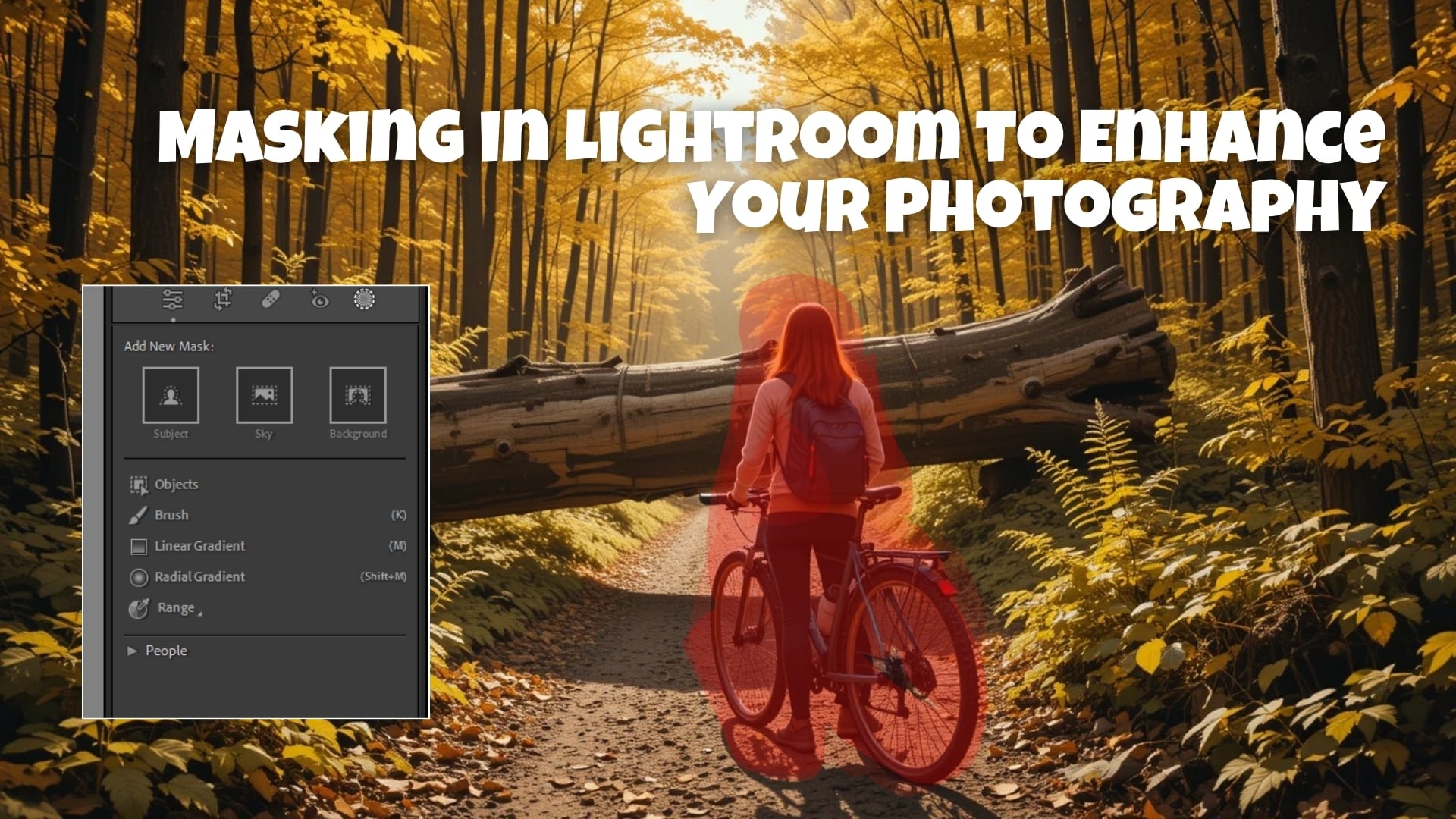| Ease of Use | Easy to use for beginners. | Lacks some advanced editing options. |
| Quick Adjustments | Offers quick adjustments with the brush. | May require more precision for detailed edits. |
| Integration | Seamlessly integrates with other Adobe apps. | Limited compared to highly detailed software. |
| Batch Editing | Great for batch edits and consistency. | Not ideal for pixel-level fine-tuning. |
| Time Efficiency | Saves time with an intuitive interface. | Requires practice for complex edits. |
| Learning Curve | Easy to get started with basic edits. | Steeper learning curve for advanced techniques. |