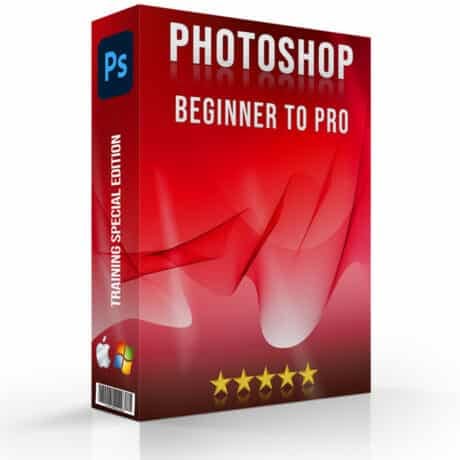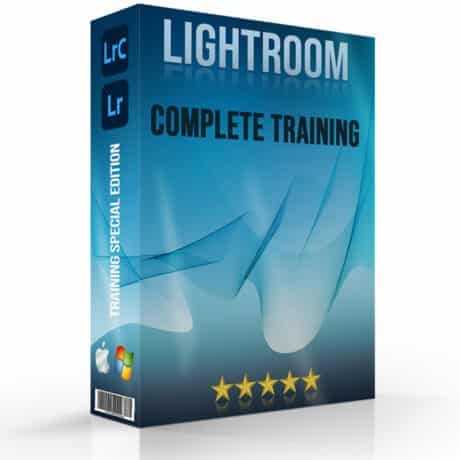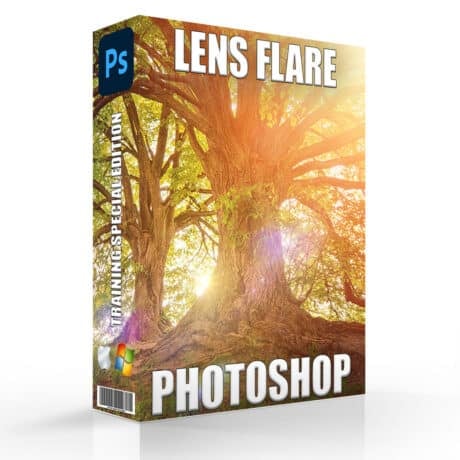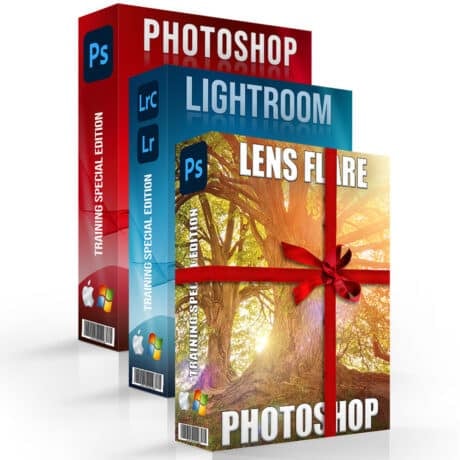Keys for working with panels
All the best Adobe Lightroom Shortcuts that will help you speed up your workflow and turn you into a Lightroom Master.
| Result | Windows | Mac OS |
|---|---|---|
| Show/hide side panels | Tab | Tab |
| Show/hide all panels | Shift + Tab | Shift + Tab |
| Show/hide toolbar | T | T |
| Show/hide Module Picker | F5 | F5 |
| Show/hide Filmstrip | F6 | F6 |
| Show/hide left panels | F7 | F7 |
| Show/hide right panels | F8 | F8 |
| Toggle solo mode | Alt-click a panel | Option-click a panel |
| Open a new panel without closing soloed panel | Shift-click a panel | Shift-click a panel |
| Open/close all panels | Ctrl-click a panel | Command-click a panel |
| Open/close left panels, top to bottom | Ctrl + Shift + 0 – 5 | Command + Control + 0 – 5 |
| Open/close right panels, Library and Develop modules, top to bottom | Ctrl + 0 – 9 | Command + 0 – 9 |
| Open/close right panels, Slideshow, Print, and Web modules, top to bottom | Ctrl + 1 – 7 | Command + 1 – 7 |
Lightroom shortcuts: Keys for navigating modules
| Result | Windows | Mac OS |
|---|---|---|
| Go to Library module | Ctrl + Alt + 1 | Command + Option + 1 |
| Go to Develop module | Ctrl + Alt + 2 | Command + Option + 2 |
| Go to Slideshow module | Ctrl + Alt + 3 | Command + Option + 3 |
| Go to Print module | Ctrl + Alt + 4 | Command + Option + 4 |
| Go to Web module | Ctrl + Alt + 5 | Command + Option + 5 |
| Go back / go forward | Ctrl + Alt + Left Arrow / Ctrl + Alt + RIght Arrow | Command + Option + Left Arrow / Command + Option + Right Arrow |
| Go back to previous module | Ctrl + Alt + Up Arrow | Command + Option + Up Arrow |
Keys for changing views and screen modes
| Result | Windows | Mac OS |
|---|---|---|
| Enter Library Loupe view | E | E |
| Enter Library Grid view | G | G |
| Enter Library Compare view | C | C |
| Enter Library Survey view | N | N |
| Open selected photo in the Develop module | D | D |
| Cycle forward / backward through Lights Out modes | L / Shift + L | L / Shift + L |
| Toggle Lights Dim mode | Ctrl + Shift + L | Command + Shift + L |
| Cycle screen modes | F | F |
| Previous screen mode | Shift + F | |
| Switch between Normal and full-screen, hide panels | Ctrl + Shift + F | Command + Shift + F |
| Go to Normal screen mode | Ctrl + Alt + F | Command + Option + F |
| Cycle info overlay | I | I |
| Show/hide info overlay | Ctrl + I | Command + I |
Keys for using a secondary window
The Lightroom shortcuts for using the secondary window are the same as the equivalent shortcuts in the Library module, with the Shift key added.
| Result | Windows | Mac OS |
|---|---|---|
| Open secondary window | F11 | Command + F11 |
| Enter Grid view | Shift + G | Shift + G |
| Enter normal Loupe view | Shift + E | Shift + E |
| Enter locked Loupe view | Ctrl + Shift + Enter | Command + Shift + Return |
| Enter Compare view | Shift + C | Shift + C |
| Enter Survey view | Shift + N | Shift + N |
| Enter Slideshow view | Ctrl + Alt + Shift + Enter | Command + Option + Shift + Return |
| Enter full-screen mode (requires a second monitor) | Shift + F11 | Command + Shift + F11 |
| Show/hide Filter bar | Shift + \ | Shift + \ |
| Zoom in / zoom out | Ctrl + Shift + = / Ctrl + Shift – | Command + Shift + = / Command + Shift + – |
Lightroom Shortcuts: Keys for managing photos and catalogs
| Result | Windows | Mac OS |
|---|---|---|
| Import photos from disk | Ctrl + Shift + I | Command + Shift + I |
| Open catalog | Ctrl + O | Command +Shift + O |
| Open Preferences | Ctrl + , (comma) | Command + , (comma) |
| Open Catalog Settings | Ctrl + Alt + , (comma) | Command + Option + , (comma) |
| Create new subfolder (segmented tethered capture) | Ctrl + Shift + T | Command +Shift + T |
| Hide/show tether capture bar | Ctrl + T | Command + T |
| Create a new folder in the Library module | Ctrl + Shift + N | Command + Shift + N |
| Create virtual copy (Library and Develop module only) | Ctrl + ‘ (apostrophe) | Command + ‘ (apostrophe) |
| Show in Explorer/Finder (Library and Develop module only) | Ctrl + R | Command + R |
| Go to next/previous photo in the Filmstrip | Right Arrow/Left Arrow | Right Arrow/Left Arrow |
| Select multiple folders or collections (in Library, Slideshow, Print, and Web modules) | Shift-click or Ctrl-click | Shift-click or Command-click |
| Lightroom shortcuts: Rename photo (in Library module) | F2 | F2 |
| Delete selected photo(s) | Backspace or Delete | Delete |
| Remove selected photo(s) from catalog | Alt + Backspace | Option + Delete |
| Delete selected photo(s) and move to Recycling Bin (Windows) or Trash (Mac OS) | Ctrl + Alt + Shift + Backspace | Command + Option + Shift + Delete |
| Delete rejected photo(s) | Ctrl + Backspace | Command + Delete |
| Edit in Photoshop | Ctrl + E | Command + E |
| Open in other editor | Ctrl + Alt + E | Command + Option + E |
| Export selected photo(s) | Ctrl + Shift + E | Command + Shift + E |
| Export with previous settings | Ctrl + Alt + Shift + E | Command + Option + Shift + E |
| Open plug-in manager | Ctrl + Alt + Shift + , (comma) | Command + Option + Shift + , (comma) |
| Print selected photo | Ctrl + P | Command + P |
| Open Page Setup dialog box | Ctrl + Shift + P | Command + Shift + P |
Lightroom shortcuts : Keys for comparing photos in the Library module
| Result | Windows | Mac OS |
|---|---|---|
| Switch to Loupe view | E or Enter | E or Return |
| Switch to Grid view | G or Esc | G or Esc |
| Switch to Compare view | C | C |
| Switch to Survey view | N | N |
| Lightroom shortcuts: Switch from Grid to Loupe view | Spacebar or E | Spacebar or E |
| Swap select and candidate photos in Compare view | Down Arrow | Down Arrow |
| Make next photos select and candidate in Compare view | Up Arrow | Up Arrow |
| Toggle Zoom view | Z | Z |
| Zoom in / zoom out in Loupe view | Ctrl + = / Ctrl + – | Command + = / Command + – |
| Scroll up/down zoomed photo in Loupe view (also works in Develop and Web modules) | Page Up / Page Down on full-size keyboard | Page Up / Page Down on full-size keyboard |
| Go to beginning/end of Grid view | Home / End | Home / End |
| Play impromptu slide show | Ctrl + Enter | Command + Return |
| Rotate photo right (clockwise) | Ctrl + ] | Command + ] |
| Rotate photo left (counterclockwise) | Ctrl + [ | Command + [ |
| Increase/decrease Grid thumbnail size | = / – | = / – |
| Scroll up/down Grid thumbnails | Page Up / Page Down on full-size keyboard | Page Up / Page Down on full-size keyboard |
| Toggle cell extras | Ctrl + Shift + H | Command + Shift + H |
| Show/hide badges | Ctrl + Alt + Shift + H | Command + Option + Shift + H |
| Cycle Grid views | J | J |
| Open Library view options | Ctrl + J | Command + J |
| Select multiple discrete photos | Ctrl-click | Command-click |
| Select multiple contiguous photos | Shift-click | Shift-click |
| Select all photos | Ctrl + A | Command + A |
| Deselect all photos | Ctrl + D | Command + D or Command + Shift + A |
| Select only active photo | Ctrl + Shift + D | Command + Shift + D |
| Deselect active photo | / | / |
| Add previous/next photo to selection | Shift + Left/Right Arrow | Shift + Left/Right Arrow |
| Select flagged photos | Ctrl + Alt + A | Command + Option + A |
| Deselect unflagged photos | Ctrl + Alt + Shift + D | Command + Option + Shift + D |
| Group into stack | Ctrl + G | Command + G |
| Unstack | Ctrl + Shift + G | Command + Shift + G |
| Toggle stack | S | S |
| Move to top of stack | Shift + S | Shift + S |
| Move up in stack | Shift + [ | Shift + [ |
| Move down in stack | Shift + ] | Shift + ] |
Lightroom Shortcuts: Keys for rating and filtering photos
| Result | Windows | Mac OS |
|---|---|---|
| Set star rating | 1 – 5 | 1 – 5 |
| Set star rating and go to next photo | Shift + 1 – 5 | Shift + 1 – 5 |
| Remove star rating | 0 | 0 |
| Remove star rating and go to next photo | Shift + 0 | Shift + 0 |
| Increase/decrease rating by one star | ] / [ | ] / [ |
| Assign a red label | 6 | 6 |
| Assign a yellow label | 7 | 7 |
| Assign a green label | 8 | 8 |
| Assign a blue label | 9 | 9 |
| Assign a color label and go to next photo | Shift + 6 – 9 | Shift + 6 – 9 |
| Flag photo as a pick | P | P |
| Flag photo as a pick and go to next photo | Shift + P | Shift + P |
| Flag photo as a reject | X | X |
| Flag photo as a reject and go to next photo | Shift + X | Shift + X |
| Lightroom shortcuts: Unflag photo | U | U |
| Unflag photo and go to next photo | Shift + U | Shift + U |
| Increase/decrease flag status | Ctrl + Up Arrow / Ctrl + Down Arrow | Command + Up Arrow / Command + Down Arrow |
| Cycle flag settings | ‘ (back quote) | ‘ (back quote) |
| Refine photos | Ctrl + Alt + R | Command + Option + R |
| Show/hide Library Filter bar | \ | \ |
| Open multiple filters in the Filter bar | Shift-click filter labels | Shift-click filter labels |
| Toggle filters on/off | Ctrl + L | Command + L |
| Find photo in the Library module | Ctrl + F | Command + F |
Keys for working with collections
| Result | Windows | Mac OS |
|---|---|---|
| Create a new collection in the Library module | Ctrl + N | Command + N |
| Add to Quick Collection | B | B |
| Add to Quick Collection and go to next photo | Shift + B | Shift + B |
| Show Quick Collection | Ctrl + B | Command + B |
| Save Quick Collection | Ctrl + Alt + B | Command + Option + B |
| Clear Quick Collection | Ctrl + Shift + B | Command + Shift + B |
| Set as target collection | Ctrl + Alt + Shift + B | Command + Option + Shift + B |
Keys for working with metadata and keywords in the Library module
| Result | Windows | Mac OS |
|---|---|---|
| Add keywords | Ctrl + K | Command + K |
| Edit keywords | Ctrl + Shift + K | Command + Shift + K |
| Set a keyword shortcut | Ctrl + Alt + Shift + K | Command + Option + Shift + K |
| Add/remove keyword shortcut from selected photo | Shift + K | Shift + K |
| Lightroom shortcuts: Enable painting | Ctrl + Alt + K | Command + Option + K |
| Add a keyword from a keyword set to selected photo | Alt + 1-9 | Option + 1-9 |
| Cycle forward / backward through keyword sets | Alt + 0 / Alt + Shift + 0 | Option + 0 / Option + Shift + 0 |
| Copy/paste metadata | Ctrl + Alt + Shift + C / Ctrl + Alt + Shift + V | Command + Option + Shift + C / Command + Option + Shift + V |
| Save metadata to file | Ctrl + S | Command + S |
| Open Spelling dialog box | Command + : | |
| Check spelling | Command + ; | |
| Open Character palette | Command + Option + T |
Lightroom Shortcuts: Keys for working in the Develop module
| Result | Windows | Mac OS |
|---|---|---|
| Convert to grayscale | V | V |
| Auto tone | Ctrl + U | Command + U |
| Auto white balance | Ctrl + Shift + U | Command + Shift + U |
| Edit in Photoshop | Ctrl + E | Command + E |
| Copy/paste Develop settings | Ctrl + Shift + C / Ctrl + Shift + V | Command + Shift + C / Command + Shift + V |
| Paste settings from previous photo | Ctrl + Alt + V | Command + Option + V |
| Copy After settings to Before | Ctrl + Alt + Shift + Left Arrow | Command + Option + Shift + Left Arrow |
| Copy Before settings to After | Ctrl + Alt + Shift + Right Arrow | Command + Option + Shift + Right Arrow |
| Swap Before and After settings | Ctrl + Alt + Shift + Up Arrow | Command + Option + Shift + Up Arrow |
| Increase/decrease selected slider in small increments | Up Arrow / Down Arrow or + / – | Up Arrow / Down Arrow or + / – |
| Increase/decrease selected slider in larger increments | Shift + Up Arrow / Shift + Down Arrow or Shift + + / Shift + – | Shift + Up Arrow / Shift + Down Arrow or Shift + + / Shift + – |
| Cycle through Basic panel settings (forward/backward) | . (period) / , (comma) | . (period) / , (comma) |
| Reset a slider | Double-click slider name | Double-click slider name |
| Reset a group of sliders | Alt-click group name | Option-click group name |
| Reset all settings | Ctrl + Shift + R | Command + Shift + R |
| Sync settings | Ctrl + Shift + S | Command + Shift + S |
| Sync settings bypassing Synchronize Settings dialog box | Ctrl + Alt + S | Command + Option + S |
| Toggle Auto Sync | Ctrl-click Sync button | Command-click Sync button |
| Enable Auto Sync | Ctrl + Alt + Shift + A | Command + Option + Shift + A |
| Match total exposures | Ctrl + Alt + Shift + M | Command + Option + Shift + M |
| Select White Balance tool (from any module) | W | W |
| Select the Crop tool (from any module) | R | R |
| Constrain aspect ratio when Crop tool is selected | A | A |
| Crop to same aspect ratio as previous crop | Shift + A | Shift + A |
| Crop from center of photo | Alt-drag | Option-drag |
| Cycle Crop grid overlay | O | O |
| Cycle Crop grid overlay orientation | Shift + O | Shift + O |
| Switch crop between portrait and landscape orientation | X | X |
| Lightroom shortcuts: Reset crop | Ctrl + Alt + R | Command + Option + R |
| Select the Guided Upright tool (also works in the Library module when a photo is selected) | Shift + T | Shift + T |
| Select the Spot Removal tool | Q | Q |
| Toggle Brush between Clone and Heal modes when Spot Removal tool is selected | Shift + T | Shift + T |
| Select the Adjustment Brush tool (from any module) | K | K |
| Select the Graduated Filter tool | M | M |
| Toggle Mask between Edit and Brush modes when the Graduated Filter or Radial Filter is selected | Shift + T | Shift + T |
| Increase/decrease brush size | ] / [ | ] / [ |
| Increase/decrease brush feathering | Shift + ] / Shift + [ | Shift + ] / Shift + [ |
| Switch between local adjustment brush A and B | / | / |
| Temporarily switch from brush A or B to Eraser | Alt-drag | Option-drag |
| Paint a horizontal or vertical line | Shift-drag | Shift-drag |
| Increase/decrease Amount | Drag adjustment pin right/left | Drag adjustment pin right/left |
| Show/hide local adjustment pin | H | H |
| Show/hide local adjustment mask overlay | O | O |
| Cycle local adjustment mask overlay colors | Shift + O | Shift + O |
| Select Targeted Adjustment tool to apply a Tone Curve adjustment | Ctrl + Alt + Shift + T | Command + Option + Shift + T |
| Select Targeted Adjustment tool to apply a Hue adjustment | Ctrl + Alt + Shift + H | Command + Option + Shift + H |
| Select Targeted Adjustment tool to apply a Saturation adjustment | Ctrl + Alt + Shift + S | Command + Option + Shift + S |
| Select Targeted Adjustment tool to apply a Luminance adjustment | Ctrl + Alt + Shift + L | Command + Option + Shift + L |
| Select Targeted Adjustment tool to apply a Grayscale Mix adjustment | Ctrl + Alt + Shift + G | Command + Option + Shift + G |
| Deselect Targeted Adjustment tool | Ctrl + Alt + Shift + N | Command + Option + Shift + N |
| Show clipping | J | J |
| Rotate photo right (clockwise) | Ctrl + ] | Command + ] |
| Rotate photo left (counterclockwise) | Ctrl + [ | Command + [ |
| Toggle between Loupe and 1:1 Zoom preview | Spacebar or Z | Spacebar or Z |
| Zoom in / zoom out | Ctrl + = / Ctrl + – | Command + = / Command + – |
| Play impromptu slide show | Ctrl + Enter | Command + Return |
| View Before and After left/right | Y | Y |
| View Before and After top/bottom | Alt + Y | Option + Y |
| View Before and After in a split screen | Shift + Y | Shift + Y |
| View Before only | \ | \ |
| Create a new snapshot | Ctrl + N | Command + N |
| Create a new preset | Ctrl + Shift + N | Command + Shift + N |
| Create a new preset folder | Ctrl + Alt + N | Command + Option + N |
| Open Develop view options | Ctrl + J | Command + J |
Lightroom shortcuts: Keys for working in the Slideshow module
| Result | Windows | Mac OS |
|---|---|---|
| Play slide show | Enter | Return |
| Play impromptu slide show | Ctrl + Enter | Command + Return |
| Pause slide show | Spacebar | Spacebar |
| Preview slide show | Alt + Enter | Option + Return |
| End slide show | Esc | Esc |
| Go to next slide | Right Arrow | Right Arrow |
| Go to previous slide | Left Arrow | Left Arrow |
| Rotate photo right (clockwise) | Ctrl + ] | Command + ] |
| Rotate photo left (counterclockwise) | Ctrl + [ | Command + [ |
| Show/hide guides | Ctrl + Shift + H | Command + Shift + H |
| Export PDF slide show | Ctrl + J | Command + J |
| Export JPEG slide show | Ctrl + Shift + J | Command + Shift + J |
| Export video slide show | Ctrl + Alt + J | Command + Option + J |
| Create a new slide show template | Ctrl + N | Command + N |
| Create a new slide show template folder | Ctrl + Shift + N | Command + Shift + N |
| Save slide show settings | Ctrl + S | Command + S |
Keys for working in the Print module
| Result | Windows | Mac OS |
|---|---|---|
| Ctrl + P | Command + P | |
| Print one copy | Ctrl + Alt + P | Command + Option + P |
| Open Page Setup dialog box | Ctrl + Shift + P | Command + Shift + P |
| Open Print Settings dialog box | Ctrl + Alt + Shift + P | Command + Option + Shift + P |
| Go to first page | Ctrl + Shift + Left Arrow | Command + Shift + Left Arrow |
| Go to last page | Ctrl + Shift + Right Arrow | Command + Shift + Right Arrow |
| Go to previous page | Ctrl + Left Arrow | Command + Left Arrow |
| Go to next page | Ctrl + Right Arrow | Command + Right Arrow |
| Show/hide guides | Ctrl + Shift + H | Command + Shift + H |
| Show/hide rulers | Ctrl + R | Command + R |
| Show/hide page bleed | Ctrl + Shift + J | Command + Shift + J |
| Show/hide margins and gutters | Ctrl + Shift + M | Command + Shift + M |
| Show/hide image cells | Ctrl + Shift + K | Command + Shift + K |
| Show/hide dimensions | Ctrl + Shift + U | Command + Shift + U |
| Play impromptu slide show | Ctrl + Enter | Command + Return |
| Rotate photo right (clockwise) | Ctrl + ] | Command + ] |
| Rotate photo left (counterclockwise) | Ctrl + [ | Command + [ |
| Create a new print template | Ctrl + N | Command + N |
| Create a new print template folder | Ctrl + Shift + N | Command + Shift + N |
| Save print settings | Ctrl + S | Command + S |
Lightroom shortcuts: Keys for working in the Web module
| Result | Windows | Mac OS |
|---|---|---|
| Reload web gallery | Ctrl + R | Command + R |
| Preview in browser | Ctrl + Alt + P | Command + Option + P |
| Play impromptu slide show | Ctrl + Enter | Command + Return |
| Export web gallery | Ctrl + J | Command + J |
| Create a new web gallery template | Ctrl + N | Command + N |
| Create a new web gallery template folder | Ctrl + Shift + N | Command + Shift + N |
| Save web gallery settings | Ctrl + S | Command + S |
Keys for using Help
| Result | Windows | Mac OS |
|---|---|---|
| Display current module shortcuts | Ctrl + / | Command + / |
| Hide current module shortcuts | Click | Click |
| Go to current module Help | Ctrl + Alt + / | Command + Option + Shift + / |
| Open Community Help | F1 | F1 |
Give us your opinion about the Lightroom Shortcuts, and share your experience in the comments.
And if you think that this article helped you, share it!
Read more: Photoshop shortcuts
Like? Share it with your friends
Facebook
Twitter
LinkedIn
Pinterest
Have a nice photoshoot!
Course
Light Effect Photoshop
5
Lightroom Course 2024
4.9
Adobe Photoshop Course
4.9
Photo Editing Course
5
Get the latest version of Photoshop & Lightroom